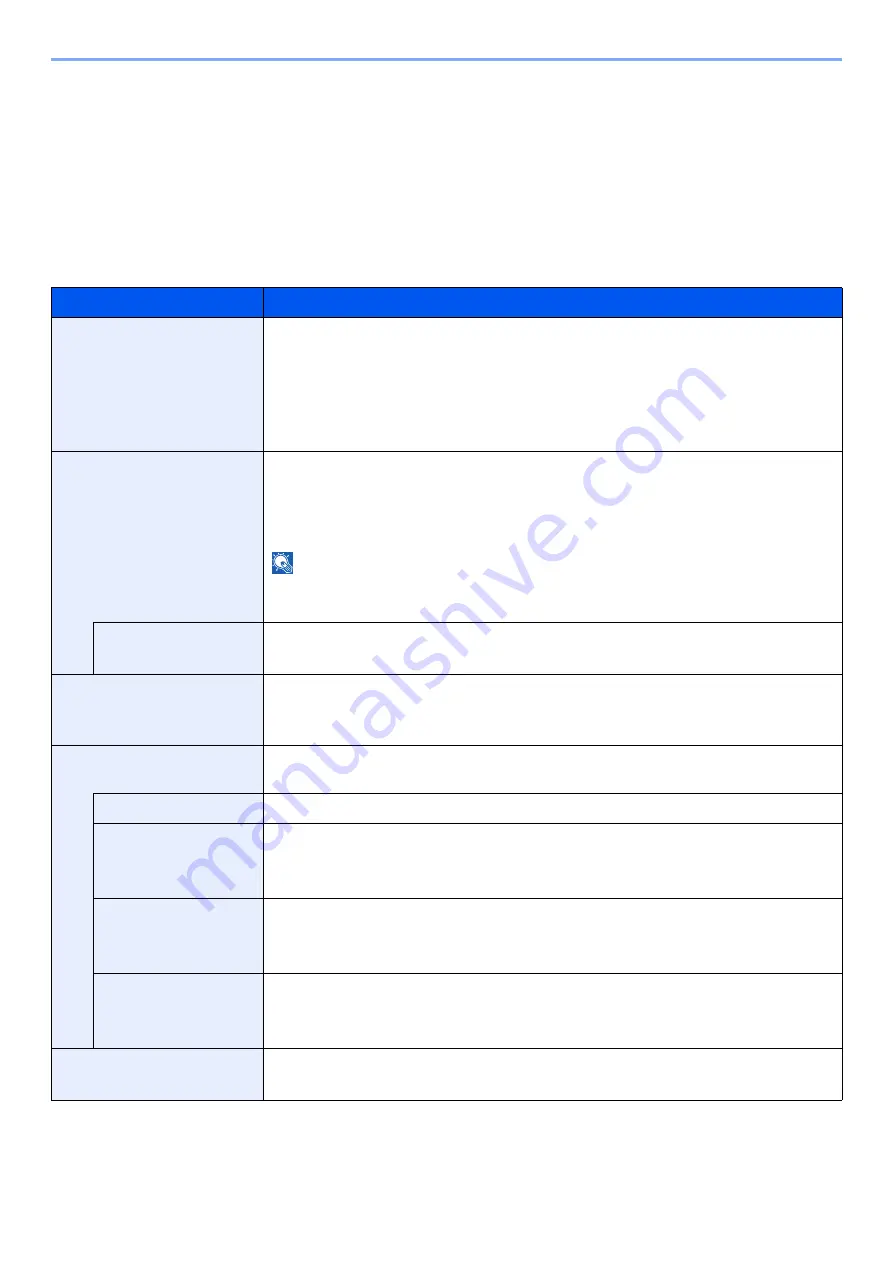
8-32
Setup and Registration (System Menu) > System Menu
Function Settings
Configures settings for copying, sending and Document Box functions.
Function Defaults
[
System Menu/Counter
] key > [
Function Settings
] > [
Function Defaults
]
Common
[
System Menu/Counter
] key > [
Function Settings
] > [
Function Defaults
] > [
Common
]
Item
Description
File Name Entry
Set an automatically entered name (default) for jobs. Additional information such as
Date and Time and Job No. can also be set.
Value
File Name
: Up to 32 characters can be entered.
Additional Info: None, Date and Time, Job No., Job No. & Date and Time,
Date and Time & Job No.
Border Erase Default
Set the default width to be erased as a border.
Value
Metric: 0 to 50 mm (in 1 mm increments)
Inch: 0 to 2" (in 0.01" increments)
NOTE
To specify border erase widths around original, set the value in "Border". To specify
border erase widths in the middle of original, set the value in "Gutter".
Border Erase to Back
Page
Select the Border Erase Method for Back Page of a sheet.
Value
: Same as Front Page, Do Not Erase
Zoom
Select the enlarged/reduced default when paper size/sending size changed after the
originals set.
Value
: 100%, Auto
System Stamp (Basic
Settings)
Configure settings for stamps.
Text (Text Stamp)
Edit the test string for a template. Up to 8 templates can be registered.
Font (Page #)
Set the font size for page numbers when printing them.
Value
Size 1 to 3: 6.0 to 64.0 pt
Font (Bates Stamp)
When a bates stamp is used, set the font sizes that can be set.
Value
Size 1 to 3: 6.0 to 64.0 pt
Font (Text Stamp)
Set the font size for stamps when printing them.
Value
Size 1 to 3: 6.0 to 64.0 pt
DP Read Action
Set the operation when a document is scanned from the document processor.
Value
: Speed Priority, Quality Priority
Содержание 358ci
Страница 1: ...kyoceradocumentsolutions com Operation Guide 508ci 408ci 358ci...
Страница 83: ...2 13 Installing and Setting up the Machine Touch Panel Example System Menu Screen Move the screen up and down...
Страница 233: ...5 23 Operation on the Machine Sending Document via E mail 6 Press the Start key Sending starts...
Страница 539: ...10 20 Troubleshooting Regular Maintenance 3 Empty the Punch Waste Box 4 Install the Punch Waste Box 5 Close the cover...
Страница 541: ...10 22 Troubleshooting Regular Maintenance 4 Install the Punch Waste Box 5 Close the cover...
Страница 586: ...10 67 Troubleshooting Clearing Paper Jams 4 Remove any jammed paper 5 Push Right Cover 2 and Cassette 3 back in...
Страница 592: ...10 73 Troubleshooting Clearing Paper Jams 8 Remove any jammed paper 9 Push Right Cover 1...
Страница 611: ...10 92 Troubleshooting Clearing a Staple Jam 4 Install the Staple Cartridge Holder 5 Close the front cover...
Страница 613: ...10 94 Troubleshooting Clearing a Staple Jam 4 Install the Staple Cartridge Holder 5 Close the front cover...
Страница 657: ...Index 10 X XPS Fit to Page 6 85 Default 8 34 Z Zoom 6 42 Default 8 32...
Страница 658: ......
Страница 661: ...is a trademark of KYOCERA Corporation 2019 KYOCERA Document Solutions Inc 2019 7 2WHKDEN200...






























