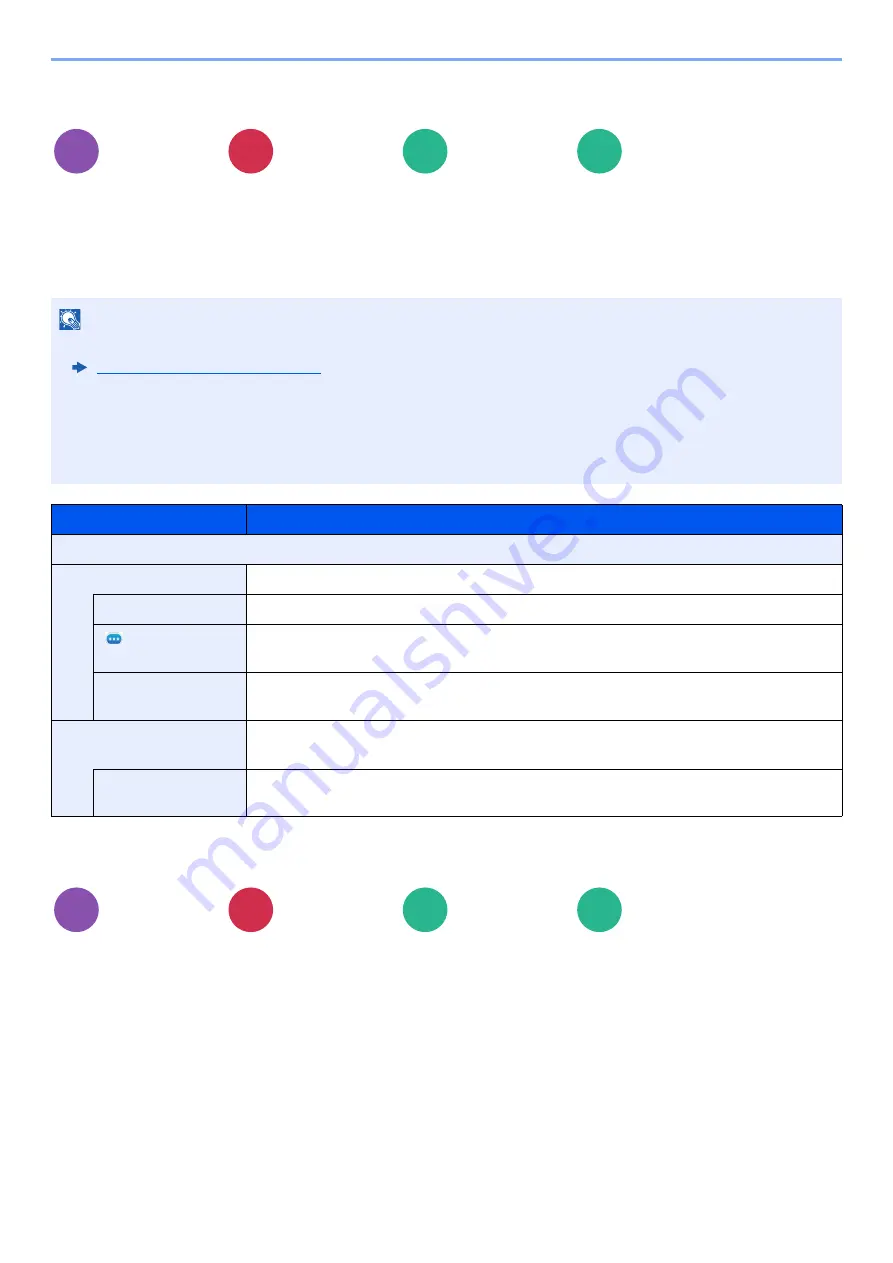
6-69
Using Various Functions > Functions
Job Finish Notice
Sends E-mail notice when a job is complete.
It is also available that send a notice when a job is interrupted.
Users can be notified of the completion of a job while working at a remote desk, saving the time spent waiting beside the
machine to finish.
File Name Entry
Adds a file name.
Additional information such as job number and date and time can also be set. You can check a job history or job status
using the file name, date and time, or job number specified here.
Enter the file name (up to 32 characters).
To add date and time, select [
Date and Time
]. To add job number, select [
Job No.
]. To add both, select [
Job No.
] &
[
Date and Time
] or [
Date and Time
] & [
Job No.
].
Advanced
Setup
Advanced
Setup
Functions
Functions
NOTE
• PC should be configured in advance so that E-mail can be used.
• E-mail can be sent to a single destination.
• It will be possible to download the scan data in PC from the stored URL described in the text of the notice E-mail of
Job Finish Notice for "Send to Folder (SMB/FTP)" or "Storing Documents to a Custom Box". This is a useful function
in case if it is not possible to send/receive a large amount of scan data due to the restriction of the mail attachment
file size.
Item
Description
Off
Address Book
Select the notification destination from the address book.
Address Book
Select the notification destination on the address book screen, then select [
OK
].
[
]
(information
icon)
Information on the selected destination can be viewed.
Notify when
interrupted
Select [
On
] if you require an e-mail notification when a job is interrupted.
Address Entry
Enter E-mail address directly. Select the entry field, enter the address (up to 256
characters) and select [
OK
].
Notify when
interrupted
Select [
On
] if you require an e-mail notification when a job is interrupted.
Advanced
Setup
Advanced
Setup
Functions
Functions
Copy
Send
Custom
Box
USB
Drive
Copy
Send
Custom
Box
USB
Drive
Содержание 358ci
Страница 1: ...kyoceradocumentsolutions com Operation Guide 508ci 408ci 358ci...
Страница 83: ...2 13 Installing and Setting up the Machine Touch Panel Example System Menu Screen Move the screen up and down...
Страница 233: ...5 23 Operation on the Machine Sending Document via E mail 6 Press the Start key Sending starts...
Страница 539: ...10 20 Troubleshooting Regular Maintenance 3 Empty the Punch Waste Box 4 Install the Punch Waste Box 5 Close the cover...
Страница 541: ...10 22 Troubleshooting Regular Maintenance 4 Install the Punch Waste Box 5 Close the cover...
Страница 586: ...10 67 Troubleshooting Clearing Paper Jams 4 Remove any jammed paper 5 Push Right Cover 2 and Cassette 3 back in...
Страница 592: ...10 73 Troubleshooting Clearing Paper Jams 8 Remove any jammed paper 9 Push Right Cover 1...
Страница 611: ...10 92 Troubleshooting Clearing a Staple Jam 4 Install the Staple Cartridge Holder 5 Close the front cover...
Страница 613: ...10 94 Troubleshooting Clearing a Staple Jam 4 Install the Staple Cartridge Holder 5 Close the front cover...
Страница 657: ...Index 10 X XPS Fit to Page 6 85 Default 8 34 Z Zoom 6 42 Default 8 32...
Страница 658: ......
Страница 661: ...is a trademark of KYOCERA Corporation 2019 KYOCERA Document Solutions Inc 2019 7 2WHKDEN200...






























