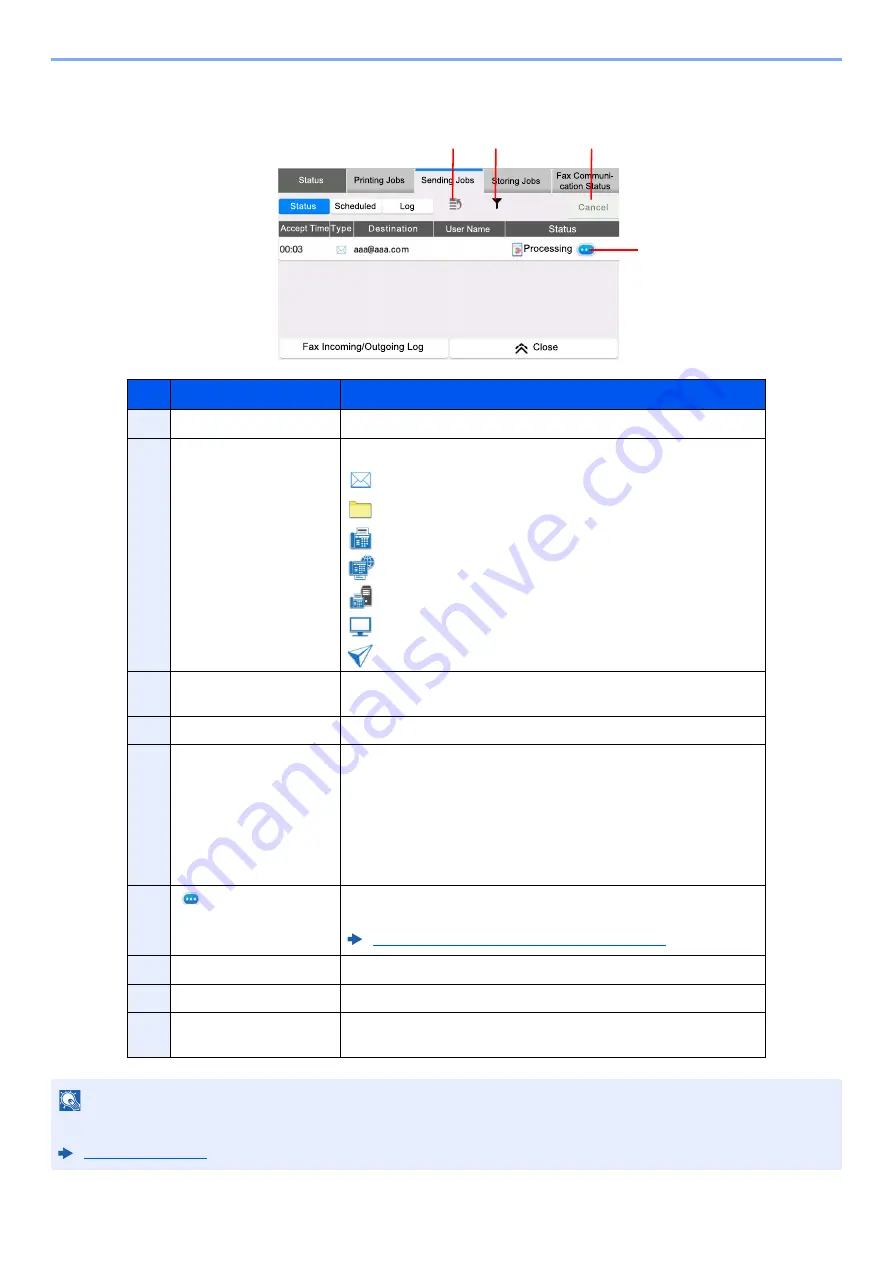
7-5
Status/Job Cancel > Checking Job Status
Send Jobs screen
No.
Item
Description
1
Accepted Time
Accepted Time of job
2
Type
Icons that indicate the job type
Sending Job Email
Sending Job Folder
Sending Job Fax
Sending Job iFax
Sending Job - Fax Server
Sending Job Application
Multi Sending
3
Destination
Destination (Either destination name, Fax number, Email address, or
server name)
4
User Name
User Name for the executed job
5
Status
Status of job
InProcess:
The status before starting sending such as during
scanning originals
Sending:
Sending
Waiting:
Waiting Sending
Canceling:
Canceling the job
Pause:
Pausing the job
6
[
]
(information icon)
Select the icon of the job whose detailed information you want to
display.
Checking Detailed Information of Jobs (page 7-8)
7
[
Cancel
]
Select the job you want to cancel from the list, and select this key.
8
[
Job Type
]
Only selected type of jobs is displayed.
9
[
TOP Priority
]
Select the job to be overridden, and select this key. Only displayed
when the optional fax kit is installed.
NOTE
The address and user name can be changed to other information if needed.
-RE7\SH
7RS3ULRULW\
1
2
3
4
6
5
8
9
7
Содержание 358ci
Страница 1: ...kyoceradocumentsolutions com Operation Guide 508ci 408ci 358ci...
Страница 83: ...2 13 Installing and Setting up the Machine Touch Panel Example System Menu Screen Move the screen up and down...
Страница 233: ...5 23 Operation on the Machine Sending Document via E mail 6 Press the Start key Sending starts...
Страница 539: ...10 20 Troubleshooting Regular Maintenance 3 Empty the Punch Waste Box 4 Install the Punch Waste Box 5 Close the cover...
Страница 541: ...10 22 Troubleshooting Regular Maintenance 4 Install the Punch Waste Box 5 Close the cover...
Страница 586: ...10 67 Troubleshooting Clearing Paper Jams 4 Remove any jammed paper 5 Push Right Cover 2 and Cassette 3 back in...
Страница 592: ...10 73 Troubleshooting Clearing Paper Jams 8 Remove any jammed paper 9 Push Right Cover 1...
Страница 611: ...10 92 Troubleshooting Clearing a Staple Jam 4 Install the Staple Cartridge Holder 5 Close the front cover...
Страница 613: ...10 94 Troubleshooting Clearing a Staple Jam 4 Install the Staple Cartridge Holder 5 Close the front cover...
Страница 657: ...Index 10 X XPS Fit to Page 6 85 Default 8 34 Z Zoom 6 42 Default 8 32...
Страница 658: ......
Страница 661: ...is a trademark of KYOCERA Corporation 2019 KYOCERA Document Solutions Inc 2019 7 2WHKDEN200...






























