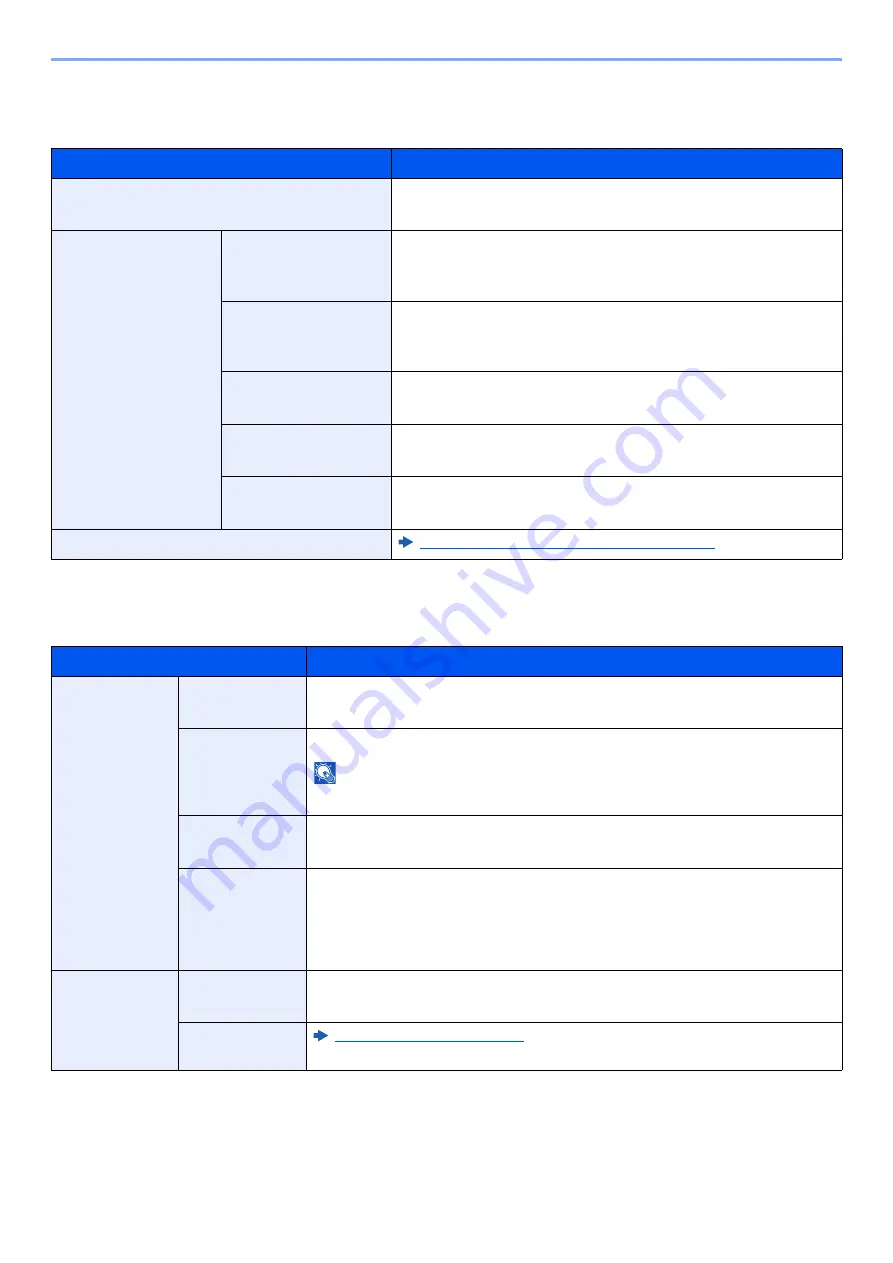
8-37
Setup and Registration (System Menu) > System Menu
Send/Store
[
System Menu/Counter
] key > [
Function Settings
] > [
Send/Store
]
[
System Menu/Counter
] key > [
Function Settings
] > [
]
Item
Description
Default Screen
Set the default screen displayed when you select the [
Send
] key.
Value
: Destination, Address Book
Prevent Mis-sending
Settings
Destination Check
before Send
Select whether to display the confirmation screen of destinations
after pressing the [
Start
] key when performing sending jobs.
Value
: Off, On
Entry Check for New
Dest.
When adding new destination, select whether to display the entry
check screen to check the entered destination.
Value
: Off, On
New Destination
Entry
Select whether to permit direct entry of destination.
Value
: Prohibit, Permit
Recall Destination
Select whether to permit usage of [
Recal
l] on the Send screen.
Value
: Prohibit, Permit
Broadcast
Set whether to enable broadcast.
Value
: Prohibit, Permit
Quick Setup Registration (Send)
Quick Setup Registration (Send) (page 8-11)
Item
Description
Email Settings
SMTP (Email
TX)
Select whether to send E-mail using SMTP.
Value
: Off, On
SMTP Server
Name
Enter the host name or IP address of the SMTP server.
NOTE
Up to 256 characters can be entered.
SMTP Port
Number
Specify the port number to be used for SMTP. The default port number is 25.
Value
: 1 to 65535 (Port Number)
Sender
Address
Specify the sender address for when the machine sends E-mails, such as the
machine administrator, so that a reply or non-delivery report will go to a person
rather than to the machine. The sender address must be entered correctly for
SMTP authentication. The maximum length of the sender address is 256
characters.
POP3
POP3
Select whether to receive E-mail using POP3.
Value
: Off, On
Remote
Printing
Содержание 358ci
Страница 1: ...kyoceradocumentsolutions com Operation Guide 508ci 408ci 358ci...
Страница 83: ...2 13 Installing and Setting up the Machine Touch Panel Example System Menu Screen Move the screen up and down...
Страница 233: ...5 23 Operation on the Machine Sending Document via E mail 6 Press the Start key Sending starts...
Страница 539: ...10 20 Troubleshooting Regular Maintenance 3 Empty the Punch Waste Box 4 Install the Punch Waste Box 5 Close the cover...
Страница 541: ...10 22 Troubleshooting Regular Maintenance 4 Install the Punch Waste Box 5 Close the cover...
Страница 586: ...10 67 Troubleshooting Clearing Paper Jams 4 Remove any jammed paper 5 Push Right Cover 2 and Cassette 3 back in...
Страница 592: ...10 73 Troubleshooting Clearing Paper Jams 8 Remove any jammed paper 9 Push Right Cover 1...
Страница 611: ...10 92 Troubleshooting Clearing a Staple Jam 4 Install the Staple Cartridge Holder 5 Close the front cover...
Страница 613: ...10 94 Troubleshooting Clearing a Staple Jam 4 Install the Staple Cartridge Holder 5 Close the front cover...
Страница 657: ...Index 10 X XPS Fit to Page 6 85 Default 8 34 Z Zoom 6 42 Default 8 32...
Страница 658: ......
Страница 661: ...is a trademark of KYOCERA Corporation 2019 KYOCERA Document Solutions Inc 2019 7 2WHKDEN200...






























