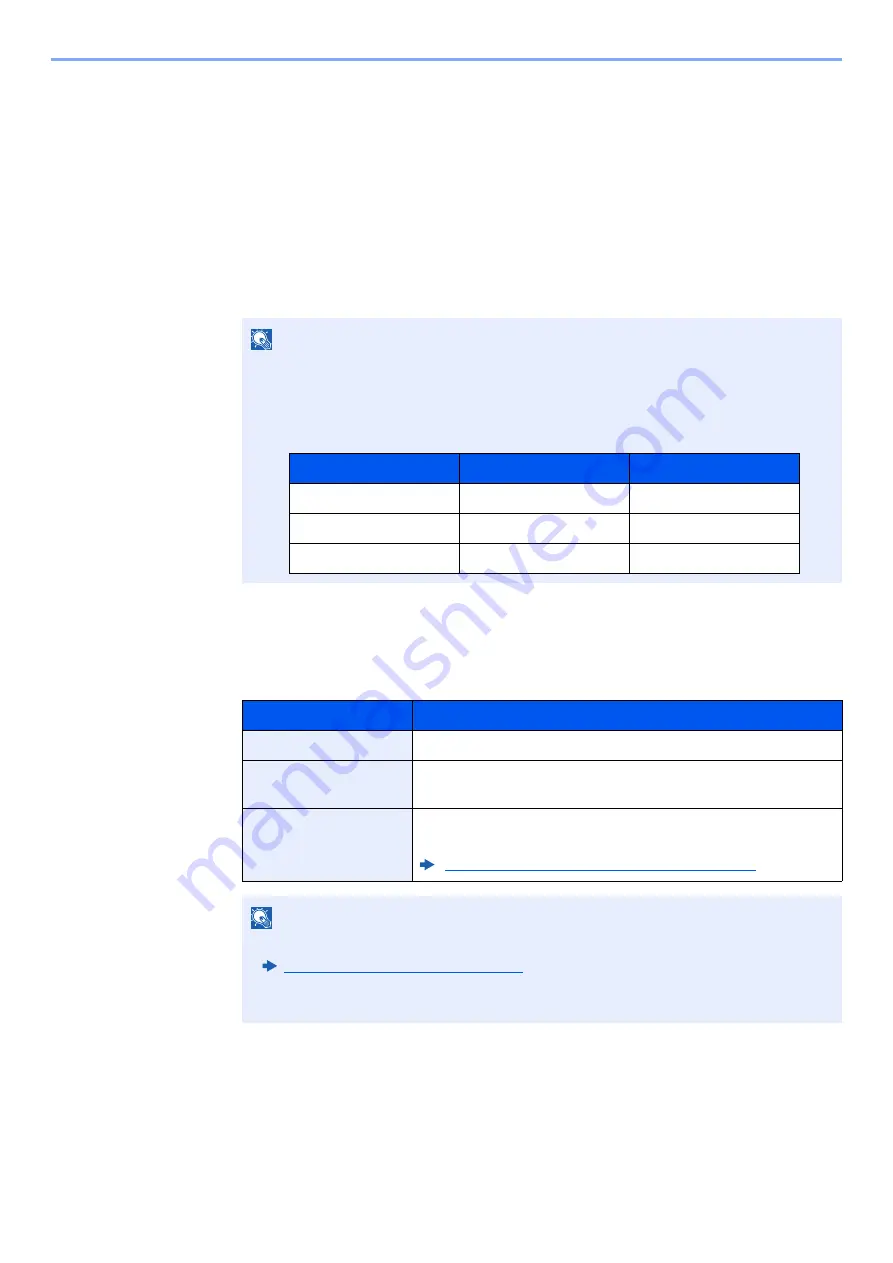
9-36
User Authentication and Accounting (User Login, Job Accounting) > Job Accounting (Local)
Job Accounting (Local)
You can add, change and delete an account and set the restriction for each account.
Adding an Account
Up to 1000 individual accounts can be added.
1
Display the screen.
1
[
System Menu/Counter
] key > [
Job Accounting/Authentication
]
2
Select "Job Accounting Setting" [
Add/Edit Job Accounting
].
2
Enter the account information.
1
[
Add
] > Add information on each item
2
Select [
Redister
].
A new account is added on the Account List.
NOTE
If the login user name entry screen appears during operations, enter a login user name
and password, and select [
Login
]. For this, you need to login as an administrator or as a
user with privileges to carry out this setting.
The factory default login user name and login password are set as shown below.
Item
Descriptions
Account Name
Enter the account name (up to 32 characters).
Account ID
Enter the account ID as many as eight digits (between 0 and
99999999).
Restriction
This prohibits printing/scanning or restricts the number of
sheets to load.
Restricting the Use of the Machine (page 9-37)
NOTE
• For details on entering characters, refer to the following:
Character Entry Method (page 11-9)
• Any "Account ID" that has already registered cannot be used. Enter any other account
ID.
Model Name
Login User Name
Login Password
358ci
3500
3500
408ci
4000
4000
508ci
5000
5000
Содержание 358ci
Страница 1: ...kyoceradocumentsolutions com Operation Guide 508ci 408ci 358ci...
Страница 83: ...2 13 Installing and Setting up the Machine Touch Panel Example System Menu Screen Move the screen up and down...
Страница 233: ...5 23 Operation on the Machine Sending Document via E mail 6 Press the Start key Sending starts...
Страница 539: ...10 20 Troubleshooting Regular Maintenance 3 Empty the Punch Waste Box 4 Install the Punch Waste Box 5 Close the cover...
Страница 541: ...10 22 Troubleshooting Regular Maintenance 4 Install the Punch Waste Box 5 Close the cover...
Страница 586: ...10 67 Troubleshooting Clearing Paper Jams 4 Remove any jammed paper 5 Push Right Cover 2 and Cassette 3 back in...
Страница 592: ...10 73 Troubleshooting Clearing Paper Jams 8 Remove any jammed paper 9 Push Right Cover 1...
Страница 611: ...10 92 Troubleshooting Clearing a Staple Jam 4 Install the Staple Cartridge Holder 5 Close the front cover...
Страница 613: ...10 94 Troubleshooting Clearing a Staple Jam 4 Install the Staple Cartridge Holder 5 Close the front cover...
Страница 657: ...Index 10 X XPS Fit to Page 6 85 Default 8 34 Z Zoom 6 42 Default 8 32...
Страница 658: ......
Страница 661: ...is a trademark of KYOCERA Corporation 2019 KYOCERA Document Solutions Inc 2019 7 2WHKDEN200...






























