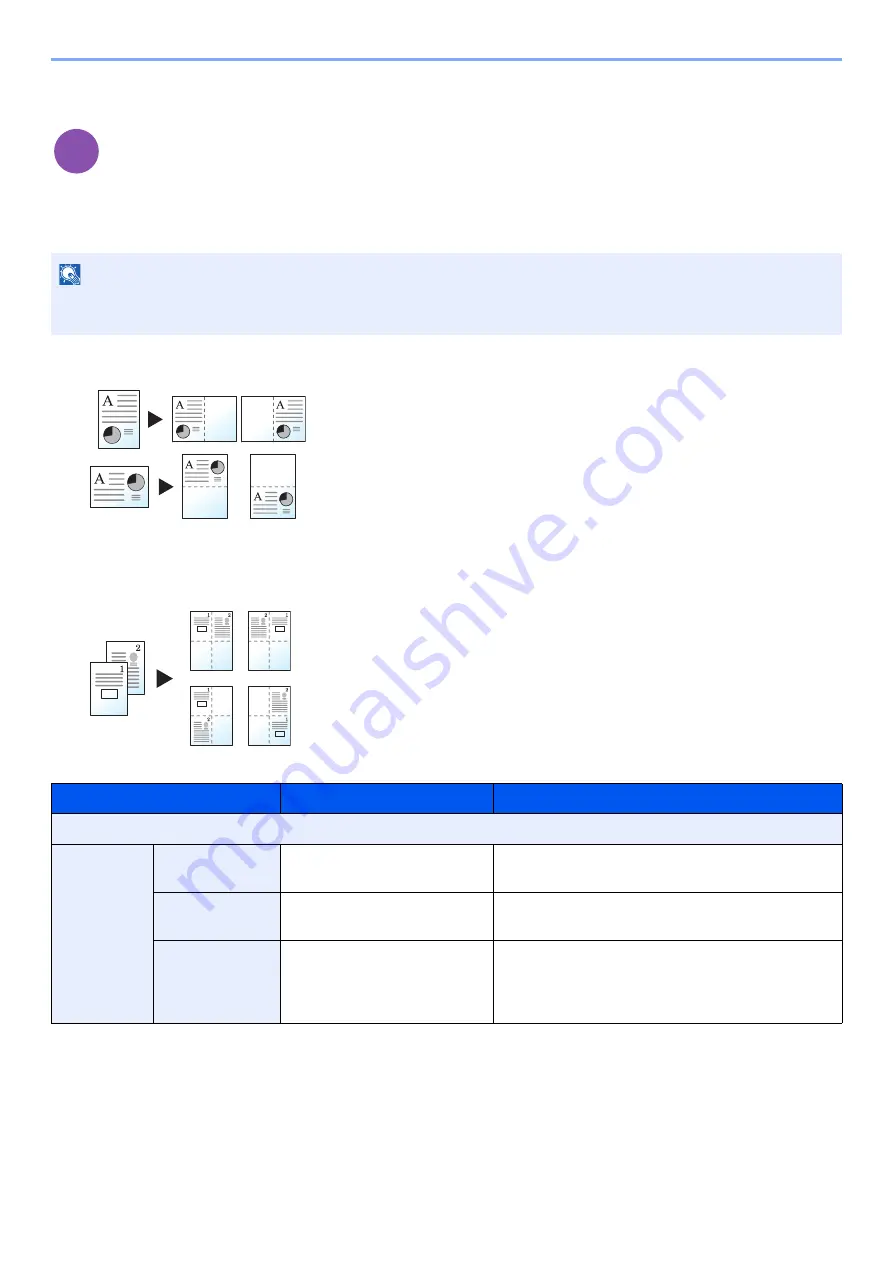
6-57
Using Various Functions > Functions
Memo Page
Delivers copies with a space for adding notes.
You can also print two originals onto the same sheet with a space or add lines to indicate page boundaries.
Select [
Layout A
] or [
Layout B
] and select the page layout from "Layout".
Layout A
Layout B
Layout/Edit
NOTE
The paper sizes supported in Memo mode: A4, A5, B5, Legal, Oficio II, 216 × 340 mm, Letter, Statement, Folio and
16K.
Reduces images of each original page for printing onto half of a page,
leaving the other half blank for notes.
Reduces images of two original pages for printing onto half of a page,
leaving the other half blank for notes.
Item
Value
Description
Off
Layout A
Layout
Left/Top, Right/Bottom
Select how to lay out the pages of scanned
original.
Border Line
None, Solid Line, Dotted Line,
Positioning Mark
Select the boundary line type. Select [
Border
Line
] to select the page boundary line.
Original
Orientation
Top Edge on Top,
Top Edge on Left, Auto
*1
Select the orientation of the original document top
edge to scan correct direction. Select [
Original
Orientation
] to choose orientation of the originals,
either [
Top Edge on Top
] or [
Top Edge on Left
].
Copy
Original
Copy
Original
Copy
Содержание 358ci
Страница 1: ...kyoceradocumentsolutions com Operation Guide 508ci 408ci 358ci...
Страница 83: ...2 13 Installing and Setting up the Machine Touch Panel Example System Menu Screen Move the screen up and down...
Страница 233: ...5 23 Operation on the Machine Sending Document via E mail 6 Press the Start key Sending starts...
Страница 539: ...10 20 Troubleshooting Regular Maintenance 3 Empty the Punch Waste Box 4 Install the Punch Waste Box 5 Close the cover...
Страница 541: ...10 22 Troubleshooting Regular Maintenance 4 Install the Punch Waste Box 5 Close the cover...
Страница 586: ...10 67 Troubleshooting Clearing Paper Jams 4 Remove any jammed paper 5 Push Right Cover 2 and Cassette 3 back in...
Страница 592: ...10 73 Troubleshooting Clearing Paper Jams 8 Remove any jammed paper 9 Push Right Cover 1...
Страница 611: ...10 92 Troubleshooting Clearing a Staple Jam 4 Install the Staple Cartridge Holder 5 Close the front cover...
Страница 613: ...10 94 Troubleshooting Clearing a Staple Jam 4 Install the Staple Cartridge Holder 5 Close the front cover...
Страница 657: ...Index 10 X XPS Fit to Page 6 85 Default 8 34 Z Zoom 6 42 Default 8 32...
Страница 658: ......
Страница 661: ...is a trademark of KYOCERA Corporation 2019 KYOCERA Document Solutions Inc 2019 7 2WHKDEN200...






























