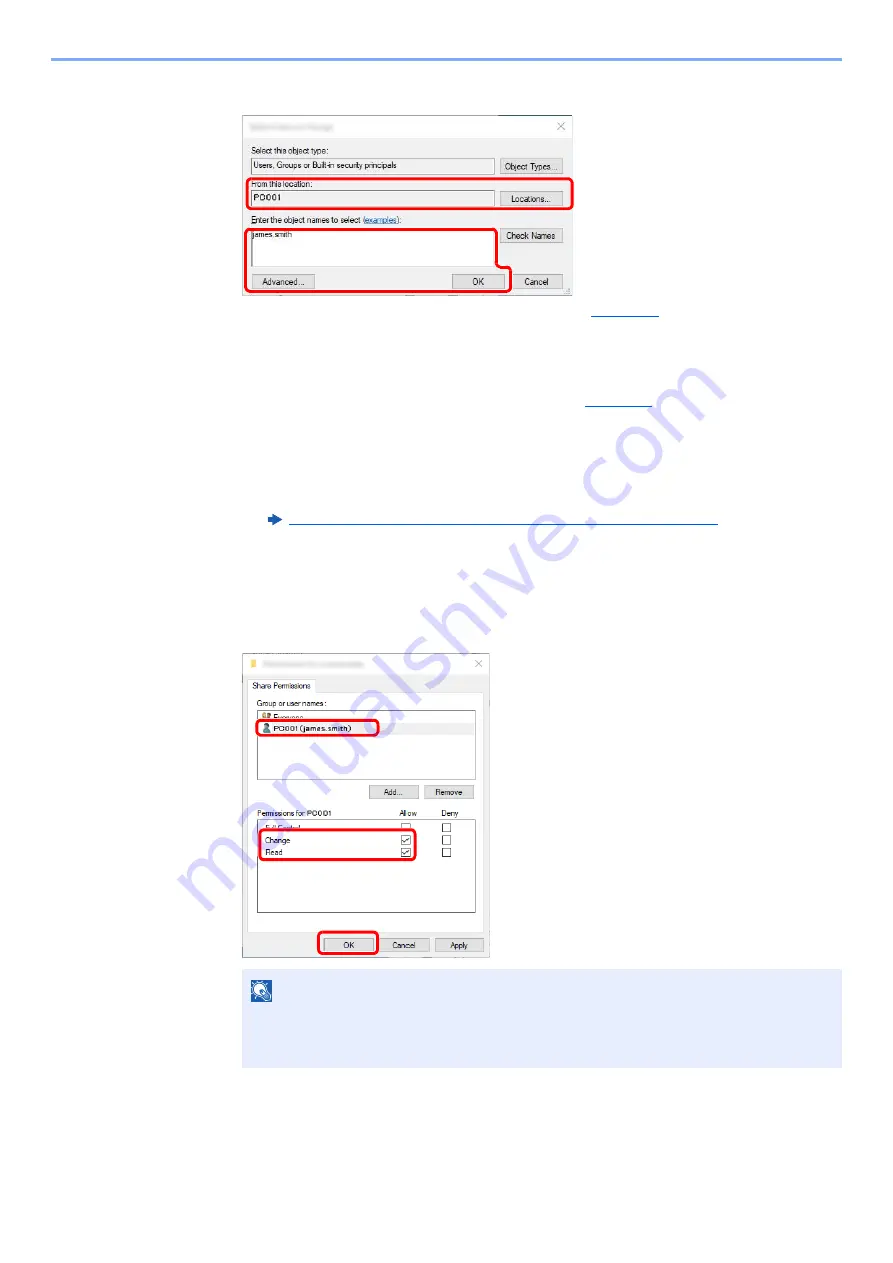
3-18
Preparation before Use > Preparation for Sending a Document to a Shared Folder in a PC
5
Specify the location.
6
Set the access permission for the user selected.
7
Click the [
OK
] button in the "
Advanced Sharing
" screen to close the screen.
1 If the computer name that you made a note of on
is the same as the domain
name:
If the computer name is not shown in "From this location", click the [
Locations
] button,
select the computer name, and click the [
OK
] button.
Example: PC001
If the computer name that you made a note of on
is not the same as the
domain name:
If the text after the first dot (.) in the full computer name that you made a note of does
not appear in "From this location", click the [
Locations
] button, select the text after the
dot (.), and click the [
OK
] button.
Example: abcdnet.com
Making a Note of the User Name and Domain Name (page 3-14)
2 Enter the user name that you made a note of on page in the text box, and click the [
OK
]
button.
Also the user name can be made by clicking the [
Advanced
] button and selecting a
user.
NOTE
"
Everyone
" gives sharing permission to everyone on the network. To strengthen
security, it is recommended that you select "
Everyone
" and remove the "
Read
" [
Allow
]
checkmark.
2
1
1
2
3
1 Select the user you entered.
2 Select the [
Allow
] checkbox of the
"Change" and "Read" permissions
3 Press [
OK
].
Содержание 358ci
Страница 1: ...kyoceradocumentsolutions com Operation Guide 508ci 408ci 358ci...
Страница 83: ...2 13 Installing and Setting up the Machine Touch Panel Example System Menu Screen Move the screen up and down...
Страница 233: ...5 23 Operation on the Machine Sending Document via E mail 6 Press the Start key Sending starts...
Страница 539: ...10 20 Troubleshooting Regular Maintenance 3 Empty the Punch Waste Box 4 Install the Punch Waste Box 5 Close the cover...
Страница 541: ...10 22 Troubleshooting Regular Maintenance 4 Install the Punch Waste Box 5 Close the cover...
Страница 586: ...10 67 Troubleshooting Clearing Paper Jams 4 Remove any jammed paper 5 Push Right Cover 2 and Cassette 3 back in...
Страница 592: ...10 73 Troubleshooting Clearing Paper Jams 8 Remove any jammed paper 9 Push Right Cover 1...
Страница 611: ...10 92 Troubleshooting Clearing a Staple Jam 4 Install the Staple Cartridge Holder 5 Close the front cover...
Страница 613: ...10 94 Troubleshooting Clearing a Staple Jam 4 Install the Staple Cartridge Holder 5 Close the front cover...
Страница 657: ...Index 10 X XPS Fit to Page 6 85 Default 8 34 Z Zoom 6 42 Default 8 32...
Страница 658: ......
Страница 661: ...is a trademark of KYOCERA Corporation 2019 KYOCERA Document Solutions Inc 2019 7 2WHKDEN200...






























