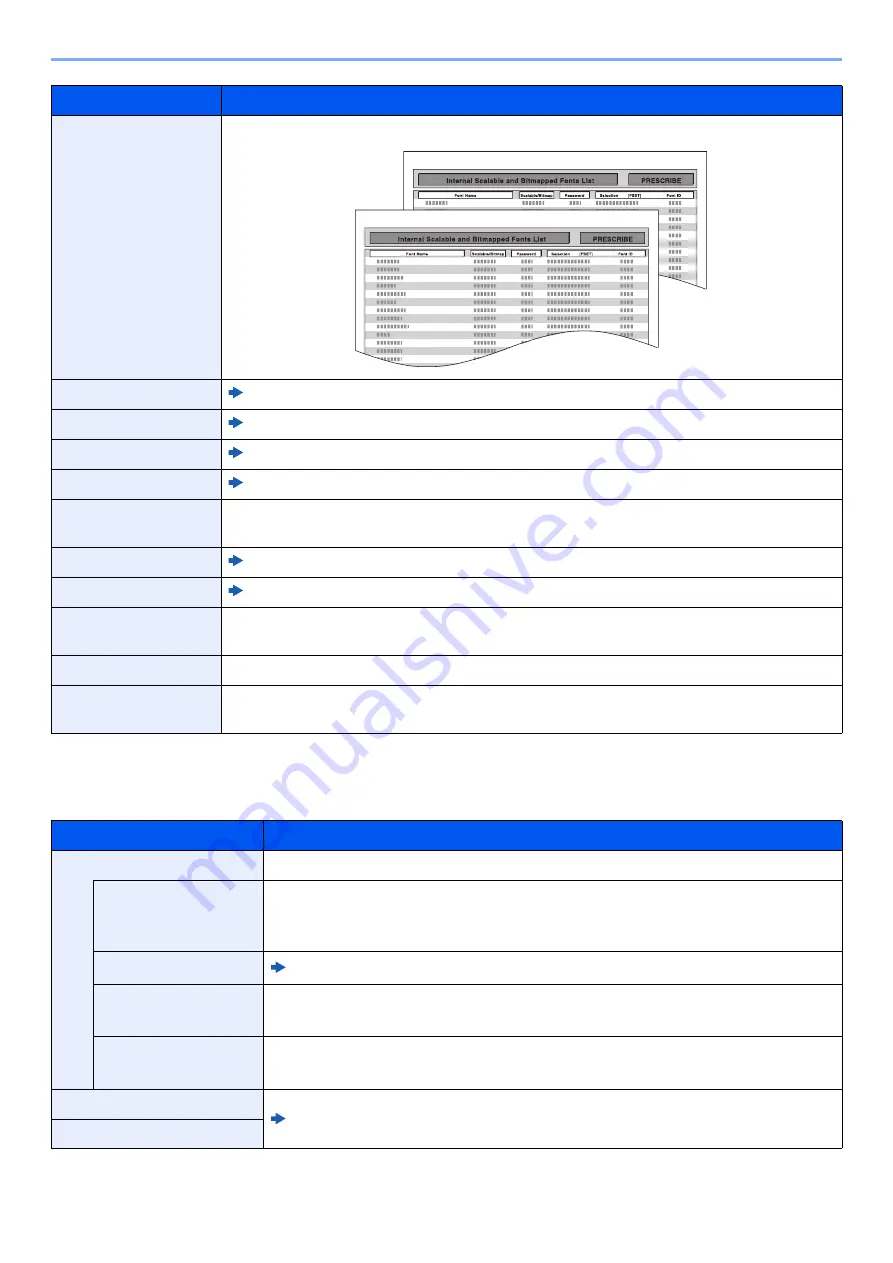
8-25
Setup and Registration (System Menu) > System Menu
Result Report Setting
[
System Menu/Counter
] key > [
Notification/Report
] > "Result Report Setting"
Font List
Prints the font list, allowing you to check the font samples installed in the machine.
Outgoing Fax Report
FAX Operation Guide
Incoming Fax Report
FAX Operation Guide
Fax List (Index)
FAX Operation Guide
Fax List (No.)
FAX Operation Guide
One Touch List (ALL)
Prints One Touch List, allowing you to check the destinations that have been registered on
the One Touch Keys.
One Touch List (Fax)
FAX Operation Guide
Fax Box List
FAX Operation Guide
Application Status
Prints Application Status, allowing you to check the information on the application installed
in the machine.
Configuration List
Print the system settings as the list.
Data Sanitization
Report
Prints the data sanitization report.
Item
Description
Send Result Report
Automatically print a report of transmission result when a transmission is complete.
Email/Folder
Automatically print a report of transmission result when Email or SMB/FTP
transmission is complete.
Value
: Off, On, Error Only
Fax
*1
*1 Displayed only when the optional FAX Kit is installed.
FAX Operation Guide
Canceled before
Sending
*2
Print a send result report if the job is canceled before being sent.
Value
: Off, On
Recipient Format
Select the Recipient Format for the send result report.
Value
: Name or Destination, Name and Destination
FAX Operation Guide
Job Finish Notice Setting
Item
Description
Содержание 358ci
Страница 1: ...kyoceradocumentsolutions com Operation Guide 508ci 408ci 358ci...
Страница 83: ...2 13 Installing and Setting up the Machine Touch Panel Example System Menu Screen Move the screen up and down...
Страница 233: ...5 23 Operation on the Machine Sending Document via E mail 6 Press the Start key Sending starts...
Страница 539: ...10 20 Troubleshooting Regular Maintenance 3 Empty the Punch Waste Box 4 Install the Punch Waste Box 5 Close the cover...
Страница 541: ...10 22 Troubleshooting Regular Maintenance 4 Install the Punch Waste Box 5 Close the cover...
Страница 586: ...10 67 Troubleshooting Clearing Paper Jams 4 Remove any jammed paper 5 Push Right Cover 2 and Cassette 3 back in...
Страница 592: ...10 73 Troubleshooting Clearing Paper Jams 8 Remove any jammed paper 9 Push Right Cover 1...
Страница 611: ...10 92 Troubleshooting Clearing a Staple Jam 4 Install the Staple Cartridge Holder 5 Close the front cover...
Страница 613: ...10 94 Troubleshooting Clearing a Staple Jam 4 Install the Staple Cartridge Holder 5 Close the front cover...
Страница 657: ...Index 10 X XPS Fit to Page 6 85 Default 8 34 Z Zoom 6 42 Default 8 32...
Страница 658: ......
Страница 661: ...is a trademark of KYOCERA Corporation 2019 KYOCERA Document Solutions Inc 2019 7 2WHKDEN200...






























