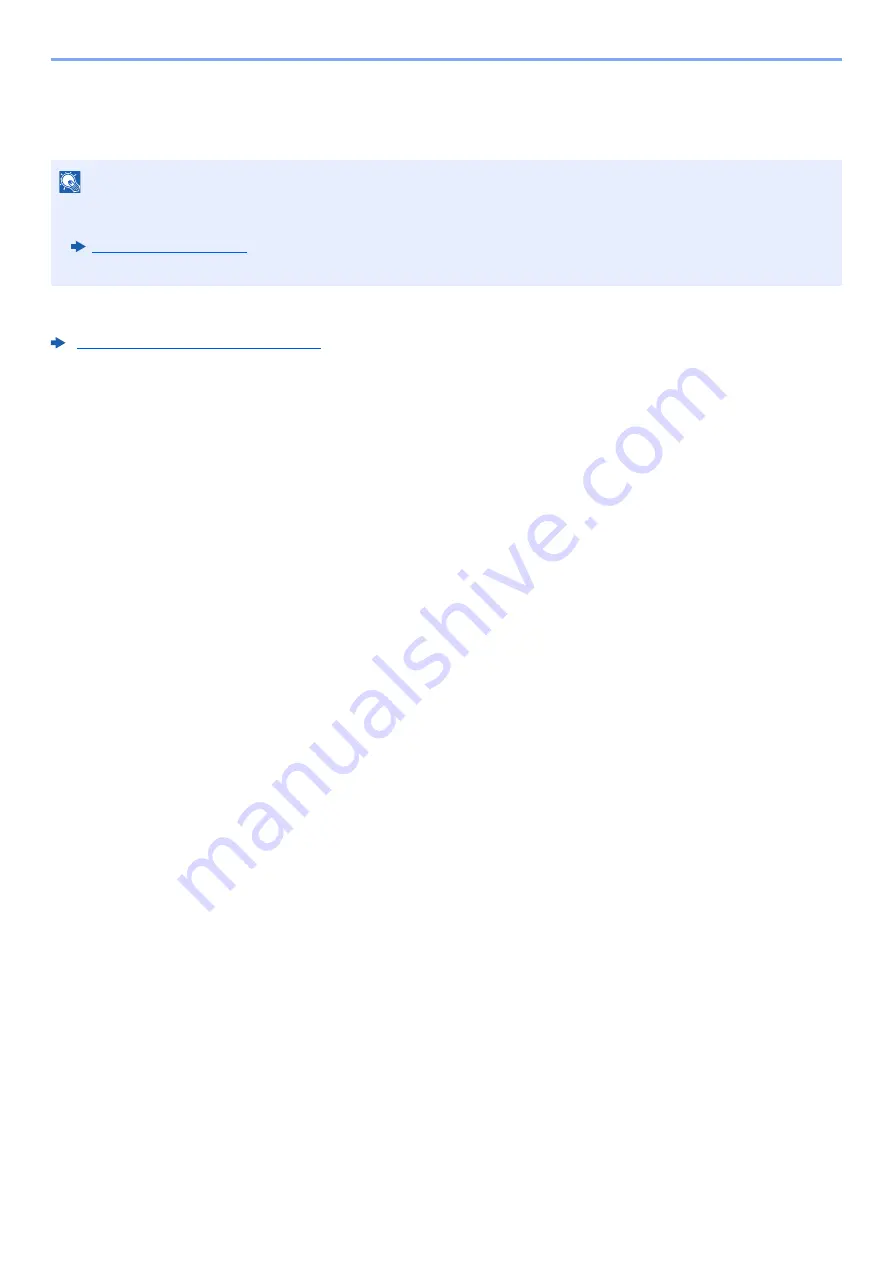
5-32
Operation on the Machine > WSD Scan
WSD Scan
WSD Scan saves images of originals scanned on this machine as files on a WSD-compatible computer.
When transmitting using wireless LAN, select the interface dedicated to the send function in advance.
Primary Network (Client) (page 8-66)
Installing the Driver
For Windows 10
1
Right-click [Start] button on the Windows and select [Control
Panel] and then [View devices and printer].
2
Install the driver.
Click [
Add a device
]. Select the machine's icon and then click [
Next
].
When the machine's icon is displayed in "
Printers
" on the [
Devices and Printers
] screen, the
installation is completed.
For Windows 8.1 and Microsoft Windows Server 2012
1
Click [Search] in charms, [Control Panel], and then [View
devices and printers].
2
Install the driver.
Click [
Add a device
]. Select the machine's icon and then click [
Next
].
When the machine's icon is displayed in "
Printers
" on the [
Devices and Printers
] screen, the
installation is completed.
NOTE
• To use WSD Scan, confirm that the computer used for WSD scanning and the machine is network-connected, and
"WSD Scan" is set to [
On
] in the network settings.
• For information on operating the computer, refer to the computer's help or the operation guide of your software.
Содержание 358ci
Страница 1: ...kyoceradocumentsolutions com Operation Guide 508ci 408ci 358ci...
Страница 83: ...2 13 Installing and Setting up the Machine Touch Panel Example System Menu Screen Move the screen up and down...
Страница 233: ...5 23 Operation on the Machine Sending Document via E mail 6 Press the Start key Sending starts...
Страница 539: ...10 20 Troubleshooting Regular Maintenance 3 Empty the Punch Waste Box 4 Install the Punch Waste Box 5 Close the cover...
Страница 541: ...10 22 Troubleshooting Regular Maintenance 4 Install the Punch Waste Box 5 Close the cover...
Страница 586: ...10 67 Troubleshooting Clearing Paper Jams 4 Remove any jammed paper 5 Push Right Cover 2 and Cassette 3 back in...
Страница 592: ...10 73 Troubleshooting Clearing Paper Jams 8 Remove any jammed paper 9 Push Right Cover 1...
Страница 611: ...10 92 Troubleshooting Clearing a Staple Jam 4 Install the Staple Cartridge Holder 5 Close the front cover...
Страница 613: ...10 94 Troubleshooting Clearing a Staple Jam 4 Install the Staple Cartridge Holder 5 Close the front cover...
Страница 657: ...Index 10 X XPS Fit to Page 6 85 Default 8 34 Z Zoom 6 42 Default 8 32...
Страница 658: ......
Страница 661: ...is a trademark of KYOCERA Corporation 2019 KYOCERA Document Solutions Inc 2019 7 2WHKDEN200...






























