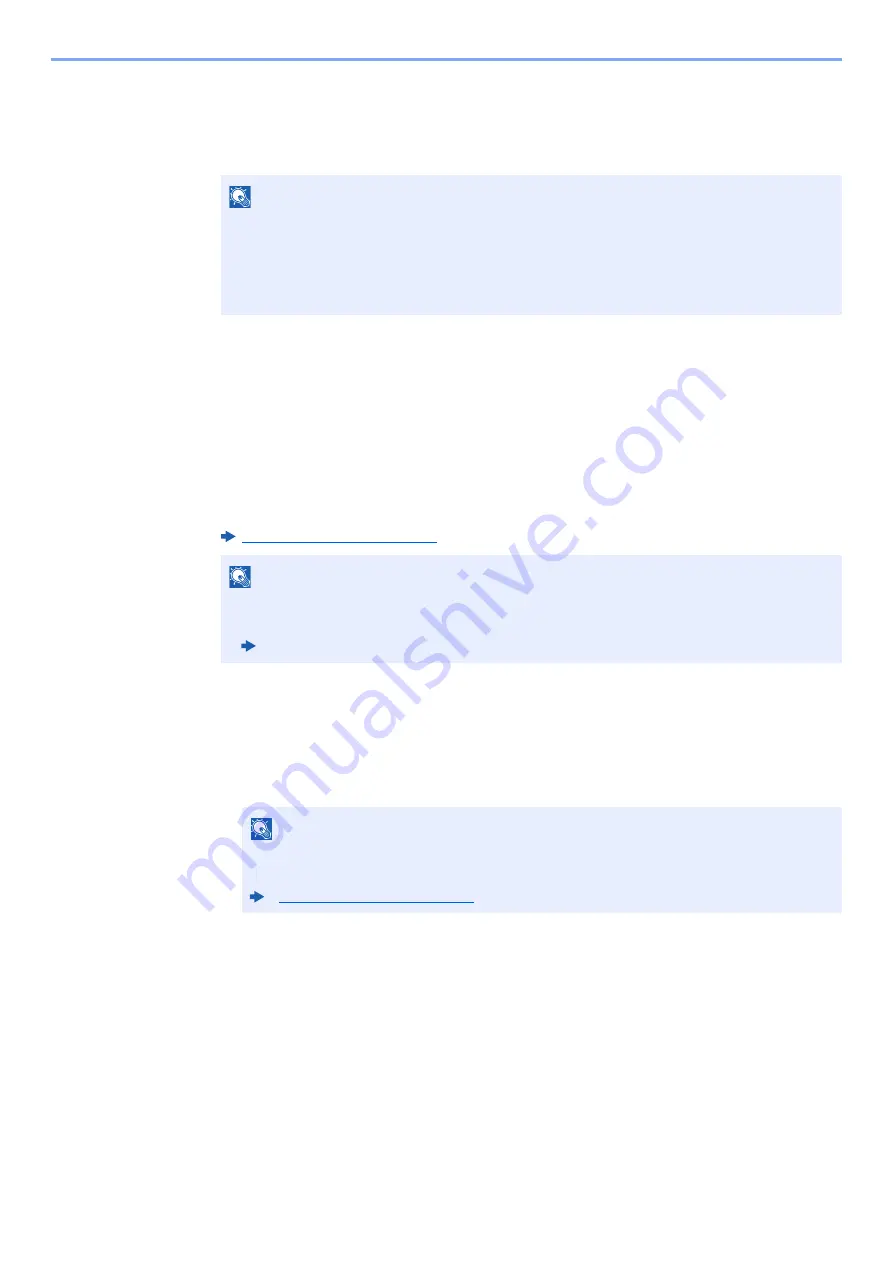
10-35
Troubleshooting > Troubleshooting
6
Select [Device Information/Remote Operation] > [Remote
Operation].
7
Click [Start] button.
When the Remote Operation is started up, the operation panel screen will be displayed on the
system administrator's or user's PC screen.
Executing Remote Operation from VNC Software
1
Display the screen.
[
System Menu/Counter
] key > [
Network Settings
] > "Network Settings" [
Protocol Settings
]
2
Set "Enhanced VNC (RFB)" to [On].
3
Startup the remote operation.
1
Start up the VNC software.
2
Enter the following format separated by a colon to start up the remote operation.
"IP address: port number"
NOTE
• If the user is logged in to the device, the permission confirmation screen will be displayed
on the operation panel. Select [
Yes
].
• If pop-up blocking of the browser occurs during connection of the Remote Operation,
select Always allow pop-ups from https:// [host name], and click Done. Perform Remote
Operation after waiting 1 minute or more.
NOTE
• When setting "VNC (RFB) over SSL" to [
On
], the communication is encrypted.
• You can configure the protocol settings using Command Center RX.
Command Center RX User Guide
NOTE
When setting "VNC (RFB)" to [
On
] in step 2, the default port number is 9062. When
setting "VNC (RFB) over SSL " to [
On
], the default port number is 9063.
Содержание 358ci
Страница 1: ...kyoceradocumentsolutions com Operation Guide 508ci 408ci 358ci...
Страница 83: ...2 13 Installing and Setting up the Machine Touch Panel Example System Menu Screen Move the screen up and down...
Страница 233: ...5 23 Operation on the Machine Sending Document via E mail 6 Press the Start key Sending starts...
Страница 539: ...10 20 Troubleshooting Regular Maintenance 3 Empty the Punch Waste Box 4 Install the Punch Waste Box 5 Close the cover...
Страница 541: ...10 22 Troubleshooting Regular Maintenance 4 Install the Punch Waste Box 5 Close the cover...
Страница 586: ...10 67 Troubleshooting Clearing Paper Jams 4 Remove any jammed paper 5 Push Right Cover 2 and Cassette 3 back in...
Страница 592: ...10 73 Troubleshooting Clearing Paper Jams 8 Remove any jammed paper 9 Push Right Cover 1...
Страница 611: ...10 92 Troubleshooting Clearing a Staple Jam 4 Install the Staple Cartridge Holder 5 Close the front cover...
Страница 613: ...10 94 Troubleshooting Clearing a Staple Jam 4 Install the Staple Cartridge Holder 5 Close the front cover...
Страница 657: ...Index 10 X XPS Fit to Page 6 85 Default 8 34 Z Zoom 6 42 Default 8 32...
Страница 658: ......
Страница 661: ...is a trademark of KYOCERA Corporation 2019 KYOCERA Document Solutions Inc 2019 7 2WHKDEN200...






























