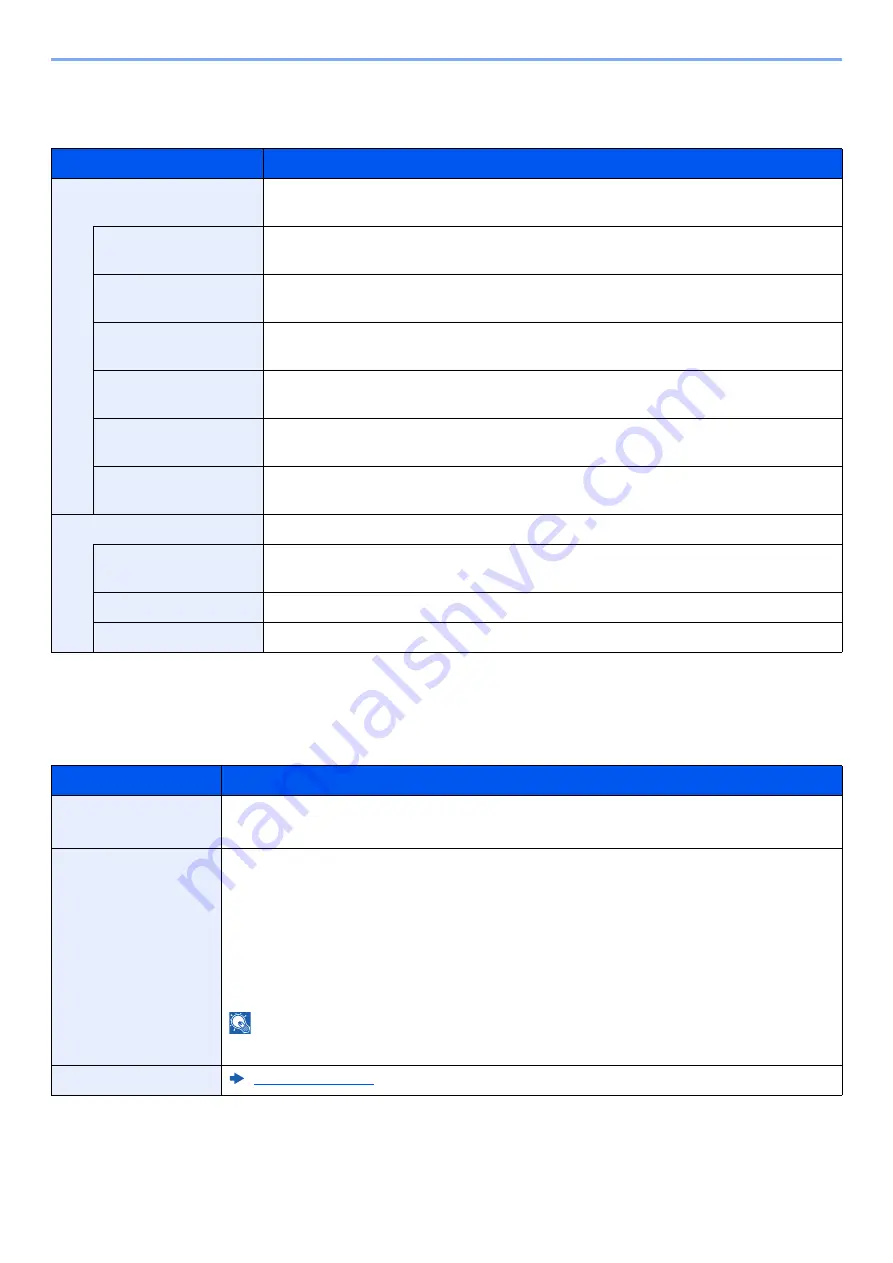
8-48
Setup and Registration (System Menu) > System Menu
Status
[
System Menu/Counter
] key > [
Function Settings
] > [
Status
]
Internet Browser
[
System Menu/Counter
] key > [
Function Settings
] > [
Internet Browser
]
Item
Description
Display Settings
Set the items that appear in the status screens for printing jobs, sending jobs, and
storing jobs.
Printing Jobs Column
1
Value
: Job Name, User Name, Print Pages x Copies, Total Printed Pages, Color/
Black & White
Printing Jobs Column
2
Value
: Job Name, User Name, Print Pages x Copies, Total Printed Pages, Color/
Black & White
Sending Jobs
Column 1
Value
: Job Name, User Name, Destination, Original Pages, Color/Black & White
Sending Jobs
Column 2
Value
: Job Name, User Name, Destination, Original Pages, Color/Black & White
Storing Jobs Column
1
Value
: Job Name, User Name, Original Pages, Color/Black & White
Storing Jobs Column
2
Value
: Job Name, User Name, Original Pages, Color/Black & White
Display Status/Log
Set the display method of the Status/Log.
Display Jobs Detail
Status
Value
: Show All, My Jobs Only, Hide All
Display Jobs Log
Value
: Show All, My Jobs Only, Hide All
Display Fax Log
*1
*1 Displayed only when the optional FAX Kit is installed.
Value
: Show All, Hide All
Item
Description
Internet Browser
Select whether to use the Internet browser.
Value
: Off, On
Browser
Environment
This specifies Internet browser preferences such as your home page setting and how pages
are displayed.
Value
:
Home page: (Enter the address for Home page.)
Text Size: Large, Medium, Small
Display Mode: Normal, Just-Fit Rendering, Smart-Fit Rendering
Cookie: Accept All, Reject All, Prompt before Accepting
NOTE
This setting is not displayed if you selected [
Off
] for "Internet Browser".
Proxy
Содержание 358ci
Страница 1: ...kyoceradocumentsolutions com Operation Guide 508ci 408ci 358ci...
Страница 83: ...2 13 Installing and Setting up the Machine Touch Panel Example System Menu Screen Move the screen up and down...
Страница 233: ...5 23 Operation on the Machine Sending Document via E mail 6 Press the Start key Sending starts...
Страница 539: ...10 20 Troubleshooting Regular Maintenance 3 Empty the Punch Waste Box 4 Install the Punch Waste Box 5 Close the cover...
Страница 541: ...10 22 Troubleshooting Regular Maintenance 4 Install the Punch Waste Box 5 Close the cover...
Страница 586: ...10 67 Troubleshooting Clearing Paper Jams 4 Remove any jammed paper 5 Push Right Cover 2 and Cassette 3 back in...
Страница 592: ...10 73 Troubleshooting Clearing Paper Jams 8 Remove any jammed paper 9 Push Right Cover 1...
Страница 611: ...10 92 Troubleshooting Clearing a Staple Jam 4 Install the Staple Cartridge Holder 5 Close the front cover...
Страница 613: ...10 94 Troubleshooting Clearing a Staple Jam 4 Install the Staple Cartridge Holder 5 Close the front cover...
Страница 657: ...Index 10 X XPS Fit to Page 6 85 Default 8 34 Z Zoom 6 42 Default 8 32...
Страница 658: ......
Страница 661: ...is a trademark of KYOCERA Corporation 2019 KYOCERA Document Solutions Inc 2019 7 2WHKDEN200...






























