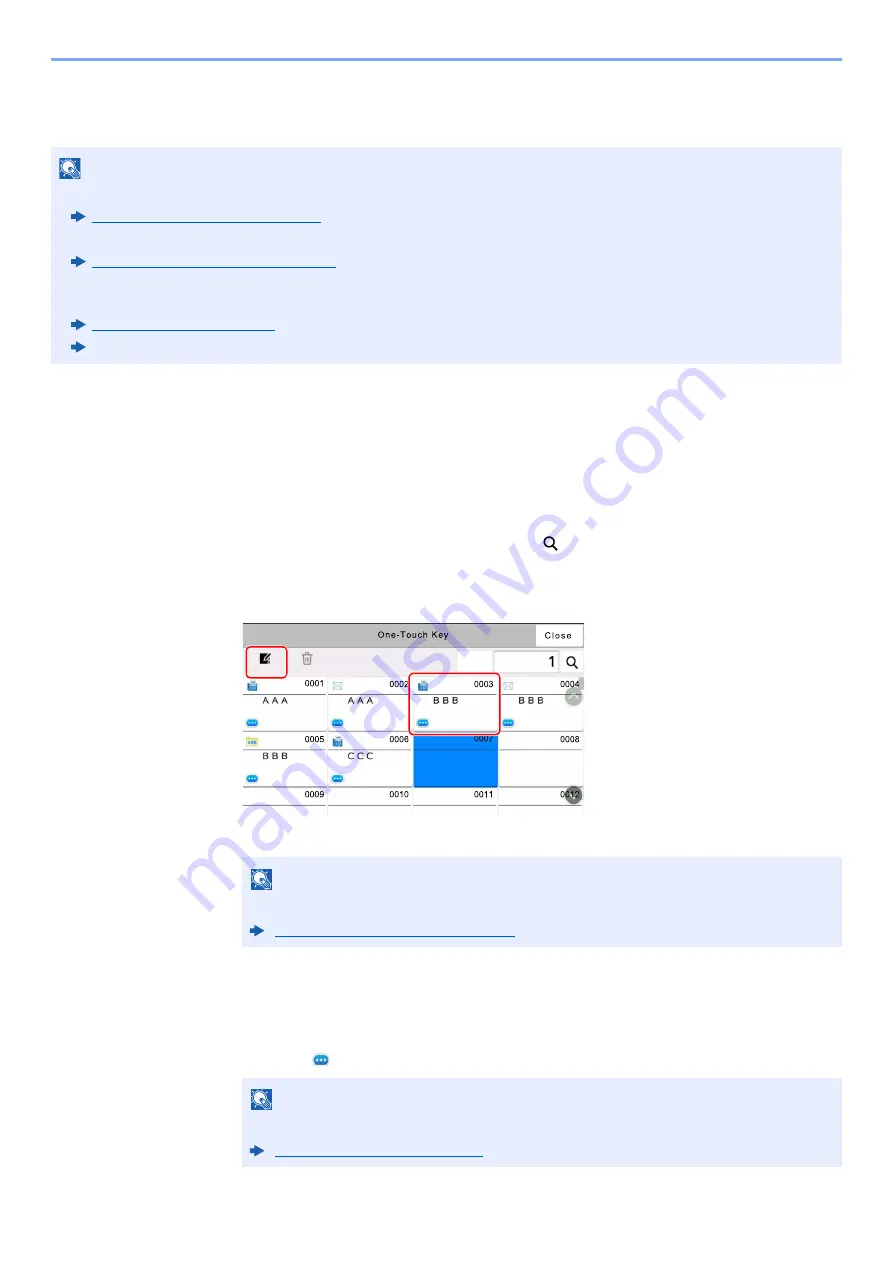
3-35
Preparation before Use > Registering Destinations in the Address Book
Adding a Destination on One Touch Key
Assign a new destination (contact or group) to an one touch key.
1
Display the screen.
[
System Menu/Counter
] key > [
Function Settings
] > [
One-Touch Key
] > [
Add/Edit One
Touch Key
]
2
Add One Touch Keys.
1
Select a One Touch Key number for the destination > [
Add/Edit
]
Enter a number in "Search (No.)" and select [
] (search icon) to display that One Touch
Key.
Select a One Touch Key with no registered destination.
2
Enter the One Touch Key name displayed in the send base screen.
3
Select [
Destination
].
The Address Book appears.
4
Select a destination (contact or group) to add to the One Touch Key number >
[OK]
Selecting [
] (information icon) shows the detailed information of the selected destination.
NOTE
• Refer to the following for use of One Touch Key.
Specifying Destination (page 5-43)
• You can add One Touch keys and change their settings on Command Center RX.
Registering Destinations (page 2-72)
• If registering and editing of the One Touch Keys is restricted to administrators, you can edit the One Touch Keys by
logging in with administrator privileges.
Command Center RX User Guide
NOTE
Refer to the following for details on entering characters.
Character Entry Method (page 11-9)
NOTE
Destinations can be sorted or searched by destination name or address number.
Destination Search (page 5-44)
'HOHWH
$GG(GLW
6HDUFK
1R
2
1
Содержание 358ci
Страница 1: ...kyoceradocumentsolutions com Operation Guide 508ci 408ci 358ci...
Страница 83: ...2 13 Installing and Setting up the Machine Touch Panel Example System Menu Screen Move the screen up and down...
Страница 233: ...5 23 Operation on the Machine Sending Document via E mail 6 Press the Start key Sending starts...
Страница 539: ...10 20 Troubleshooting Regular Maintenance 3 Empty the Punch Waste Box 4 Install the Punch Waste Box 5 Close the cover...
Страница 541: ...10 22 Troubleshooting Regular Maintenance 4 Install the Punch Waste Box 5 Close the cover...
Страница 586: ...10 67 Troubleshooting Clearing Paper Jams 4 Remove any jammed paper 5 Push Right Cover 2 and Cassette 3 back in...
Страница 592: ...10 73 Troubleshooting Clearing Paper Jams 8 Remove any jammed paper 9 Push Right Cover 1...
Страница 611: ...10 92 Troubleshooting Clearing a Staple Jam 4 Install the Staple Cartridge Holder 5 Close the front cover...
Страница 613: ...10 94 Troubleshooting Clearing a Staple Jam 4 Install the Staple Cartridge Holder 5 Close the front cover...
Страница 657: ...Index 10 X XPS Fit to Page 6 85 Default 8 34 Z Zoom 6 42 Default 8 32...
Страница 658: ......
Страница 661: ...is a trademark of KYOCERA Corporation 2019 KYOCERA Document Solutions Inc 2019 7 2WHKDEN200...






























