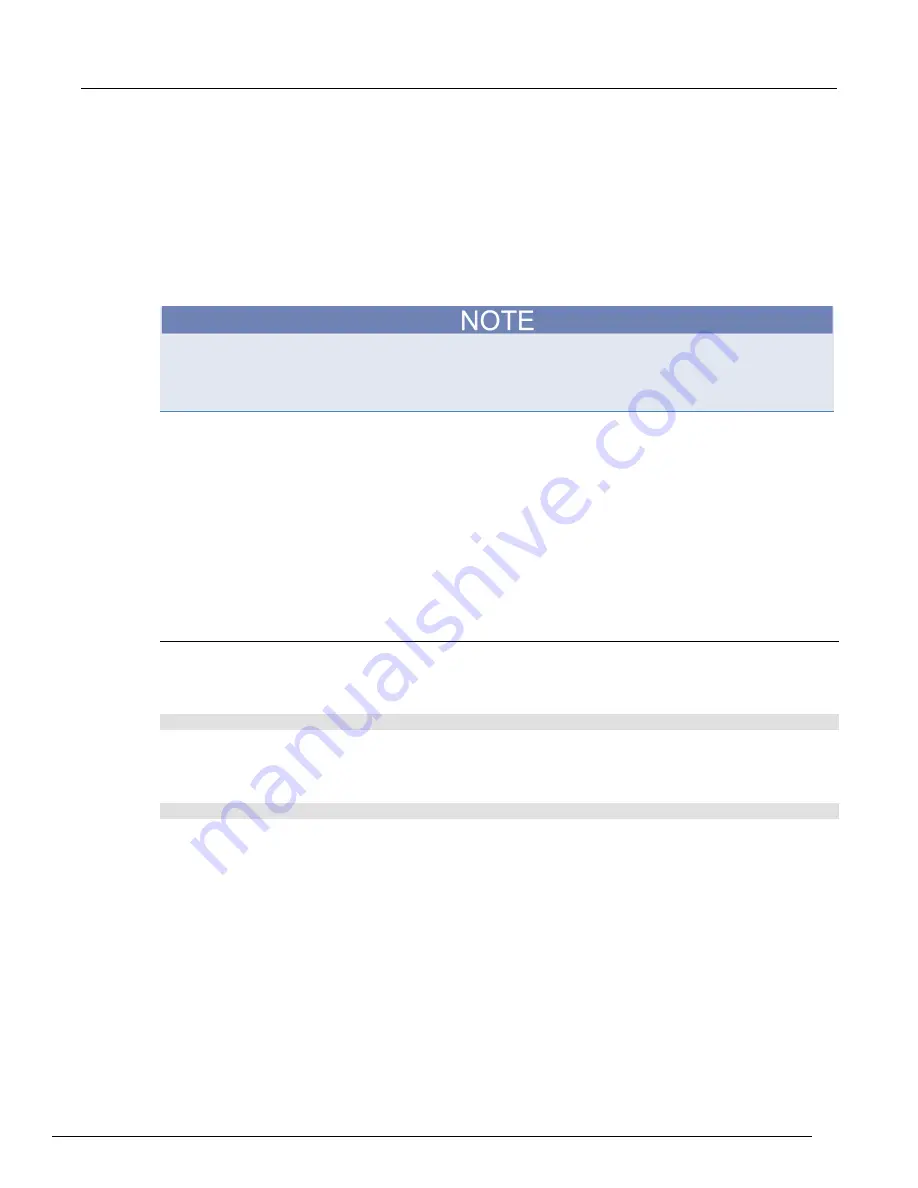
Model 2461 Interactive SourceMeter® Instrument Reference Manual
Section 2: General operation
2461-901-01 A/November 2015
2-119
Running contact check
You can run a contact check test in one of the following ways:
•
Check whether there is too much resistance in any connection to the device under test (DUT).
The result indicates whether one or more connections failed the contact check test, but it does
not tell you specifically which connection failed.
•
Check whether there is too much resistance on the high, low, and guard connections. The result
indicates whether each of these connections passed or failed.
Contact check can be run with the instrument in either 2-wire or 4-wire mode. If you run contact
check in 2-wire mode, make sure to change the source-measure unit (SMU) to 4-wire (remote
sense) mode before measuring to ensure that your measurements are made correctly. Also, contact
check must be enabled before running the contact check test.
To run contact check:
1. Make connections from the instrument to the DUT.
2. Enable contact check.
3. Send one of the contact check commands.
4. If you are in 2-wire mode and contact check passes, switch to 4-wire (remote sense) mode and
send the contact check command again.
5. If contact check fails, verify source and sense connections and run contact check again.
The following topics describe the contact check commands.
Check for one or more contact check failures
To check whether any connection to the device under test (DUT) exceeds the specified threshold
resistance, send one of the following commands.
Using SCPI:
:SYStem:CCHeck?
This command returns
0
if one or more connections fail the contact check test, or
1
if all connections
pass.
Using TSP:
print(smu.contact.check())
The
print()
command returns
false
if one or more connections fail the contact check test, or
true
if all connections pass.






























