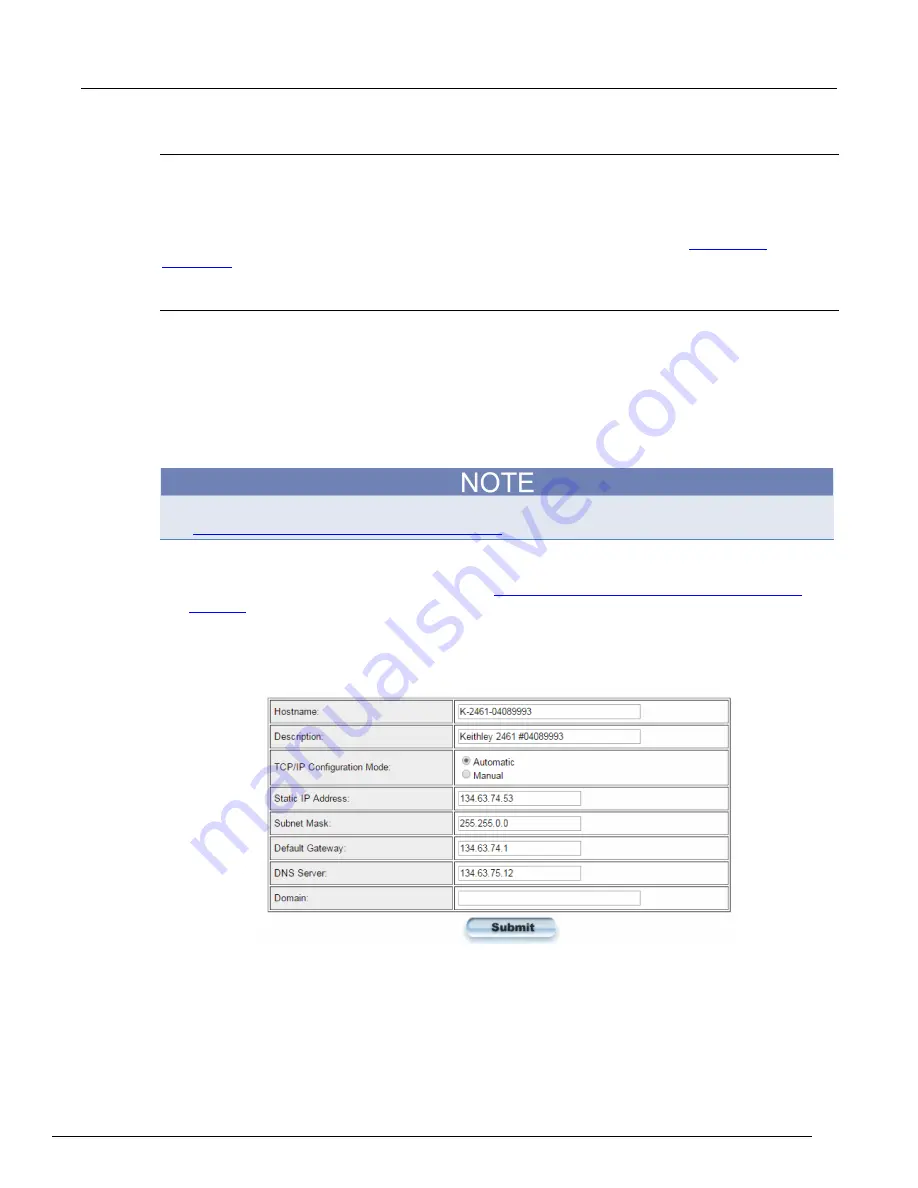
Model 2461 Interactive SourceMeter® Instrument Reference Manual
Section 2: General operation
2461-901-01 A/November 2015
2-75
LXI Home page
The LXI Home page displays instrument information, including the host name, MAC address, and
VISA resource string. You cannot change the information from this page.
You can use the host name instead of the IP address to connect to the instrument.
It also includes the ID button, which you can use to identify the instrument. See
(on page 2-74).
Change the IP configuration through the web interface
You can change the LAN settings, such as IP address, subnet mask, gateway, and DNS address,
through the web page of the instrument.
If you change the IP address through the web page, the web page will try to redirect to the IP address
that is configured in the instrument. In some cases, this may fail. This generally happens if you switch
from IP address assignment that uses a static address to IP address assignment that uses a DHCP
server. If this happens, you need to revert to either using the front panel to set the IP address or use
an automatic discovery tool to determine the new IP address.
You can also change the IP configuration through the front panel or with TSP and SCPI commands.
See
Set up LAN communications on the instrument
(on page 2-64) for information.
To change the IP configuration using the instrument web page:
1. Access the internal web page as described in
Connecting to the instrument through the web
(on page 2-73).
2. From the navigation bar on the left, in the LXI Home menu, select
IP Config
.
Click
Modify
. The Modify IP Configuration page is displayed.
Figure 54: Modify IP Configuration web page
3. Change the values.
4. Click
Submit
. The instrument reconfigures its settings, which may take a few moments.






























