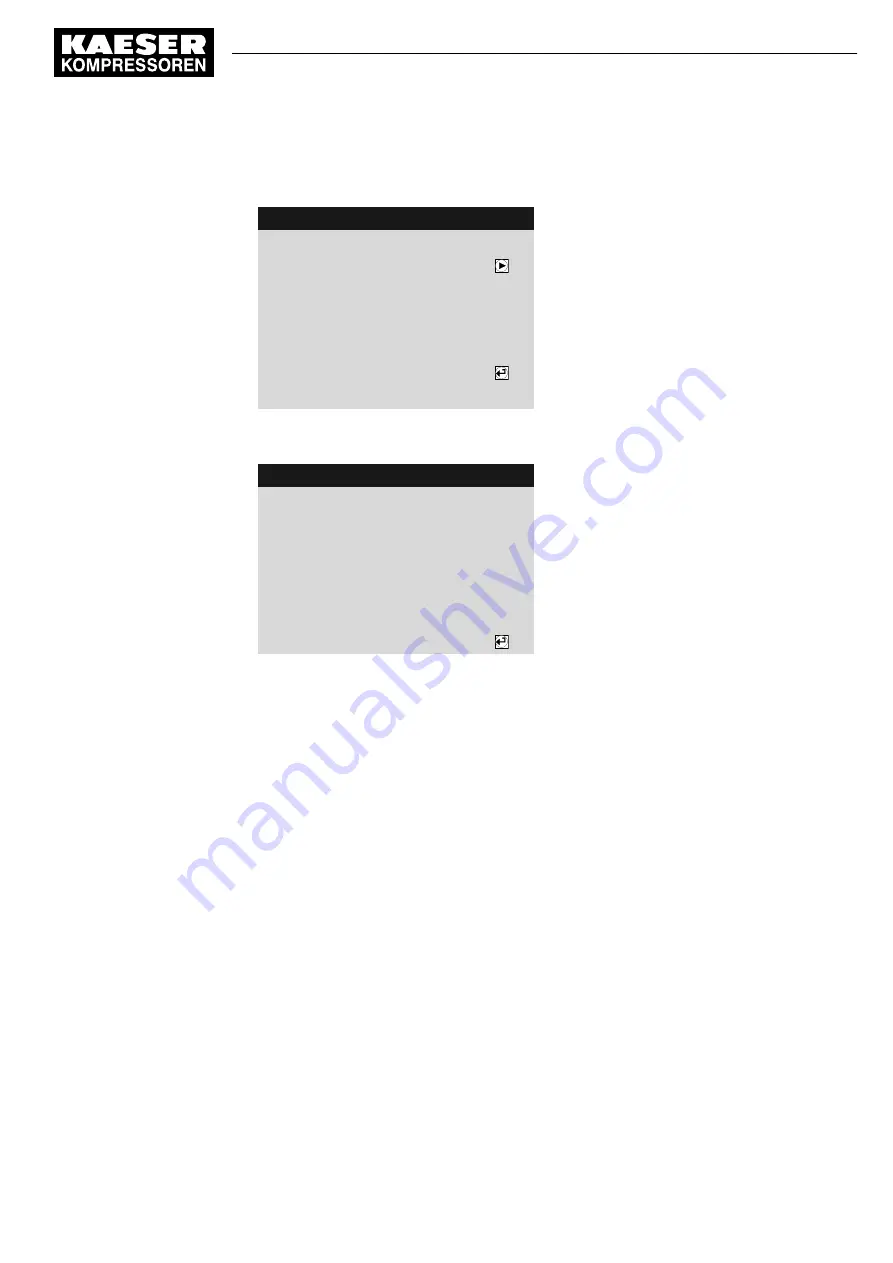
1. Hold the RFID Equipment Card in front of the RFID reader.
Users are always logged in with access level 2.
4 0 0 m b a r
0 8 : 1 5 A M
8 0 ° C
Header
Log-in successful
Menu
Button to change password
Prompt for whether the password should be
changed
------------------------------
Name:
E00019895
Level:
2
2. Press the «Right» key within five seconds.
The new
Password is displayed.
4 0 0 m b a r
0 8 : 1 5 A M
8 0 ° C
Header
Password changed
Menu
------------------------------
Please take note of your new
password:
xFNDQRCnDn
New password
3. Note down the new password.
4. Store the password in a suitable location, so that you can log in manually without the
RFID Equipment Card if necessary.
5. Press the «Enter» key.
The setting is applied accordingly.
8.2.6 Logging in manually
In the event that your RFID Equipment Card has been damaged or lost, you can log in to the
SIGMA CONTROL 2 manually.
Precondition Knowledge of your username (see chapter 8.2.3) and password (see chapter 8.2.5)
The operating display is shown
1. Open the menu 7
User.
2. Using the «Up» or «Down» key, select the line
Name.
3. Press the «Enter» key.
Setting mode is active.
A column containing a selection of characters is displayed.
The selected character flashes.
8
Initial Start-up
8.2
Setting the controller
No.: 901700 14 E
Service Manual Controller
SIGMA CONTROL 2 BLOWER ≥ 4.0.X
53
Содержание SIGMA CONTROL 2
Страница 2: ...KKW SSC 2 15 en IBA SIGMA CONTROL BLOWER KKW SSC 2 15 20220810 080650...
Страница 8: ...List of Illustrations vi Service Manual Controller SIGMA CONTROL 2 BLOWER 4 0 X No 901700 14 E...
Страница 12: ...List of Tables x Service Manual Controller SIGMA CONTROL 2 BLOWER 4 0 X No 901700 14 E...






























