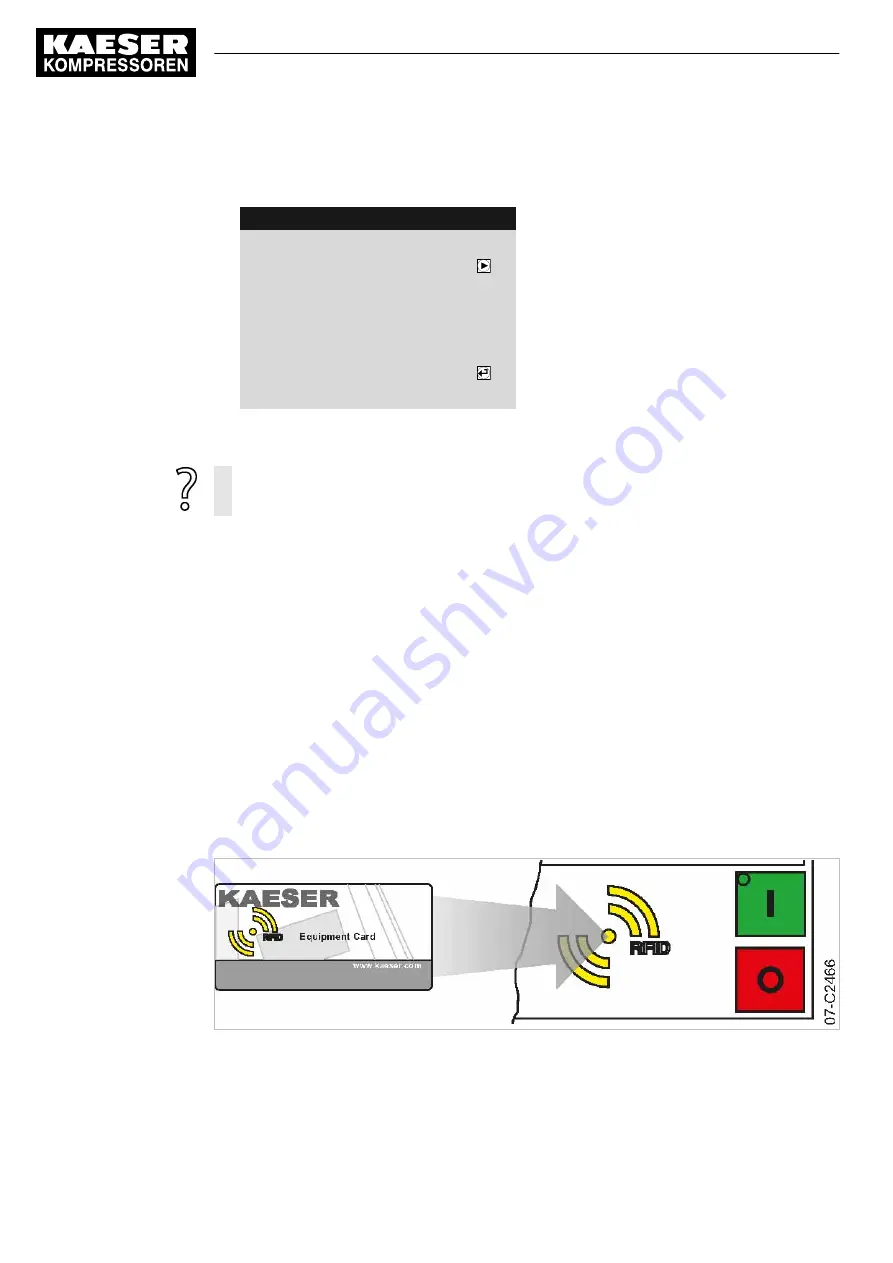
1. Hold the RFID Equipment Card in front of the RFID reader.
Your username and access level will be displayed.
4 0 0 m b a r
0 8 : 1 5 A M
8 0 ° C
Header
Log-in successful
Menu
Button to change password
Prompt for whether the password should be
changed
------------------------------
Name:
E00019895
Level:
2
2. Press the «Enter» key.
The access level is confirmed.
Should your RFID Equipment Card get damaged or lost:
➤ Enter your username and password manually, see chapter 8.2.6.
8.2.5 Generating a password
In the event that your RFID Equipment Card has been damaged or lost, it is necessary to log in to
the SIGMA CONTROL 2 manually. A password is also required in order to log in to the
SIGMA CONTROL 2 via KAESER CONNECT (see chapter 8.3).
Prerequisite for this is that:
■ Name
■ Password
You have noted down your username and stored it in a suitable location (see chapter 8.2.3). The
next step is to generate a password in the SIGMA CONTROL 2. Note down this password as well
and store it a suitable location. With these two pieces of information to hand, you will be able to log
in to the SIGMA CONTROL 2 manually in the event that your RFID Equipment Card is damaged or
lost.
Precondition Any menu is displayed
Fig. 14 Logging in with an RFID Equipment Card
8
Initial Start-up
8.2
Setting the controller
52
Service Manual Controller
SIGMA CONTROL 2 BLOWER ≥ 4.0.X
No.: 901700 14 E
Содержание SIGMA CONTROL 2
Страница 2: ...KKW SSC 2 15 en IBA SIGMA CONTROL BLOWER KKW SSC 2 15 20220810 080650...
Страница 8: ...List of Illustrations vi Service Manual Controller SIGMA CONTROL 2 BLOWER 4 0 X No 901700 14 E...
Страница 12: ...List of Tables x Service Manual Controller SIGMA CONTROL 2 BLOWER 4 0 X No 901700 14 E...






























