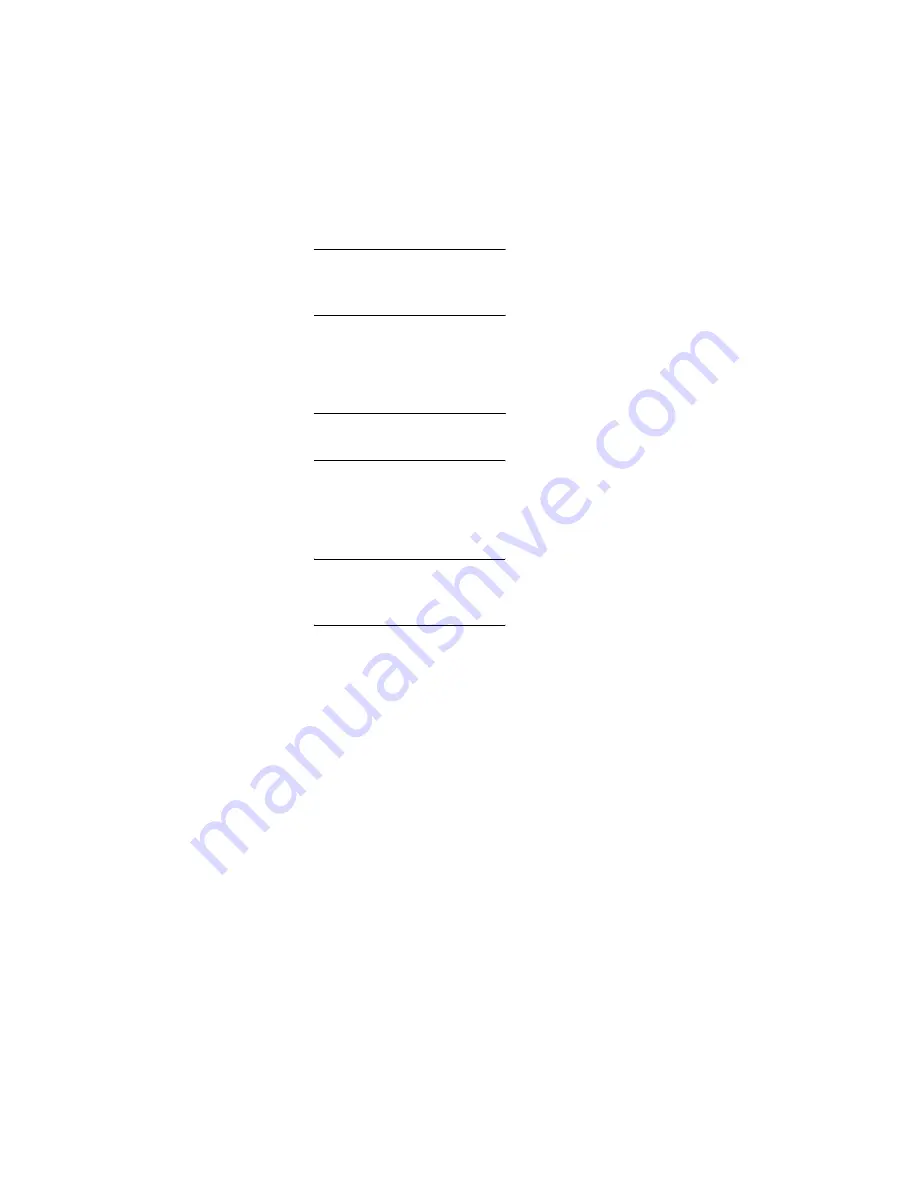
SAN32M-2 Installation and Service Manual
200
e. Click the
Send Ctrl-Alt-Del
button at the top of the window to
log on to the server desktop. The
Log On to Windows
dialog box
displays.
NOTE:
Do not simultaneously press the
Ctrl
,
Alt
, and
Delete
keys.
This action logs the user on to the browser-capable PC, not the
rack-mount management server.
f. Type the default Windows user name and password and click
OK
. The server’s Windows desktop opens and the
SANavigator Log In
or
EFCM Log In
dialog box displays.
NOTE:
The default Windows user name is
Administrator
and the
default password is
password
. Both are case-sensitive.
g. Type the SAN management application default user ID and
password and select a server or IP address from the
Network
Address
drop-down list.
NOTE:
The default SAN management application user ID is
Administrator
and the default password is
password.
Both are
case-sensitive.
h. Click
Login
. The application opens and the main window
appears.
Содержание SAN32M-2
Страница 2: ......
Страница 10: ...SAN32M 2 Installation and Service Manual xii...
Страница 14: ...SAN32M 2 Installation and Service Manual xvi...
Страница 42: ...SAN32M 2 Installation and Service Manual 16...
Страница 120: ...SAN32M 2 Installation and Service Manual 94...
Страница 174: ...SAN32M 2 Installation and Service Manual 148...
Страница 236: ...SAN32M 2 Installation and Service Manual 210...
Страница 240: ...SAN32M 2 Installation and Service Manual 214...
Страница 244: ...SAN32M 2 Installation and Service Manual 218...
Страница 290: ...SAN32M 2 Installation and Service Manual 264...
Страница 308: ...SAN32M 2 Installation and Service Manual 282...
Страница 311: ......
Страница 312: ...Printed in USA GC26 7763 01...






























