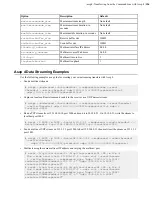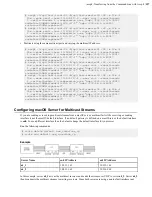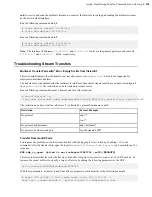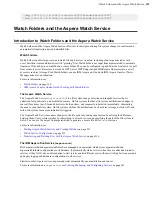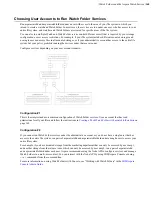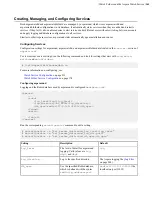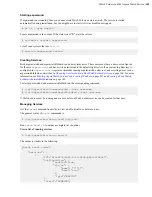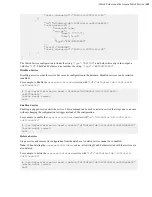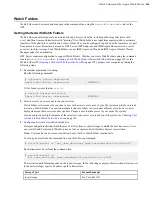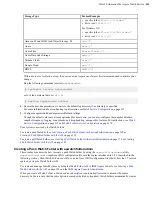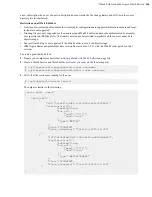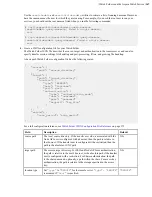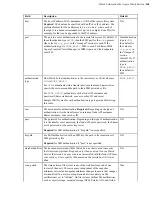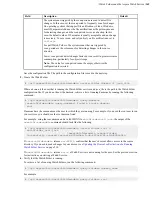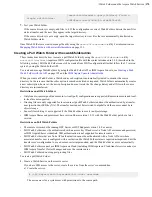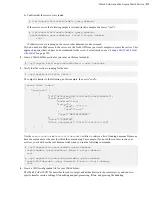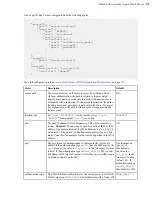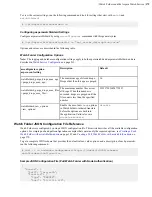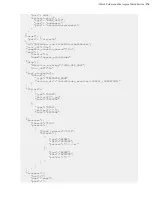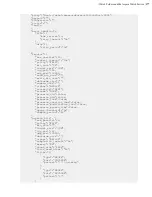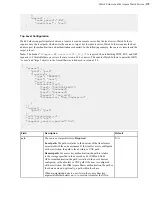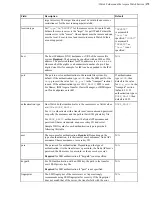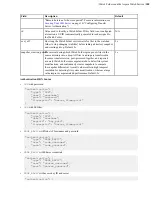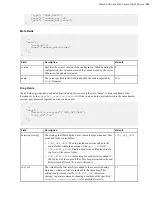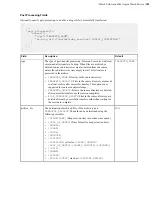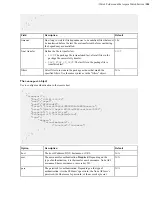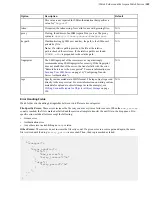| Watch Folders and the Aspera Watch Service |
170
[aswatchfolderadmin query-folders] Found a
single watchfolder:
b394d0ee-1cda-4f0d-b785-efdc6496c585
7.
Test your Watch Folder.
If the source directory is empty, add files to it. If the configuration is correct, Watch Folders detects the new files,
starts a transfer, and the new files appear in the target directory.
If the source directory is not empty, open the target directory to view files that are automatically transferred as
Watch Folders starts.
Once Watch Folders are created, manage them by using the
aswatchfolderadmin
utility. For information, see
Managing Watch Folders with aswatchfolderadmin
on page 193.
Creating a Pull Watch Folder with aswatchfolderadmin
These instructions describe how to create a pull Watch Folder by using the
aswatchfolderadmin
utility.
aswatchfolderadmin
requires a JSON configuration file with the syntax introduced in 3.8.0 (described in the
following section). Pull Watch Folders can still be created from JSON configuration files that follow the 3.7 version
syntax by using the Watch Folder API.
To create and manage Watch Folders by using the Watch Folder API or IBM Aspera Console, see
on page 195 and the
IBM Aspera Console Admin Guide
.
When you create a Watch Folder, a Watch service subscription is automatically created to monitor the source
directory. In the rare case that the subscription is somehow deleted or impaired, Watch Folders automatically creates
a new subscription; however, the new subscription does not retain the file change history and all files in the source
directory are re-transferred.
Restrictions on all Watch Folders
• Only local-to-remote (push) and remote-to-local (pull) configurations are supported. Remote-to-remote and local-
to-local are not supported.
• Growing files are only supported for local sources (push Watch Folders) and must be authenticated by a transfer
user (password or SSH key file). The transfer user cannot be restricted to aspshell and the source cannot be in
object storage.
• Source file archiving is not supported if the Watch Folder source is in object storage.
• IBM Aspera Shares endpoints must have version Shares version 1.9.11 with the Watch Folder patch or a later
version.
Restrictions on Pull Watch Folders
• The remote server must be running HST Server or HST Endpoint version 3.8.0 or newer.
• Pull Watch Folders must be authenticated with an access key ID and secret, a Node API username and password,
or IBM Aspera Shares credentials. SSH authentication is not supported for remote sources.
• Pull Watch Folders that use Node API authentication cannot be authenticated with a Node API user whose
associated transfer user is configured with a restriction (the Watch Folder status is reported as impaired). Edit the
transfer user's configuration to use a docroot, restart asperanoded, and the Watch Folder recovers automatically.
• Pull Watch Folders cannot use IBM Aspera on Cloud (including IBM Aspera on Cloud transfer service nodes) or
IBM Aspera Transfer Cluster Manager nodes as the remote source.
• Pull Watch Folders do not support growing files.
To create a pull Watch Folder:
1.
Create a Watch Service on the remote server.
If you have SSH access to the server, create the service from the server's command line.
a) Create the service.
# /opt/aspera/sbin/asperawatchd --user
username
The
username
is for a system user with permissions to the source path.