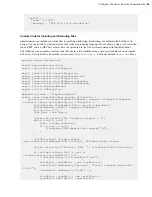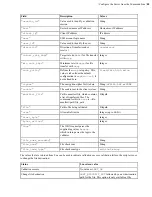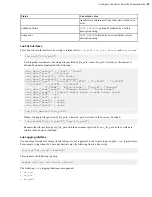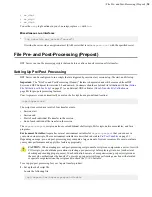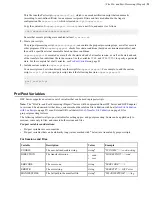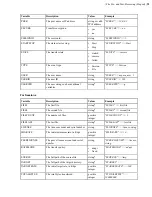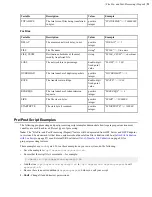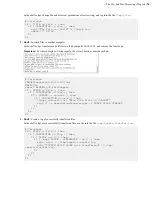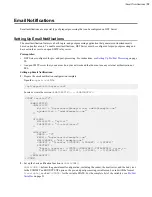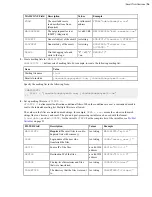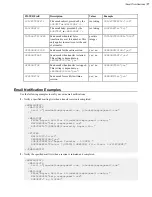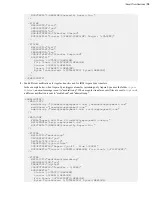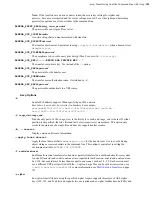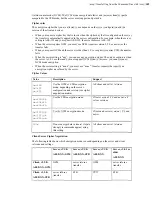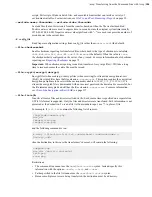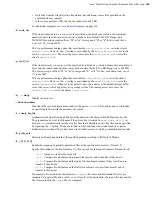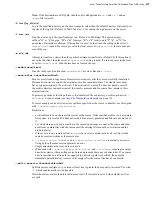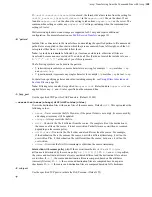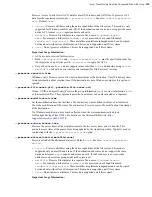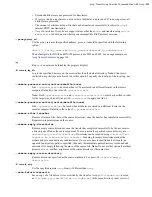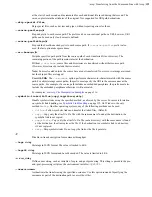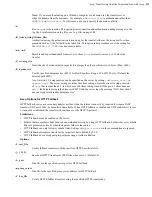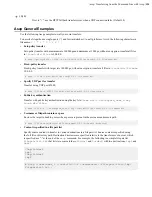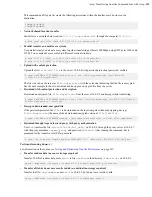| ascp: Transferring from the Command Line with Ascp |
100
Specifying Files, Directories, and Paths
• Specify paths on the remote computer relative to the transfer user's docroot. If the user has a restriction instead of
a docroot, specify the full path, which must be allowed by the restriction.
• Avoid the following characters in file and directory names:
/ \ " : ' ? > < & * |
• Specify paths with forward-slashes, regardless of the operating system.
• If directory or file arguments contain special characters, specify arguments with single-quotes (' ') to avoid
interpretation by the shell.
URI paths:
URI paths are supported, but with the following restrictions:
• If the source paths are URIs, they must all be in the same cloud storage account. No docroot (download), local
docroot (upload), or source prefix can be specified.
• If a destination path is a URI, no docroot (upload) or local docroot (download) can be specified.
• The special schemes
stdio://
and
stdio-tar://
are supported on the client side only. They cannot be used
for specifying an upload destination or download source.
• If required, specify the URI passphrase as part of the URI or set it as an environment variable
(
ASPERA_SRC_PASS
or
ASPERA_DST_PASS
, depending on the transfer direction).
UNC paths:
If the server is Windows and the path on the server is a UNC path (a path that points to a shared
directory or file on Windows), it can be specified in an
ascp
command using one of the following conventions:
• As an UNC path that uses backslashes ( \ ): If the client side is a Windows computer, the UNC path can be used
with no alteration. For example,
\\192.168.0.10\temp
. If the client is not a Windows computer, every
backslash in the UNC path must be replaced with two backslashes. For example,
\\\\192.168.0.10\\temp
.
• As an UNC path that uses forward slashes ( / ): Replace each backslash in the UNC path with a forward slash. For
example, if the UNC path is
\\192.168.0.10\temp
, change it to
//192.168.0.10/temp
. This format
can be used with any client-side operating system.
Testing paths:
To test
ascp
transfers, use a
faux://
argument in place of the source or target path to send
random data without writing it to disk at the destination. For more information, see
Testing and Optimizing Transfer
on page 343. For examples, see
on page 114.
Required File Access and Permissions
• Sources (for downloads) or destinations (for uploads) on the server must be in the transfer user's docroot or match
one of the transfer user's file restrictions, otherwise the transfer stops and returns an error.
• The transfer user must have sufficient permissions to the sources or destinations, for example write access for the
destination directory, otherwise the transfer stops and returns a permissions error.
• The transfer user must have authorization to do the transfer (upload or download), otherwise the transfer stops and
returns a "management authorization refused" error.
• Files that are open for write by another process on a Windows source or destination cannot be transferred and
return a "sharing violation" error. On Unix-like operating systems, files that are open for write by another process
are transferred without reporting an error, but may produce unexpected results depending on what data in the file
is changed and when relative to the transfer.
Environment Variables
The following environment variables can be used with the
ascp
command. The total size for environment variables
depends on your operating system and transfer session. Aspera recommends that each environment variable value
should not exceed 4096 characters.
ASPERA_DST_PASS=
password
The password to authenticate a URI destination.
ASPERA_LOCAL_TOKEN=
token
A token that authenticates the user to the client (in place of SSH authentication).