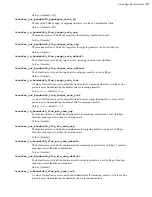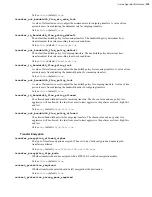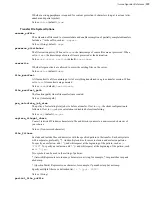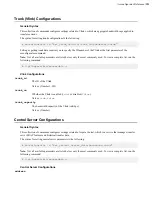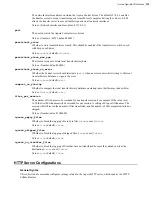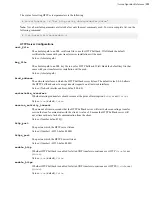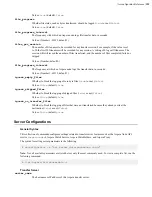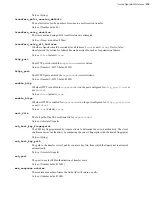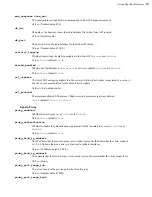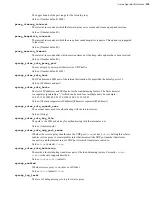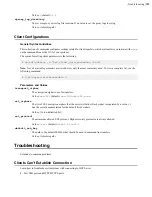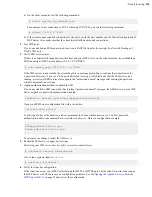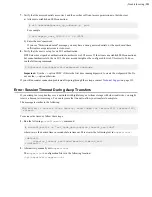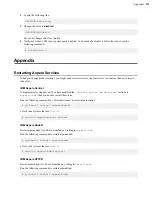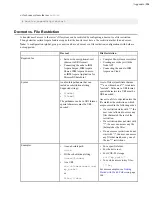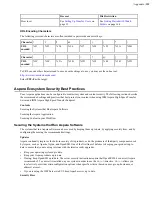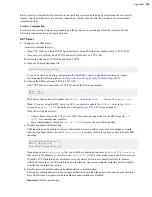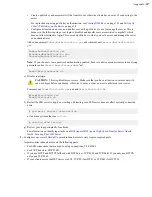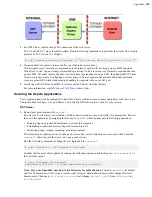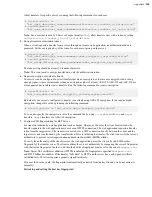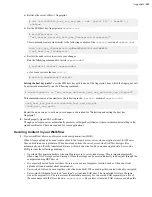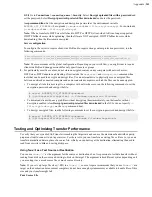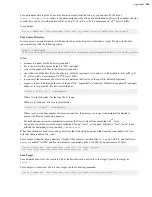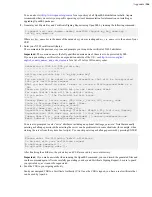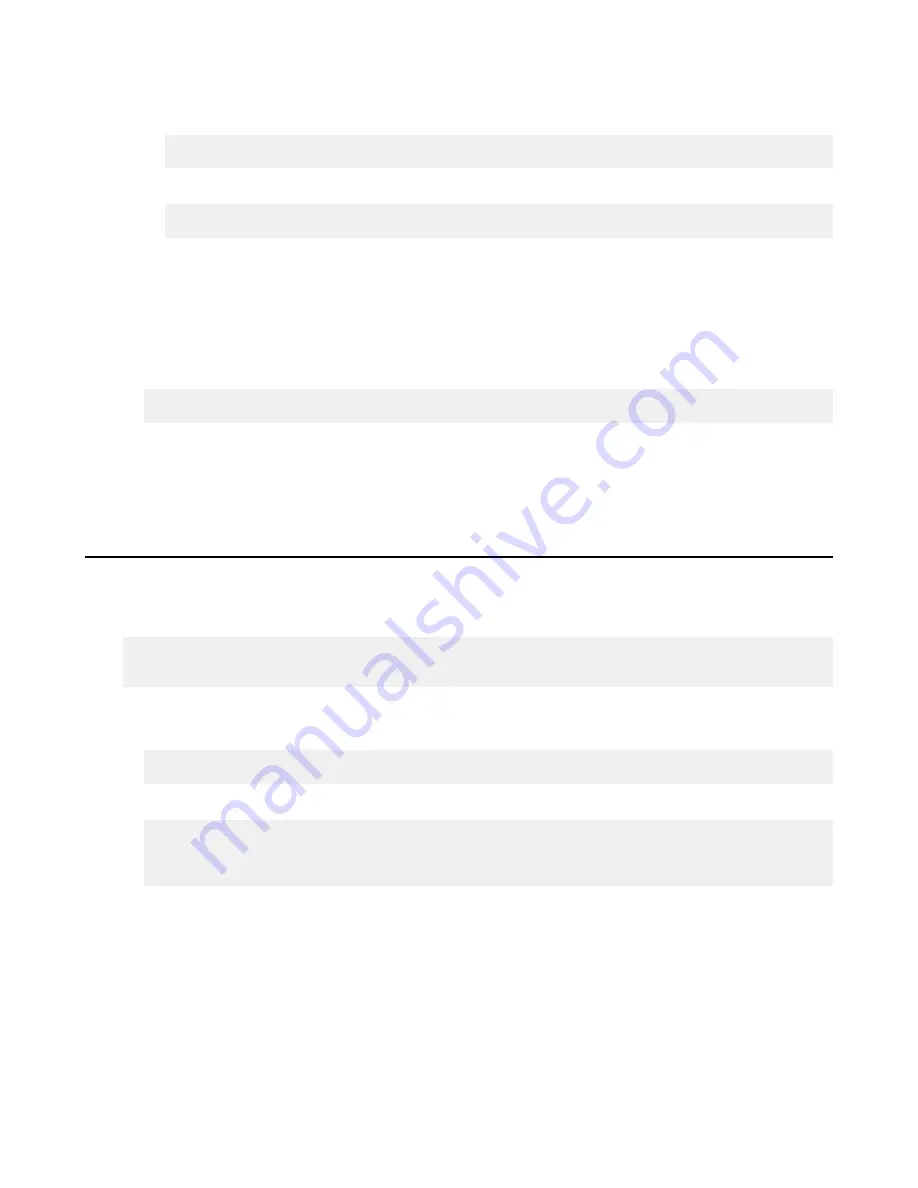
| Troubleshooting |
331
7.
Verify that the user credentials are correct, and the user has sufficient access permissions to their docroot
a) Attempt to establish an SSH connection:
# ssh
username
@
server_ip_address -p
port
For example:
$ ssh [email protected] -p 33001
b) Enter the user's password.
If you see "Permission denied" message, you may have a wrong user credentials, or the user doesn't have
sufficient access permissions to its docroot.
8.
Verify that the user is set up for web UI authentication
HST Server uses Apache's authentication to authorize web UI access. If the client can establish SSH connections,
but cannot authenticate to the web UI, the user account might not be configured for web UI correctly. To do so,
run the following command:
$ htpasswd /opt/aspera/etc/webpasswd
username
Important:
Use the
-c
option ONLY if this is the first time running htpasswd to create the webpasswd file. Do
not use the
-c
option otherwise.
If you still encounter connection problems after going through these steps, contact
on page 353.
Error: Session Timeout During Ascp Transfers
If you attempt an Ascp transfer over a network with high latency or to/from storage with slow read/write, you might
receive a timeout error message. You can increase the timeout to allow your transfers to complete.
The message is similar to the following:
ERR Failed to receive Close Session, read timed out (errno=110) timeout:120,
rsize=0
To increase the timeout, follow these steps:
1.
Run the following
asconfigurator
command:
# asconfigurator -x "set_node_data;session_timeout_sec,
time
"
where
time
is the desired time in seconds before timeout. This creates the following text in
aspera.conf
:
<default>
<session_timeout_sec>
time
</session_timeout_sec>
</default>
2.
Alternatively, manually edit
aspera.conf
.
The
aspera.conf
configuration file is in the following location:
/opt/aspera/etc/aspera.conf