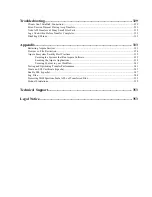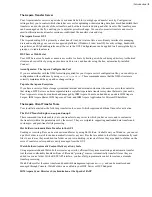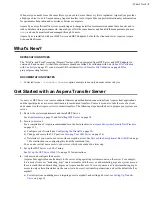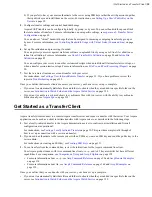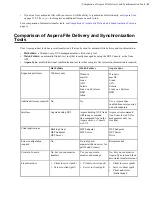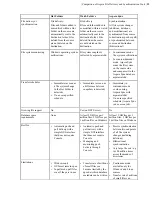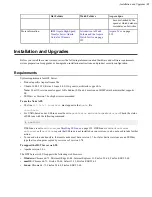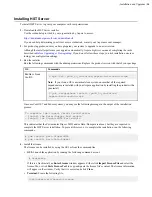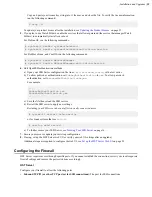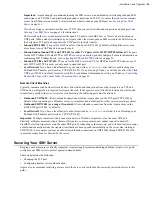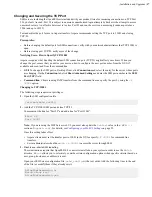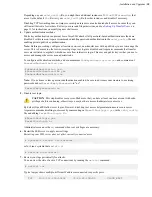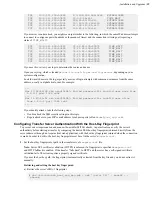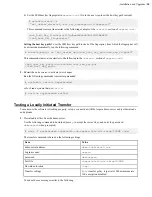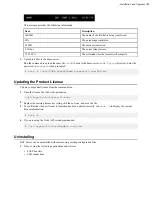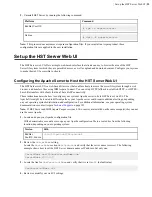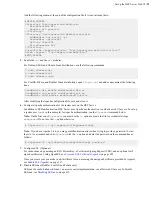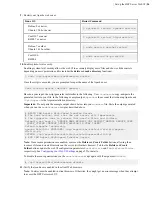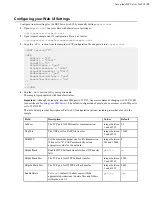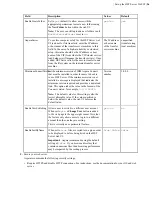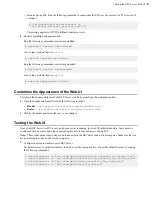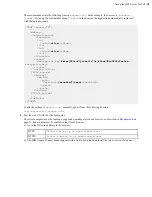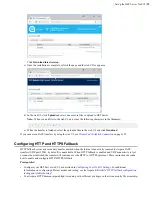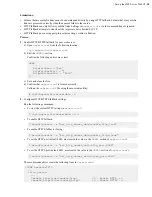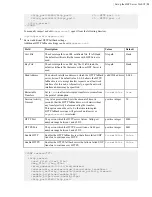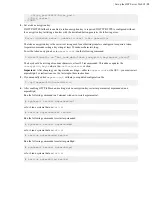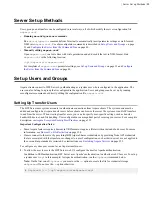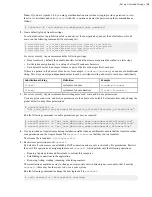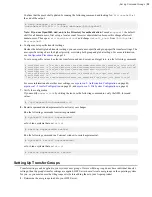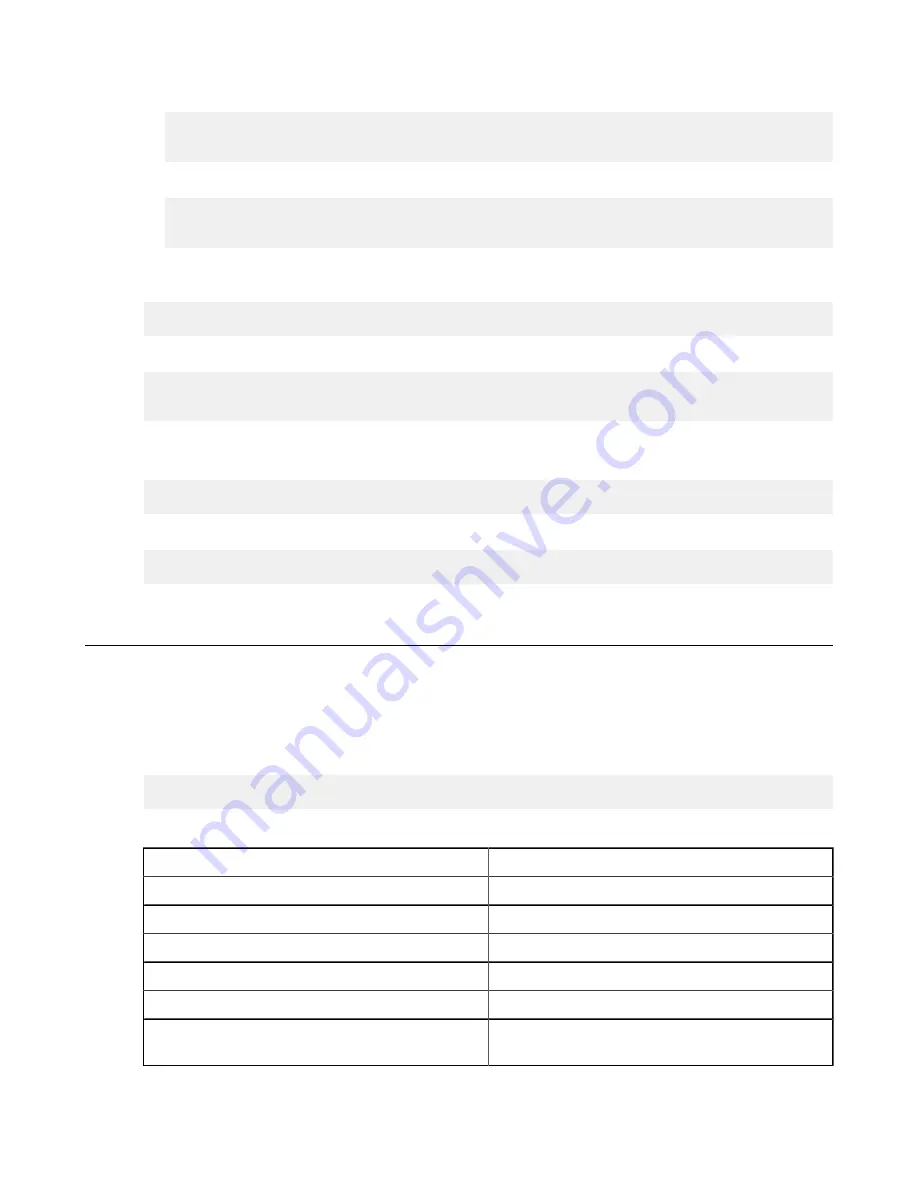
| Installation and Upgrades |
20
b) Set the SSH host key fingerprint in
aspera.conf
. (Go to the next step to set the host key path instead).
# asconfigurator -x
"set_server_data;ssh_host_key_fingerprint,
fingerprint
"
This command creates a line similar to the following example of the
<server>
section of
aspera.conf
:
<ssh_host_key_fingerprint>7qdOwebGG2dP3HmWfP3
</ssh_host_key_fingerprint>
Setting the host key path:
To set the SSH host key path instead of the fingerprint, from which the fingerprint will
be extracted automatically, run the following command:
# asconfigurator -x "set_server_data;ssh_host_key_path,
ssh_key_filepath
"
This command creates a line similar to the following in the
<server>
section of
aspera.conf
:
<ssh_host_key_path>/etc/ssh/ssh_host_rsa_key.pub
</ssh_host_key_path>
2.
Restart the node service to activate your changes.
Run the following commands to restart asperanoded:
# systemctl restart asperanoded
or for Linux systems that use
init.d
:
# service asperanoded restart
Testing a Locally Initiated Transfer
To make sure the software is working properly, set up a connection with the Aspera demo server and test downloads
and uploads.
1.
Download test files from the demo server.
Use the following command to download, press
y
to accept the server's key, and enter the password
demoaspera
when prompted:
# ascp -T [email protected]:aspera-test-dir-large/100MB /tmp/
The transfer command is based on the following settings:
Item
Value
demo server address
demo.asperasoft.com
Login account
aspera
password
demoaspera
Test file
/aspera-test-dir-large/100MB
Download location
/tmp/
Transfer settings
Fair
transfer policy, target rate 10M, minimum rate
1M, encryption disabled.
You should see a message similar to the following: