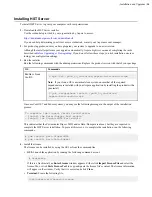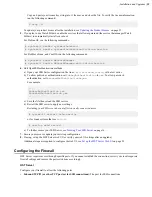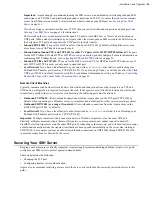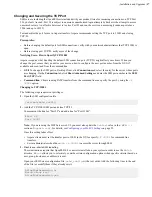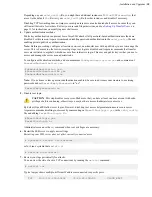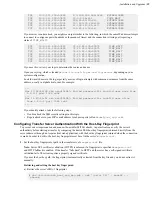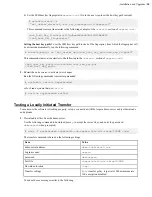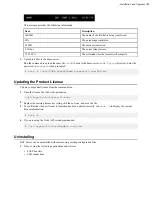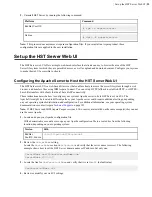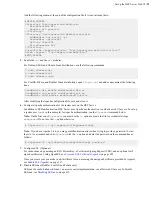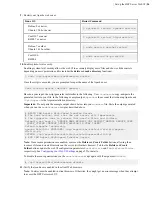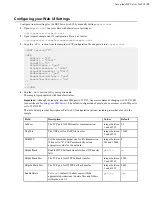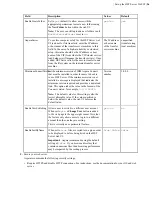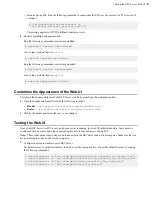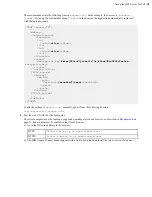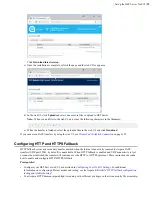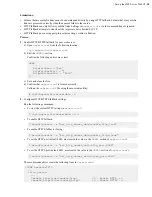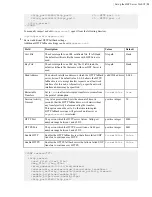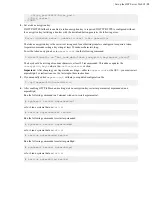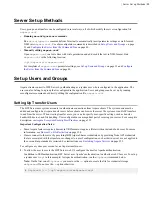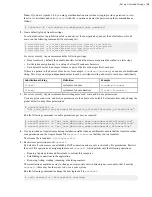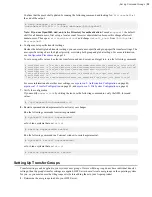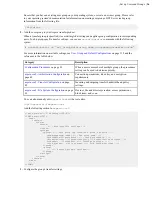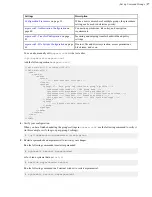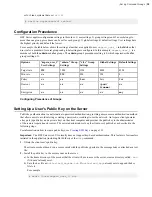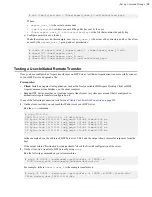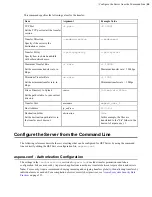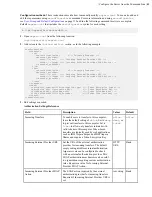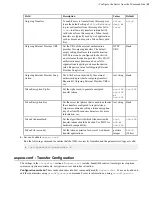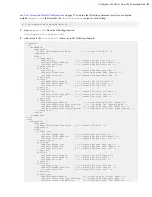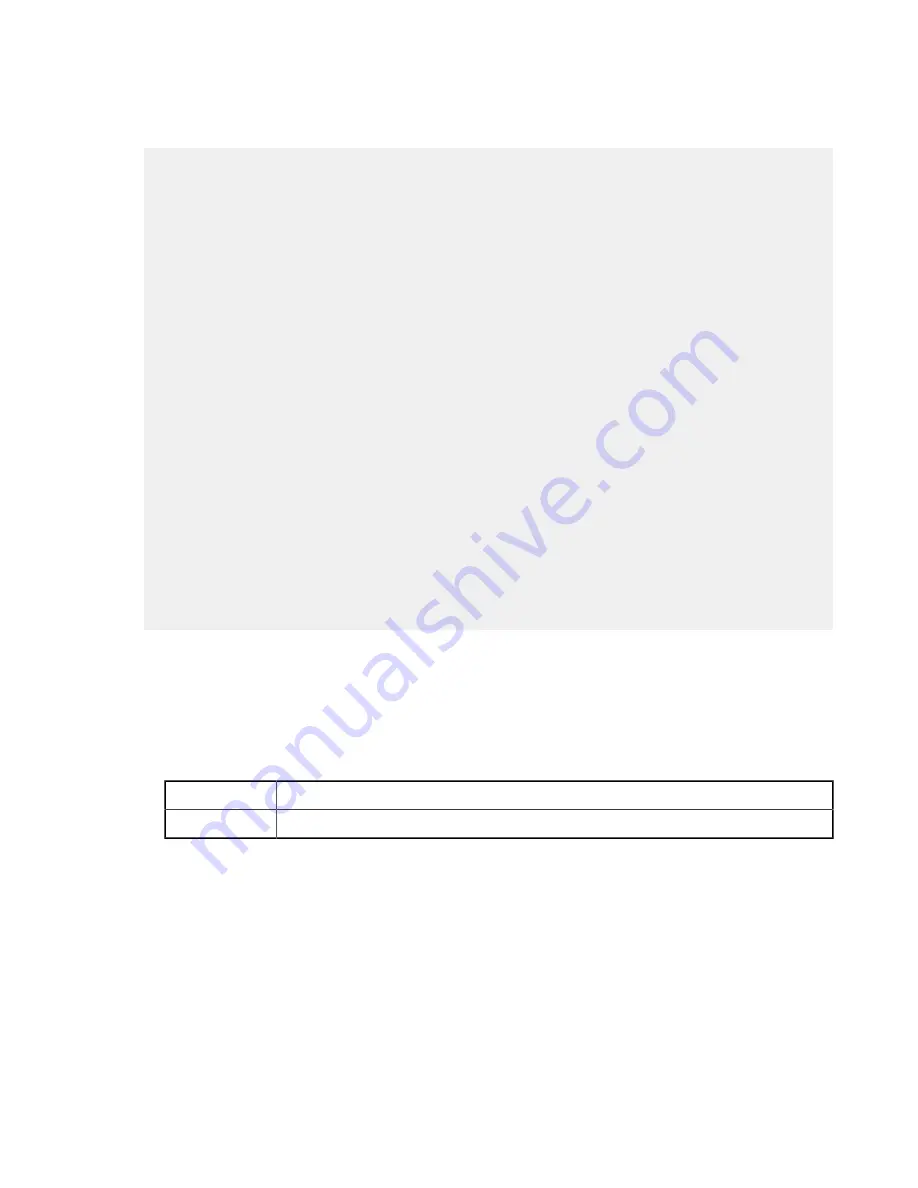
| Set up the HST Server Web UI |
28
These commands create the following lines in
aspera.conf
. In the example, the docroot is
/sandbox/
$(name)
. By using the substitutable string
$(name)
in the docroot, the application automatically replaces it
with the login user name.
<CONF version="2">
...
<default>
<authorization>
<transfer>
<in>
<value>
allow
</value>
</in>
<out>
<value>
allow
</value>
</out>
</transfer>
<token>
<encryption_key>
fwierj283ru23jrszellr73rj2fnsk38ru28h3r3ashre
</
encryption_key>
</token>
</authorization>
<file_system>
<access>
<paths>
<path>
<absolute>
/sandbox/$(name)
</absolute>
</path>
</paths>
</access>
</file_system>
...
</default>
</CONF>
To add the settings to
aspera.conf
manually, open it from the following directory:
/opt/aspera/etc/aspera.conf
2.
Test the web UI with the client computer.
The client computer must be running a supported operating system and browser, as described in
page 13, and cookies must be enabled in the client's browser.
a) Go to the following address in the browser:
HTTP
http://
server_ip_or_name
/aspera/user
HTTPS
https://
server_ip_or_name
/aspera/user
b) The IBM Aspera Connect banner appears with a link to download and install the latest version of Connect: