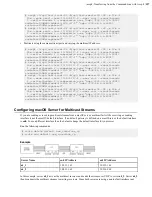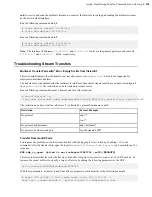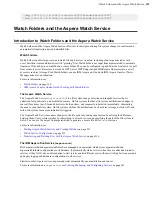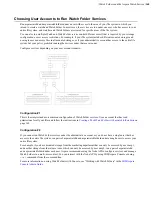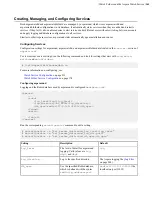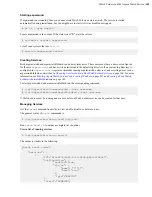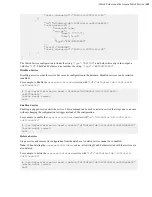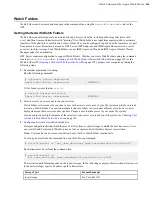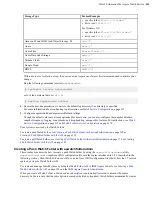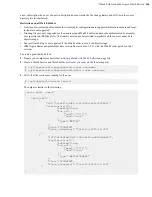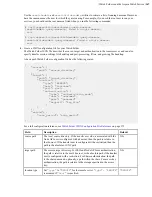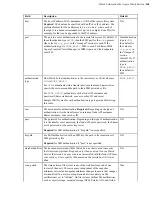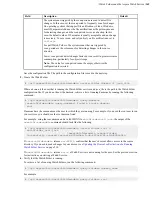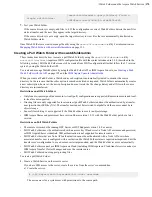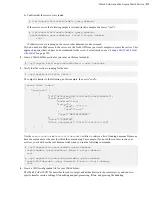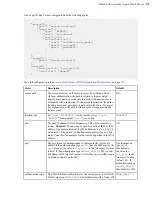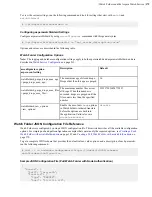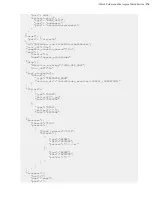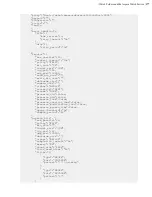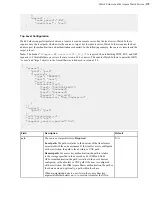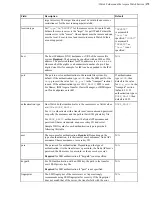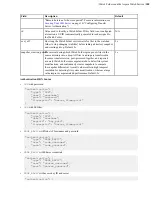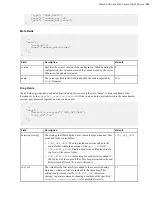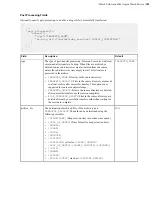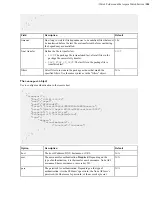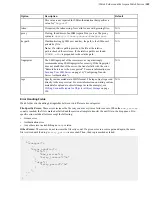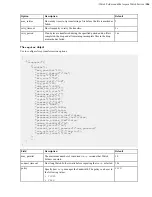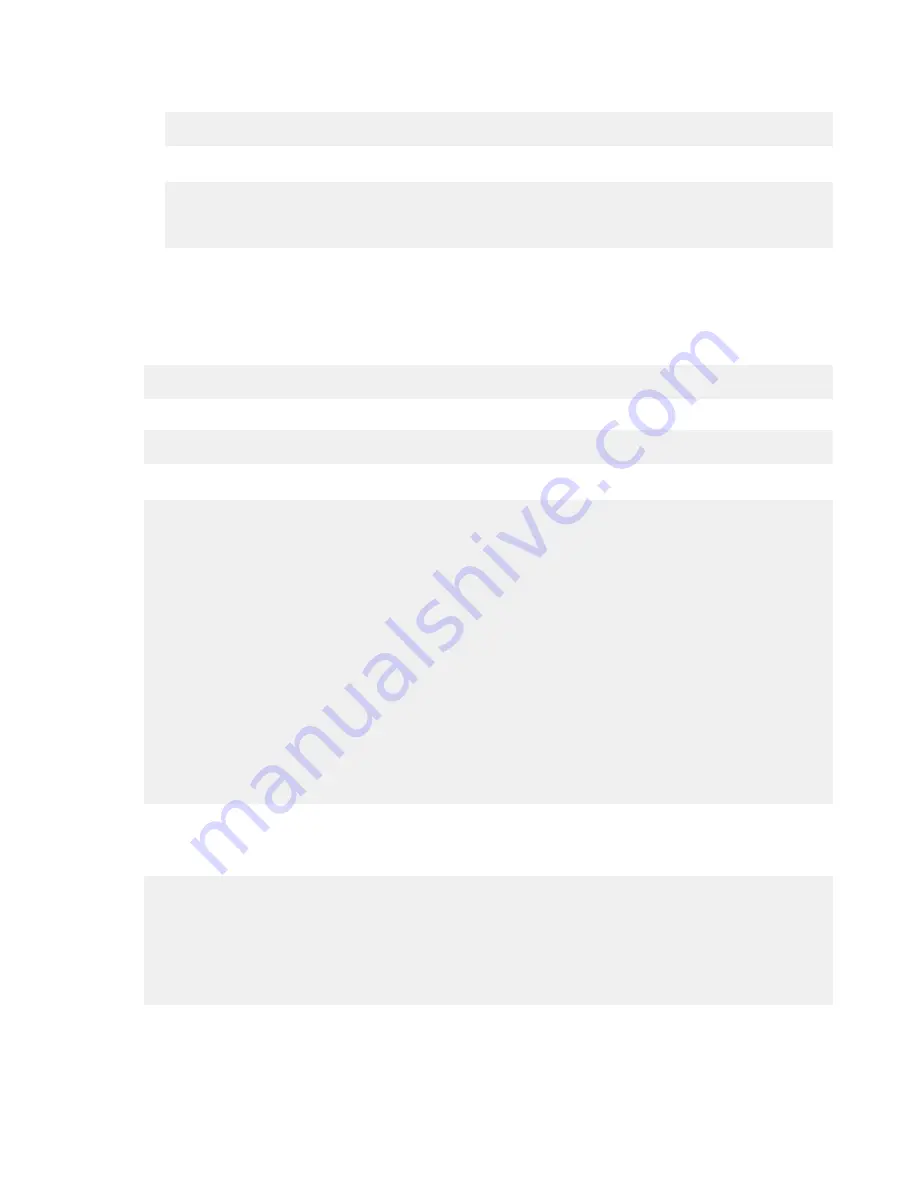
| Watch Folders and the Aspera Watch Service |
171
b) Confirm that the service was created.
# /opt/aspera/bin/aswatchadmin query-daemons
If the service exists, the following output is returned (in this example, the user is "root"):
# /opt/aspera/bin/aswatchadmin query-daemons
[aswatchadmin query-daemons] Found a single daemon:
root
If other services are running on the server, other daemons are also returned.
If you do not have SSH access to the server, use the Node API from your local computer to create the service. This
approach requires that you have node credentials for the server. For instructions, see
on page 199.
2.
Create a Watch Folder service for your user on the local computer.
# /opt/aspera/sbin/asperawatchfolderd --user
username
3.
Verify that the service is running for the user.
# /opt/aspera/bin/asrun send -l
The output is similar to the following (in this example, the user is "root"):
[asrun send] code=0
{
"services": [
{
"id":"d109d1bd-7db7-409f-bb16-ca6ff9abb5f4",
"configuration": {
"enabled":true,
"run_as":{
"pass": "*****",
"user":"root"
},
"type":"WATCHFOLDERD"
},
"state":"RUNNING",
"state_changed_at":"2016-10-20T00:11:19Z"
}
]
}
Use the
aswatchadmin
and
aswatchfolderadmin
utilities to retrieve a list of running daemons. Daemons
have the same name as the user for which they are running. For example, if you used the root user to run your
services, you should see the root daemon listed when you run the following commands:
# /opt/aspera/bin/aswatchadmin query-daemons
[aswatchadmin query-daemons] Found a single daemon:
root
# /opt/aspera/bin/aswatchfolderadmin query-daemons
[aswatchfolderadmin query-daemons] Found a single daemon:
root
4.
Create a JSON configuration file for your Watch Folder.
The Watch Folder JSON file describes the source, target, and authentication to the remote server, and can also
specify transfer session settings, file handling and post-processing, filters, and growing file handling.