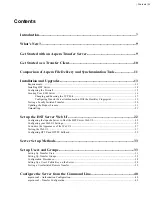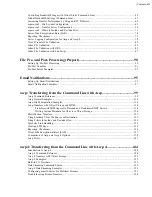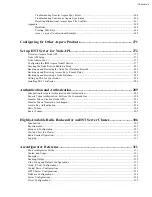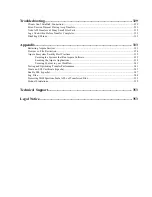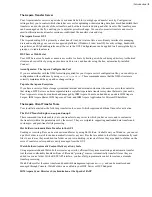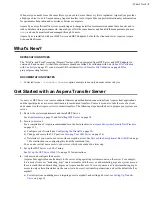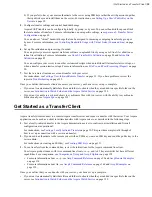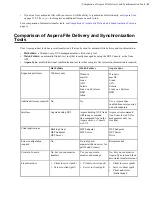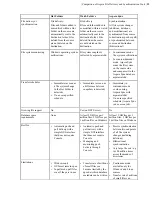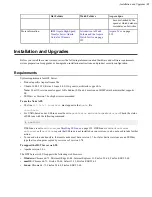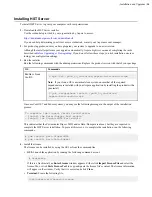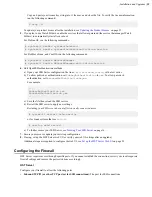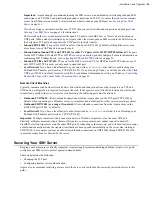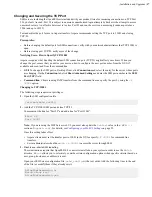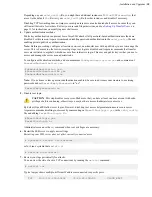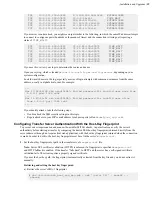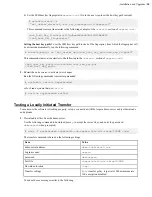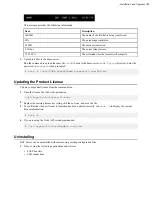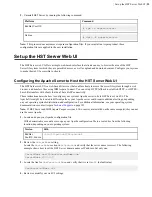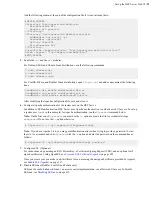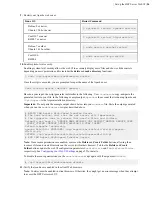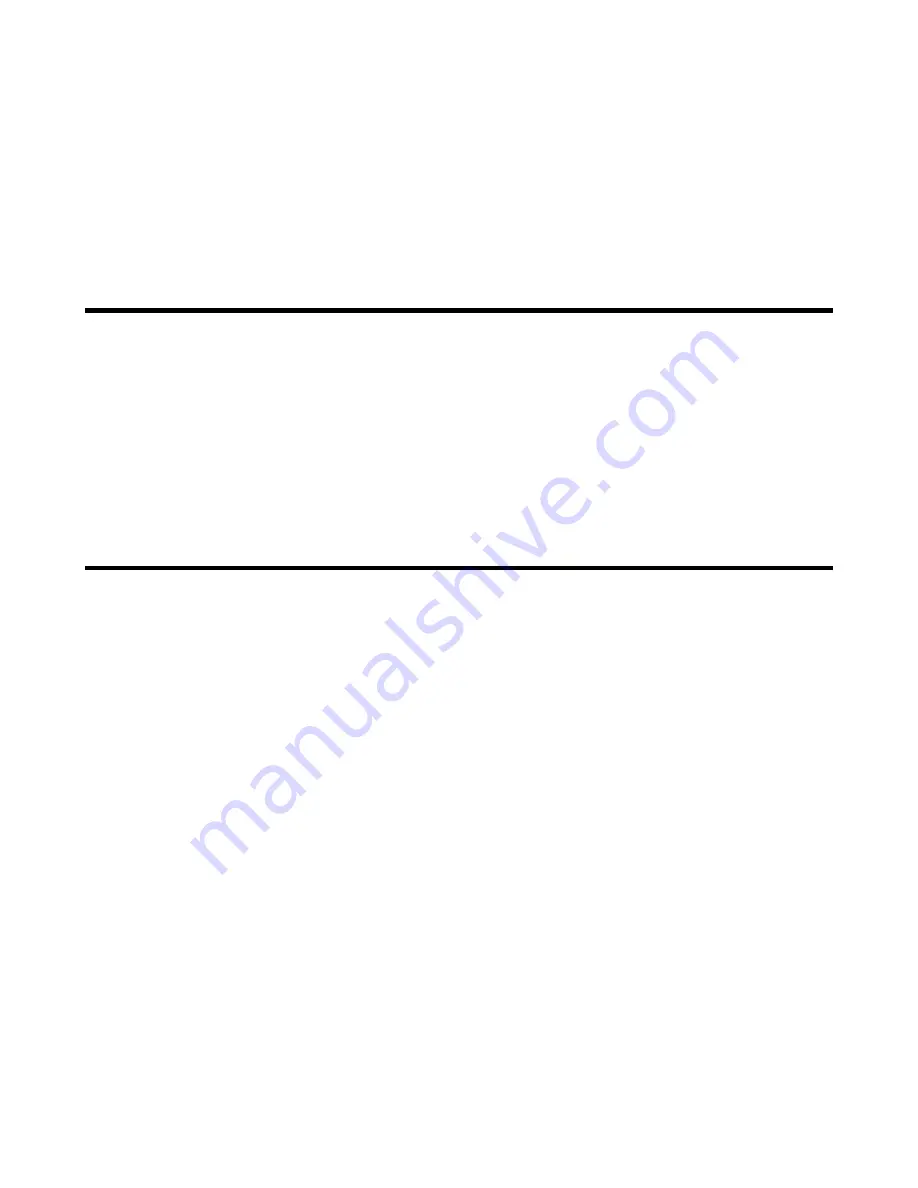
| What's New? |
9
When everyone needs to see the same files or you need to be sure that every file is replicated, Aspera Sync provides
a high-speed tool to do it. Unique among Aspera's transfer tools, Aspera Sync supports bidirectional synchronization
for optimum collaboration and consistency between computers.
Aspera Sync uses efficient file system monitoring and change detection to minimize redundant data transfer and to
reduce database storage requirements. Aspera Sync offers the same transfer and bandwidth management options as
ascp
, and can be monitored and managed through Console.
Aspera Sync is installed with your HST Server and HST Endpoint, but both the client and server require a Aspera
Sync-enabled license.
What's New?
DEPRECATION NOTICES
The "File Pre- and Post-Processing (Prepost)" feature will be deprecated from HST Server and HST Endpoint in
versions 4.0 and onward. At that time, customers should use Inline File validation with Lua (
on page 87) or an External URL validator (
Out-of-Transfer File Validation
on page 80) for
pre-post processing features.
DOCUMENTATION UPDATES
• Corrected Async
--transfer-threads
option example to use only numeric values in bytes.
Get Started with an Aspera Transfer Server
As a server, HST Server is a remote endpoint that accepts authenticated connections from Aspera client applications
and that participates as a source or destination for authorized transfers. Your server can also take the role of a client
and connect to other Aspera servers to initiate transfers. The following steps describe how to prepare your system as a
server.
1.
Review the system requirements and install HST Server.
See
on page 13 and
on page 14.
2.
Secure your server.
For a compilation of Aspera-recommended security best practices, see
Aspera Ecosystem Security Best Practices
on page 335.
a) Configure your firewall (see
on page 15).
b) Change and secure the TCP port (see
on page 16).
c) Determine if you want to use server-side encryption at rest. See
Server-Side Encryption-at-Rest (EAR)
74 for instructions on configuring this from the command line.
You can also restrict user access to your server, which is described in a later step.
3.
Set up the HST Server web UI, if using.
See
on page 22 for instructions.
4.
Add users and configure their access.
Aspera client applications authenticate to the server using operating system accounts on the server. For example,
if a remote client user, "marketing_mgr" wants to transfer with the server, add marketing_mgr as a system user on
the server and then add marketing_mgr as an Aspera transfer user. To secure your server, restrict marketing_mgr's
access to only certain directories on the server (set a docroot), set transfer permissions, and set the default shell as
aspshell.
a) For instructions on adding users, assigning users to aspshell, and setting a docroot, see
on page 33.