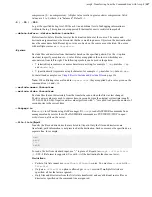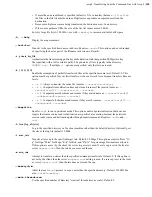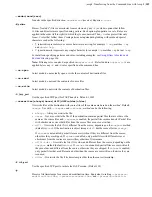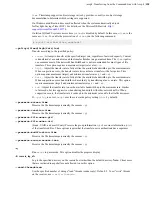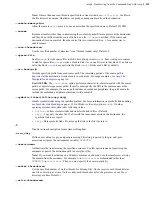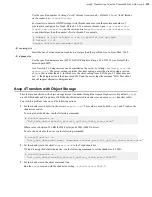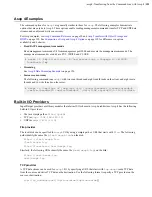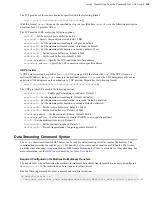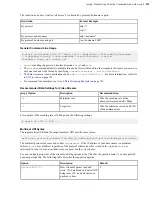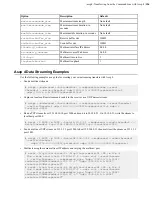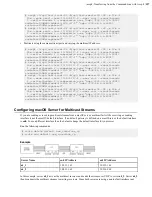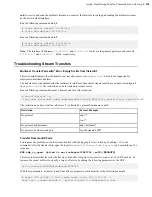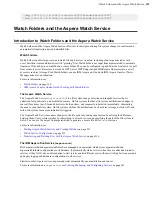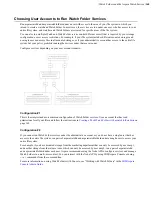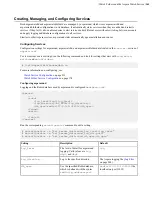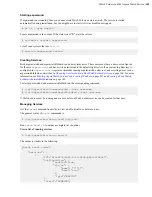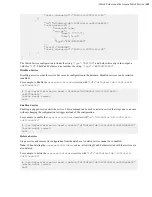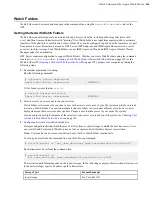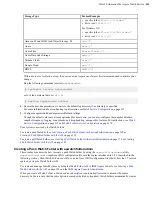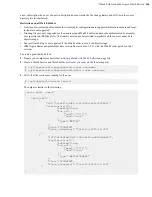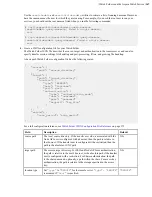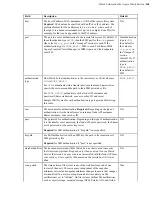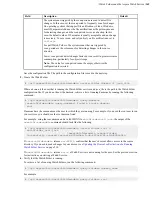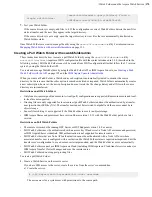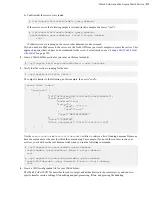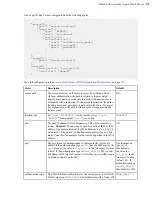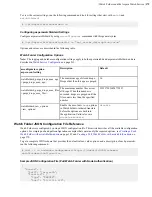| Watch Folders and the Aspera Watch Service |
160
Choosing User Accounts to Run Watch Folder Services
Run asperawatchd and asperawatchfolderd under a user with access to the area of your file system in which you
intend to create a watch and Watch Folder. In most cases, the services are run under one user who has access to your
entire file system, and watches and Watch Folders are created for specific areas of the file system.
You can also run multiple Watch and Watch Folder services under different users if that is required by your storage
configuration or user access restrictions. For example, if your file system includes different mounted storages and
no single user can access files in all mounted storages, or if your administrative account has access to the entire file
system but your policy prohibits running the services under that user account.
Configure services depending on your user account scenario:
Configuration #1
This is the simplest and most common configuration of Watch Folder services. Use an account that has read
permissions for all your files and follow the instructions in
Creating a Push Watch Folder with aswatchfolderadmin
on
page 165.
Configuration #2
If you cannot run Watch Folder services under the administrative account or you do not have a single user that has
access to the entire file system, run pairs of asperawatchd and asperawatchfolderd under enough users to access your
entire file system.
For example, if you have mounted storage from the marketing department that can only be accessed by user xasp1,
and another storage from the release team, which can only be accessed by user xasp2, run a pair of asperawatchd
and asperawatchfolderd under each user. Aspera recommends using the Node API to configure services and manage
Watch Folders in a multi-user context. You can interact with the Node API by using IBM Aspera Console or using
curl
commands from the command line.
For more information on using Watch Folders with Console, see "Working with Watch Folders" in the
.