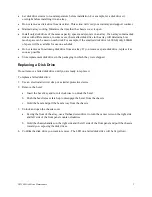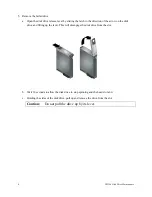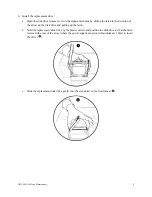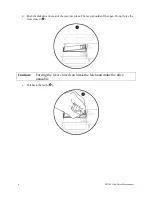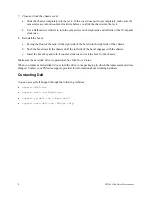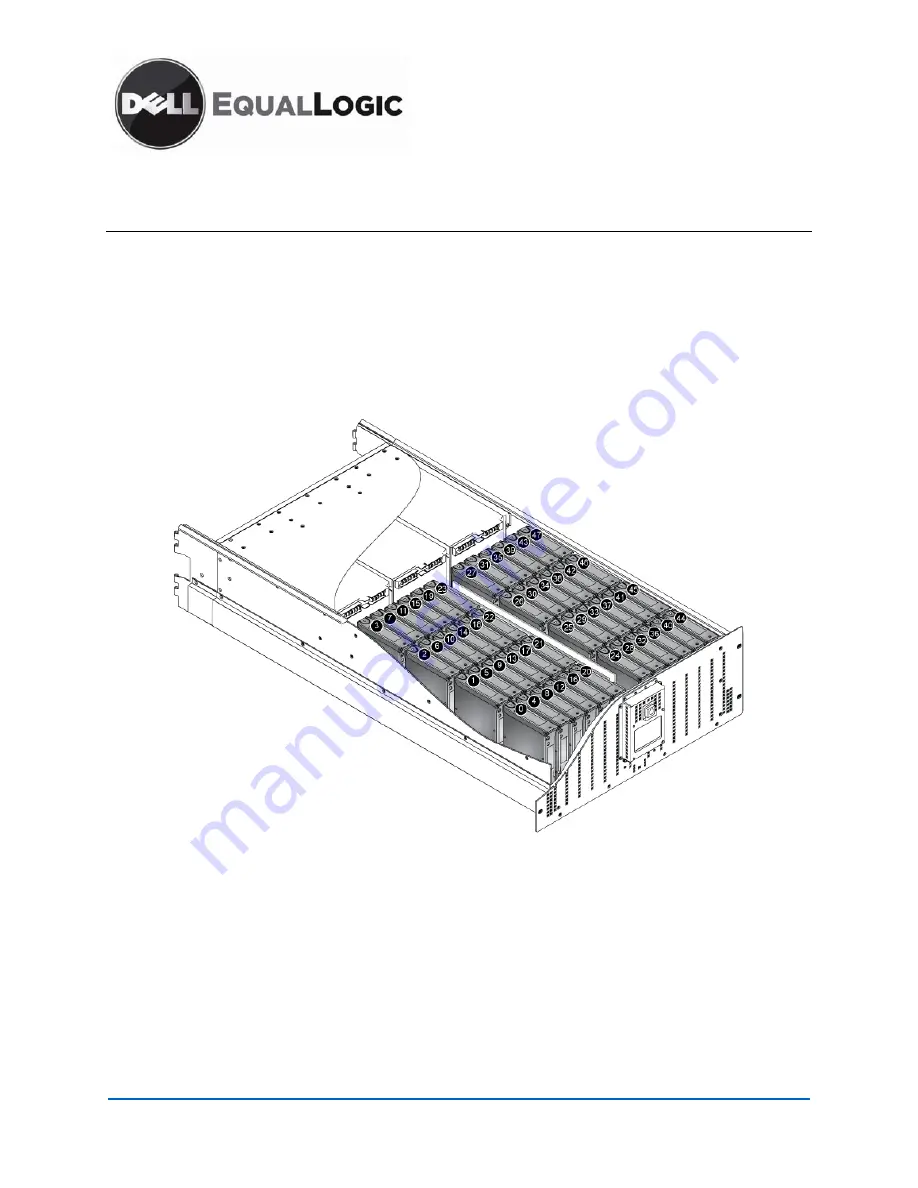
K730H Rev. A01
PS5500 Storage Arrays
Disk Drive Maintenance
A PS5500 array includes 48 hot-swappable disk drives.
Disk Drive Numbering
Disk drives are numbered from 0 to 47 in a PS5500 array. Starting from the left side of the array, disk
drives 0 to 3 comprise the first column of disk drives (numbered from the front to the rear of the array),
disk drives 4 to 7 comprise the second column of disk drives, and so on. See Figure 1.
Figure 1: PS5500 Disk Drive Numbering
When you remove the bezel, you will see a row of 48 LEDs at the bottom of the front panel. Each LED
corresponds to a disk drive and shows disk activity. The disk drive LEDs are organized in 12 sets of four
LEDs. From left to right, the first set corresponds to disk drives 0 to 3 (the first column of disk drives),
the second set of LEDs corresponds to disk drives 4 to 7 (the second column of disk drives), and so on.
Disk Drive Status
You can identify a failed disk drive failure by:
•
LEDs.
The disk drive hardware status LED (top right LED on the front of the array) is flashing
yellow, and the LED on the disk drive is lit (yellow). See Figure 2 and Table 1.