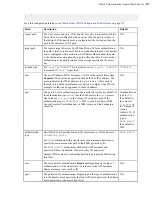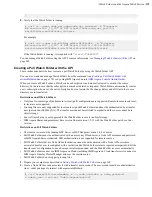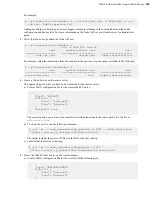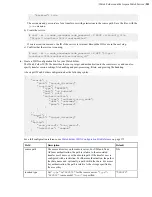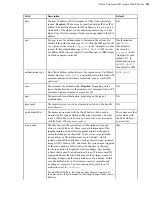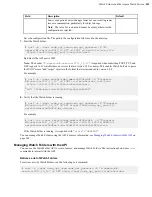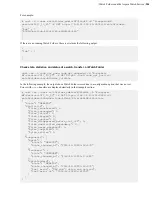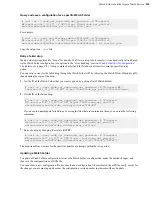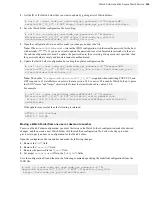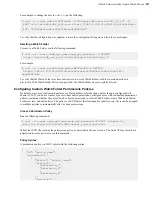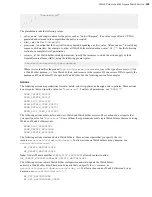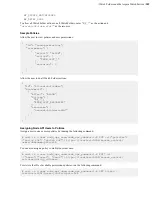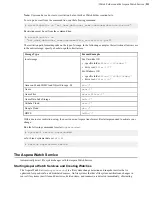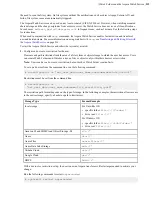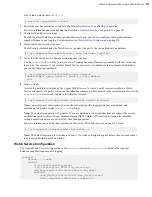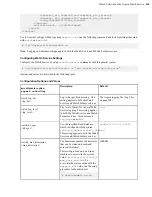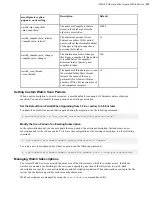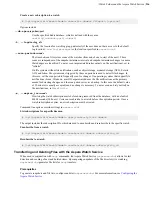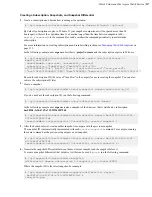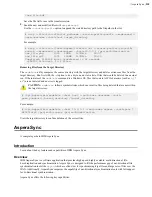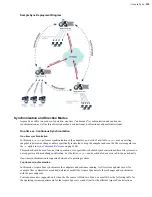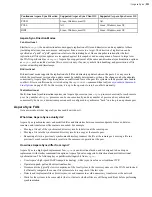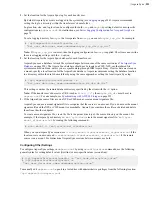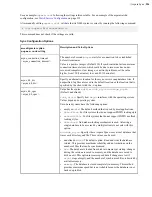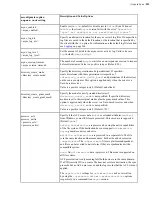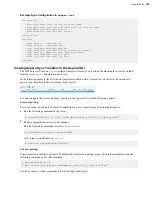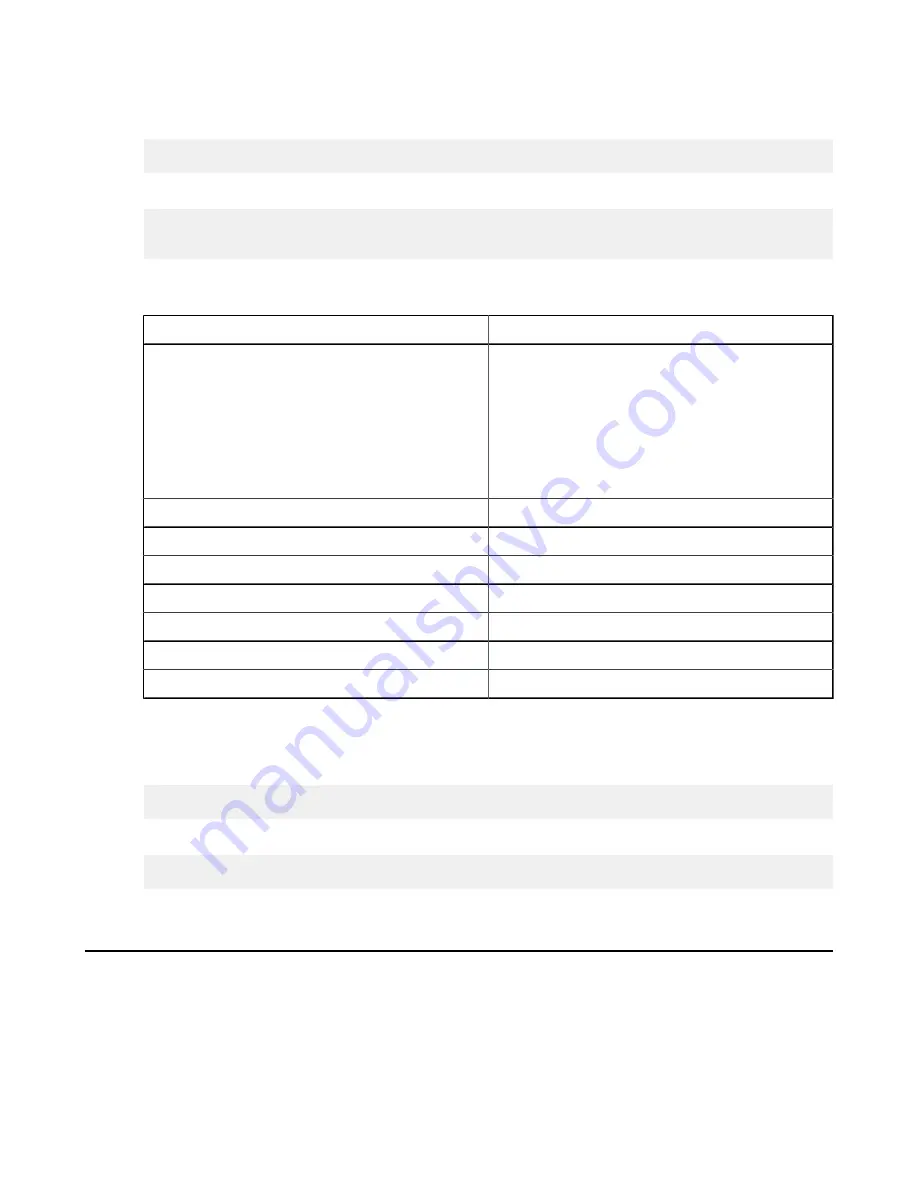
| Watch Folders and the Aspera Watch Service |
211
Note:
Users can have a docroot or restriction, but not both or Watch Folder creation fails.
To set up a docroot from the command line, run the following command:
# asconfigurator -x "set_user_data;user_name,
username
;absolute,
docroot
"
Restrictions must be set from the command line:
# asconfigurator -x
"set_user_data;user_name,
username
;file_restriction,|
path
"
The restriction path format depends on the type of storage. In the following examples, the restriction allows access
to the entire storage; specify a bucket or path to limit access.
Storage Type
Format Example
local storage
For Unix-like OS:
• specific folder:
file:////
folder
/*
• drive root:
file:////*
For Windows OS:
• specific folder:
file:///c%3A/
folder
/*
• drive root:
file:///c*
Amazon S3 and IBM Cloud Object Storage - S3
s3://*
Azure
azu://*
Azure Files
azure-files://*
Azure Data Lake Storage
adl://*
Alibaba Cloud
oss://*
Google Cloud
gs://*
HDFS
hdfs://*
With a docroot or restriction set up, the user is now an Aspera transfer user. Restart asperanoded to activate your
change:
Run the following commands to restart
asperanoded
:
# systemctl restart asperanoded
or for Linux systems that use
init.d
:
# service asperanoded restart
The Aspera Watch Service
Automatically detect file system changes with the Aspera Watch Service.
Starting Aspera Watch Services and Creating Watches
The Aspera Watch Service (
asperawatchd
) is a file system change detection and snapshot service that is
optimized for speed, scale, and distributed sources. On file systems that have file system notifications, changes in
source file systems (new files and directories, deleted items, and renames) are detected immediately, eliminating