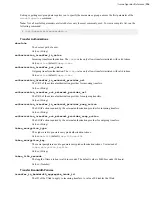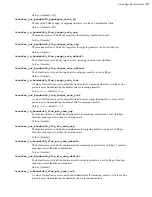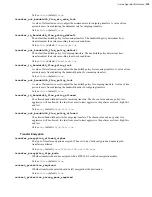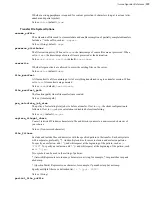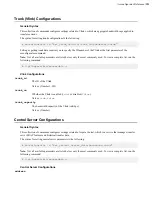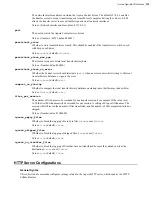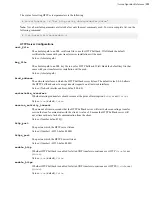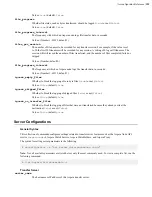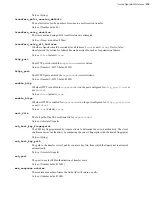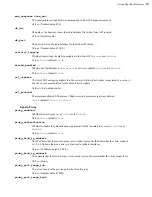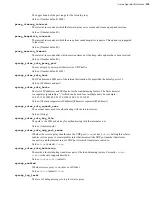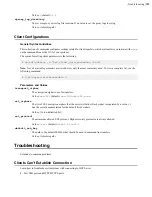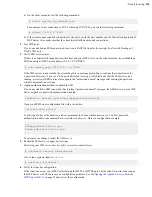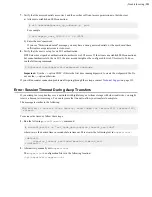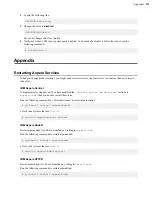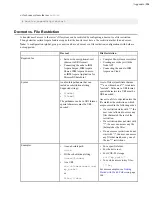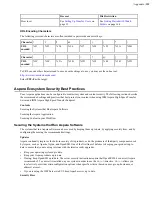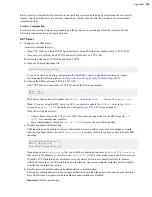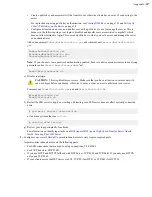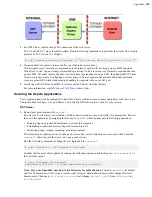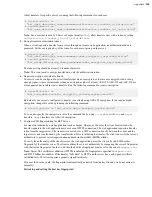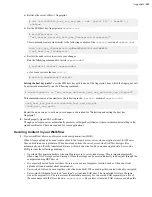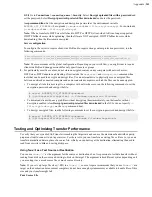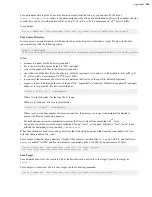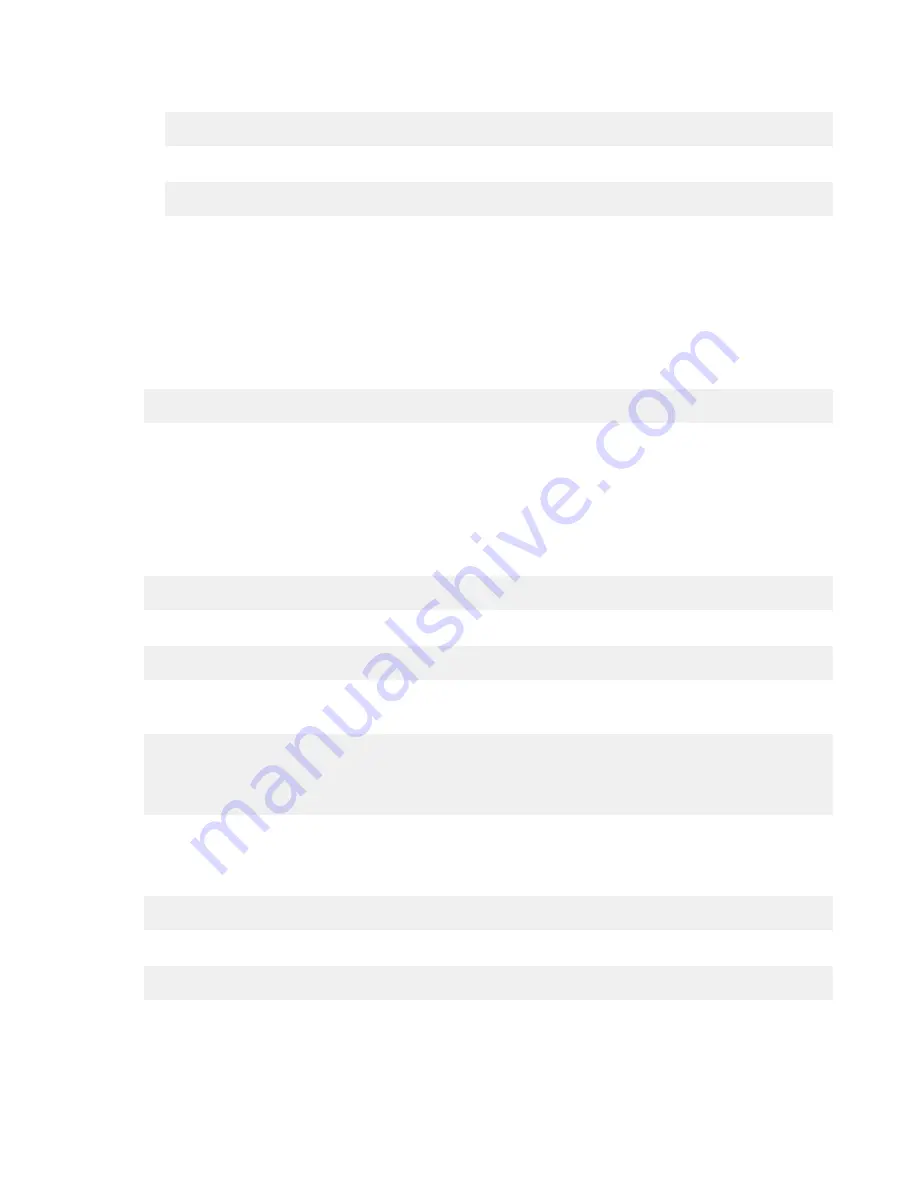
| Troubleshooting |
330
a) On the client computer, run the following command:
# telnet
server_ip_address
port
For example, to test connection to 10.0.1.1 through TCP/33001, you run the following command:
# telnet 10.0.1.1 33001
b) If the client cannot establish connections to the ports, verify the port number and the firewall configuration of
HST Server. Also make sure that the client firewall allows outbound connections.
2.
Test UDP ports.
If you can establish an SSH connection but not run a FASP file transfer, there might be a firewall blockage of
FASP's UDP port.
3.
Verify SSH service status
If there is no firewall blockage between the client and your HST Server, on the client machine, try establishing a
SSH connection: (HST Server address: 10.0.1.1, TCP/33001)
# ssh [email protected] -p 33001
If the SSH service runs normally, the client should see a message prompting to continue the connection or for
a password. However, if you see a "Connection Refused" message, which indicates that the SSH service isn't
running, review your SSH service status. Ignore the "permission denied" message after entering the password,
which is discussed in next steps.
4.
Applied authentication method is enabled in SSH
If you can establish a SSH connection, but it returns "permission denied" message, the SSH Server on your HST
Server might have password authentication disabled:
Permission denied (publickey,keyboard-interactive).
Open your SSH Server configuration file with a text editor:
/etc/ssh/sshd_config
To allow public key authentication, add or uncomment the
PubkeyAuthentication yes
. To allow password
authentication, add or uncomment
PasswordAuthentication yes
. Here is a configuration example:
...
PubkeyAuthentication yes
PasswordAuthentication yes
...
To activate your changes, restart the SSH server.
5.
Restart the SSH server to apply new settings.
Restarting your SSH server does not affect currently connected users
.
# systemctl restart sshd.service
or for Linux systems that use
init.d
:
# service sshd restart
6.
Verify the Apache configuration.
If the client can access your HST Server through the HTTP or HTTPS port, but the client's browser cannot open
the HST Server web UI, there may be configuration problems. See
Configuring the Apache Server to Host the
on page 22 and review the configuration.