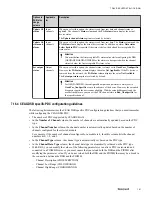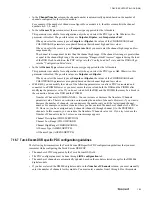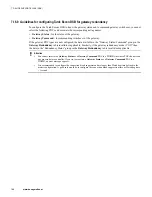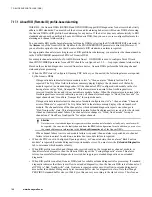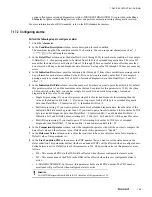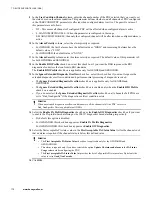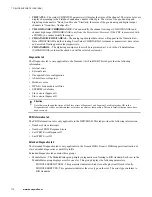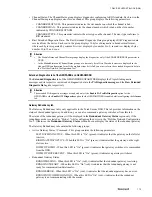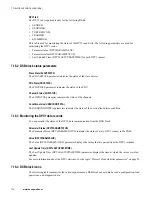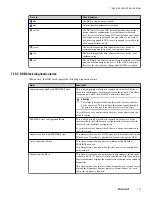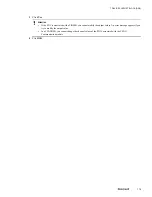• If you have selected the DM80Ex digital module, in the
Channel Number
column, you must enter the
channel number. You must enter the channel number from 0 through 7. For other modules, the channel
number is automatically updated.
• In the
Input Signal Type
column, you must select the signal type supported for the AI module . This
parameter is available for configuration only when you select the PDC type as
AI
.
– When you select the signal type as
Not Configured
, this turns off the specified channel. The inputs on
this channel are not processed. You must select this value for all unused channels.
– When you select any signal type other than
Not Configured
, the values of the CHHIGHRANGE and
CHLOWRANGE parameters are updated based on their channel high and low values.
• In the
Output Signal Type
column, you must select the signal type supported for the AO module . This
parameter is available for configuration only when you select the PDC type as
AO
.
– When you select the signal type as
Not Configured
, this turns off the specified channel. The inputs on
this channel are not processed. You must select this value for all unused channels.
– When you select any signal type other than
Not Configured
, the values of the CHHIGHRANGE and
CHLOWRANGE parameters are updated based on their channel high and low values.
• With R410, you can modify the values of the following parameters even after a PDC is associated and
connected to a PIOMB. However, you must ensure that you reload both the DSB and the PIOMB after
modifying the parameter value. If you do not reload both the DSB and the PIOMB, there may be a break in
the connection between the DSB and the PIOMB.
– Number of Channels (NUMCHANNEL) - You can increase or decrease the Number of Channels
parameter value. There is no restriction on increasing the number of channels. However, if you want to
decrease the number of channels, you can decrease the number only until the last assigned channel
number. For example, consider a scenario where you have entered the number of channels of a PDC as
10. However, you have assigned only 6 channels (channel 0 through channel 5) to the PROFIBUS
channels. In this scenario, you can reduce the Number of Channels value to 6. If you try to reduce the
Number of Channels value to 5 or less an error message appears.
– Channel Description (CHDESCRIPTION)
– Channel Low Range (CHLOWRANGE)
– Channel High Range (CHHIGHRANGE)
– Input Signal Type (INPUTSIGNALTYPE)
– Output Signal Type (OUTPUTSIGNALTYPE)
– Channel Number (CHNNUMBER)
7.16.8 Guidelines for configuring Turck Excon DSB for reading HART data
• To configure the Turck Excom DSB to read HART data in addition to process data, you must configure the
PDCs based on the IO module.
– If you are using an output module, you must configure two PDCs; one for the process data and one for
the HART data.
– If you are using an input module, you must configure only one PDC.
• To read the process data, you must select the appropriate PDC type (AIH40Ex/AIH41Ex/ AOH40Ex) and
associate the corresponding net tag name.
• To read HART data, you must select the
HARTInputData
PDC and associate the corresponding net tag
name. When you select the
HARTInputData
PDC type, you must enter the number of channels in the
Number of Channels
column as 1, 4, or 8 as the modules can be configured for reading 1, 4, or 8 HART
data.
• When you enter the number of channels for reading HART data, the lower grid becomes editable. You must
enter the physical channel number from where the HART data needs to be read. The physical channel
numbers start from 0.
7 DEVICE SUPPORT BLOCK (DSB)
164
www.honeywell.com
Содержание Experion PKS
Страница 1: ...Experion PKS PROFIBUS Gateway Module User s Guide EPDOC XX88 en 431E June 2018 Release 431 ...
Страница 8: ...CONTENTS 8 www honeywell com ...
Страница 10: ...1 ABOUT THIS GUIDE 10 www honeywell com ...
Страница 32: ...4 PROFIBUS GATEWAY MODULE PGM INSTALLATION 32 www honeywell com ...
Страница 58: ...5 PROFIBUS GATEWAY MODULE PGM BLOCK 58 www honeywell com ...
Страница 69: ...6 PROTOCOL BLOCK 69 ...
Страница 103: ...5 Click OK 6 PROTOCOL BLOCK 103 ...
Страница 109: ...You can modify the following value from the Protocol Main tab detail display Alarming Enabled 6 PROTOCOL BLOCK 109 ...
Страница 110: ...6 PROTOCOL BLOCK 110 www honeywell com ...
Страница 181: ...7 20 3 Detail display tab Main tab Figure 4 Detail Display of Main tab 7 DEVICE SUPPORT BLOCK DSB 181 ...
Страница 182: ...Slave Status tab Figure 5 Detail Display of Slave Status tab 7 DEVICE SUPPORT BLOCK DSB 182 www honeywell com ...
Страница 183: ...PDC Details tab Figure 6 Detail Display of PDC Details tab 7 DEVICE SUPPORT BLOCK DSB 183 ...
Страница 184: ...DPV1 Details tab Figure 7 Detail Display of DPV1 Details tab 7 DEVICE SUPPORT BLOCK DSB 184 www honeywell com ...
Страница 185: ...Config Details tab Figure 8 Detail Display of Config Details tab 7 DEVICE SUPPORT BLOCK DSB 185 ...
Страница 186: ...7 DEVICE SUPPORT BLOCK DSB 186 www honeywell com ...
Страница 229: ...For a digital channel the detail display appears as follows 9 PROFIBUS I O MODULE PIOMB FUNCTION BLOCK 229 ...
Страница 231: ...9 PROFIBUS I O MODULE PIOMB FUNCTION BLOCK 231 ...
Страница 232: ...9 PROFIBUS I O MODULE PIOMB FUNCTION BLOCK 232 www honeywell com ...
Страница 236: ...10 PROFIBUS GATEWAY MODULE PGM CONFIGURATION EXAMPLE 236 www honeywell com ...
Страница 264: ...13 PROFIBUS GATEWAY MODULE PGM TROUBLESHOOTING 264 www honeywell com ...