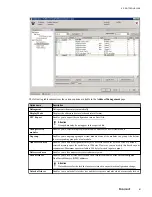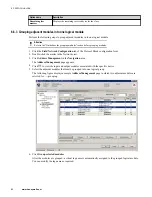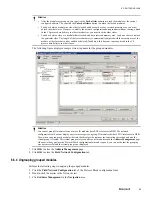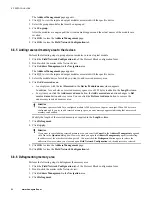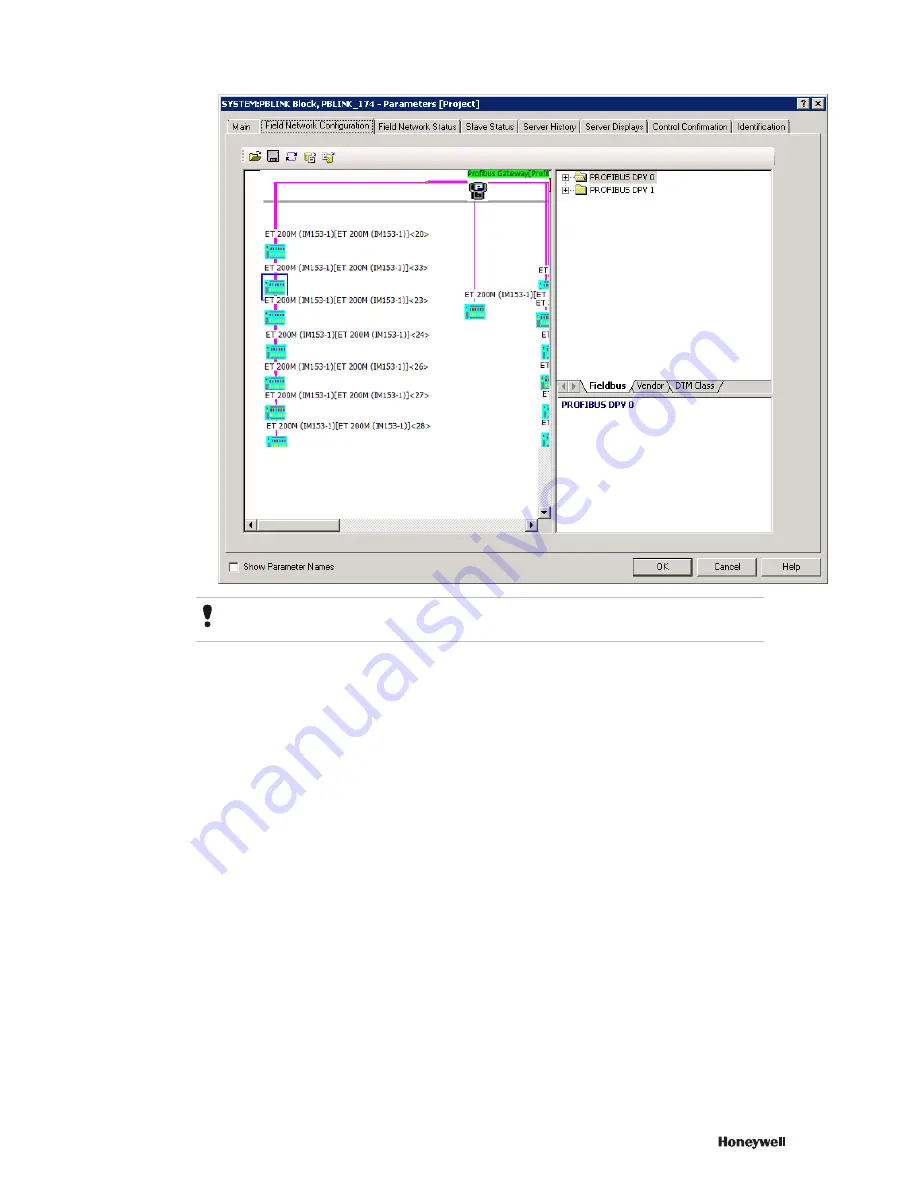
Attention
You must right-click the master and select
Disconnect
to discontinue monitoring the master online.
3
Right-click the master and select
Diagnostic
.
The Diagnostics form appears. The
General Diagnosis
menu is selected by default. You can view the
general diagnostics such as device state, network state, configuration state, watchdog time, and error count.
4
Select the
Master Diagnosis
menu in the
Navigation Area
to view the master diagnostics. The Master
Diagnosis provides information such as on the slave device status, number of active slave devices, number
of configured slave devices, and number of slave devices that have diagnostics.
5
Similarly, you can select the appropriate diagnosis menus in the
Navigation Area
to view the appropriate
diagnostics.
6
Click
OK
.
6.11.2 Viewing the status of all slave devices from the Profibus Network Configuration Tool Network
view
Perform the following steps to view the status of all slave devices from the Profibus Network Configuration Tool
Network view
1
Click the
Field Network Configuration
tab of the Protocol Block in which you have configured the master
and the slave device.
2
Right-click the master and select
Start Debug Mode
.
The status of each device appears in the “Profibus Network Configuration Tool” Network view as displayed
in the following figure.
6 PROTOCOL BLOCK
95
Содержание Experion PKS
Страница 1: ...Experion PKS PROFIBUS Gateway Module User s Guide EPDOC XX88 en 431E June 2018 Release 431 ...
Страница 8: ...CONTENTS 8 www honeywell com ...
Страница 10: ...1 ABOUT THIS GUIDE 10 www honeywell com ...
Страница 32: ...4 PROFIBUS GATEWAY MODULE PGM INSTALLATION 32 www honeywell com ...
Страница 58: ...5 PROFIBUS GATEWAY MODULE PGM BLOCK 58 www honeywell com ...
Страница 69: ...6 PROTOCOL BLOCK 69 ...
Страница 103: ...5 Click OK 6 PROTOCOL BLOCK 103 ...
Страница 109: ...You can modify the following value from the Protocol Main tab detail display Alarming Enabled 6 PROTOCOL BLOCK 109 ...
Страница 110: ...6 PROTOCOL BLOCK 110 www honeywell com ...
Страница 181: ...7 20 3 Detail display tab Main tab Figure 4 Detail Display of Main tab 7 DEVICE SUPPORT BLOCK DSB 181 ...
Страница 182: ...Slave Status tab Figure 5 Detail Display of Slave Status tab 7 DEVICE SUPPORT BLOCK DSB 182 www honeywell com ...
Страница 183: ...PDC Details tab Figure 6 Detail Display of PDC Details tab 7 DEVICE SUPPORT BLOCK DSB 183 ...
Страница 184: ...DPV1 Details tab Figure 7 Detail Display of DPV1 Details tab 7 DEVICE SUPPORT BLOCK DSB 184 www honeywell com ...
Страница 185: ...Config Details tab Figure 8 Detail Display of Config Details tab 7 DEVICE SUPPORT BLOCK DSB 185 ...
Страница 186: ...7 DEVICE SUPPORT BLOCK DSB 186 www honeywell com ...
Страница 229: ...For a digital channel the detail display appears as follows 9 PROFIBUS I O MODULE PIOMB FUNCTION BLOCK 229 ...
Страница 231: ...9 PROFIBUS I O MODULE PIOMB FUNCTION BLOCK 231 ...
Страница 232: ...9 PROFIBUS I O MODULE PIOMB FUNCTION BLOCK 232 www honeywell com ...
Страница 236: ...10 PROFIBUS GATEWAY MODULE PGM CONFIGURATION EXAMPLE 236 www honeywell com ...
Страница 264: ...13 PROFIBUS GATEWAY MODULE PGM TROUBLESHOOTING 264 www honeywell com ...