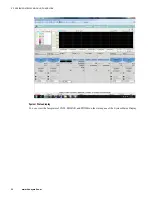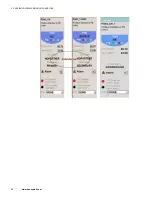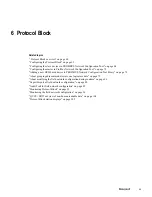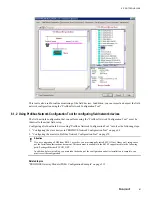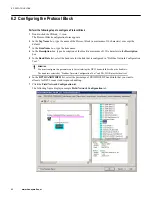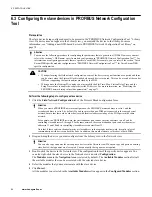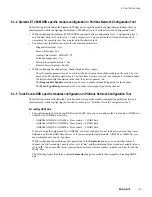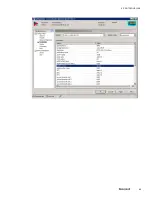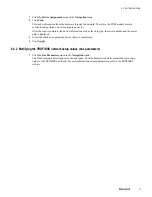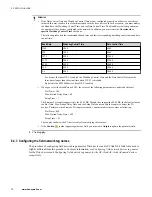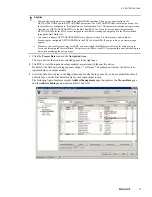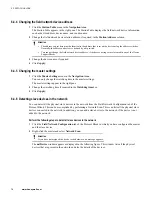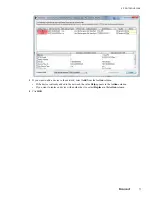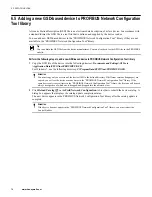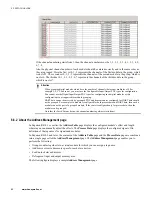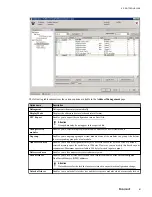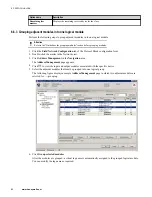6.3.4 Siemens ET 200M DSB specific module configuration in Profibus Network Configuration Tool
The following list illustrates the Siemens ET200m device specific module configuration guidelines that you
must remember while configuring the Siemens ET200M device in “Profibus Network Configuration Tool”.
• While configuring the Siemens ET200M DSB, you must define configuration slot 1, Configuration slot 2,
and Configuration slot 3 in the slot 1,2, and 3 respectively. You can define the I/O modules from slot 4
onwards in the same order as they are placed in the physical rack.
• You must select the following values for the common parameters.
– Diagnostic Interrupt - Yes
– Process Interrupt - Yes
– Analog-Value format - SIMATIC S7
– Extended diagnostics - Yes
– Start-up for setpoint/act.conf - Yes
– Remove/Insert interrupt - Enable
• While configuring the channel type, channel high and low ranges;
– The slot number parameter can be used to set the physical position of the module on the rack. The slot
number for I/O modules starts from 4. The first three slots are reserved. For example if AI module takes
the first position after the station in the rack, then its slot number is 4.
– The
Diag enable channel
parameters can be used to enable extended diagnostic for the channel.
– The
Meas: Type/Range
parameters can be used to select signal type for the channel.
6.3.5 Turck Excom DSB specific modules configuration in Profibus Network Configuration Tool
The following sections illustrate the Turck Excom device specific module configuration guidelines that you
must remember while configuring the Truck Excom device in “Profibus Network Configuration Tool”.
For reading HART data
• For configuring the Turck Excom DSB to read HART data, you can configure the I/O modules AIH40Ex or
AIH41Ex or AOH40Ex as follows.
– AIH40Ex/AIH41Ex/ AOH40Ex - Process data + 1 HART data
– AIH40Ex/AIH41Ex/ AOH40Ex - Process data + 4 HART data
– AIH40Ex/AIH41Ex/ AOH40Ex - Process data + 8 HART data
If you are using the output module, AOH40Ex, you must configure two net tag names; one for the process
data and one for the HART data. However, if you are using the input module, AIH40Ex or AIH41Ex, you
must configure only one net tag name.
While configuring the module-specific parameters in the
Parameters
page, you can note that for each
channel, the first secondary variable value is set to “
on
” and the remaining three secondary variable value is
set to “
off
.” You can modify this as required based on from which secondary variable you want to read the
HART data.
The following figure illustrates a sample
Parameters
page of a module that is capable of reading HART
data.
6 PROTOCOL BLOCK
67
Содержание Experion PKS
Страница 1: ...Experion PKS PROFIBUS Gateway Module User s Guide EPDOC XX88 en 431E June 2018 Release 431 ...
Страница 8: ...CONTENTS 8 www honeywell com ...
Страница 10: ...1 ABOUT THIS GUIDE 10 www honeywell com ...
Страница 32: ...4 PROFIBUS GATEWAY MODULE PGM INSTALLATION 32 www honeywell com ...
Страница 58: ...5 PROFIBUS GATEWAY MODULE PGM BLOCK 58 www honeywell com ...
Страница 69: ...6 PROTOCOL BLOCK 69 ...
Страница 103: ...5 Click OK 6 PROTOCOL BLOCK 103 ...
Страница 109: ...You can modify the following value from the Protocol Main tab detail display Alarming Enabled 6 PROTOCOL BLOCK 109 ...
Страница 110: ...6 PROTOCOL BLOCK 110 www honeywell com ...
Страница 181: ...7 20 3 Detail display tab Main tab Figure 4 Detail Display of Main tab 7 DEVICE SUPPORT BLOCK DSB 181 ...
Страница 182: ...Slave Status tab Figure 5 Detail Display of Slave Status tab 7 DEVICE SUPPORT BLOCK DSB 182 www honeywell com ...
Страница 183: ...PDC Details tab Figure 6 Detail Display of PDC Details tab 7 DEVICE SUPPORT BLOCK DSB 183 ...
Страница 184: ...DPV1 Details tab Figure 7 Detail Display of DPV1 Details tab 7 DEVICE SUPPORT BLOCK DSB 184 www honeywell com ...
Страница 185: ...Config Details tab Figure 8 Detail Display of Config Details tab 7 DEVICE SUPPORT BLOCK DSB 185 ...
Страница 186: ...7 DEVICE SUPPORT BLOCK DSB 186 www honeywell com ...
Страница 229: ...For a digital channel the detail display appears as follows 9 PROFIBUS I O MODULE PIOMB FUNCTION BLOCK 229 ...
Страница 231: ...9 PROFIBUS I O MODULE PIOMB FUNCTION BLOCK 231 ...
Страница 232: ...9 PROFIBUS I O MODULE PIOMB FUNCTION BLOCK 232 www honeywell com ...
Страница 236: ...10 PROFIBUS GATEWAY MODULE PGM CONFIGURATION EXAMPLE 236 www honeywell com ...
Страница 264: ...13 PROFIBUS GATEWAY MODULE PGM TROUBLESHOOTING 264 www honeywell com ...