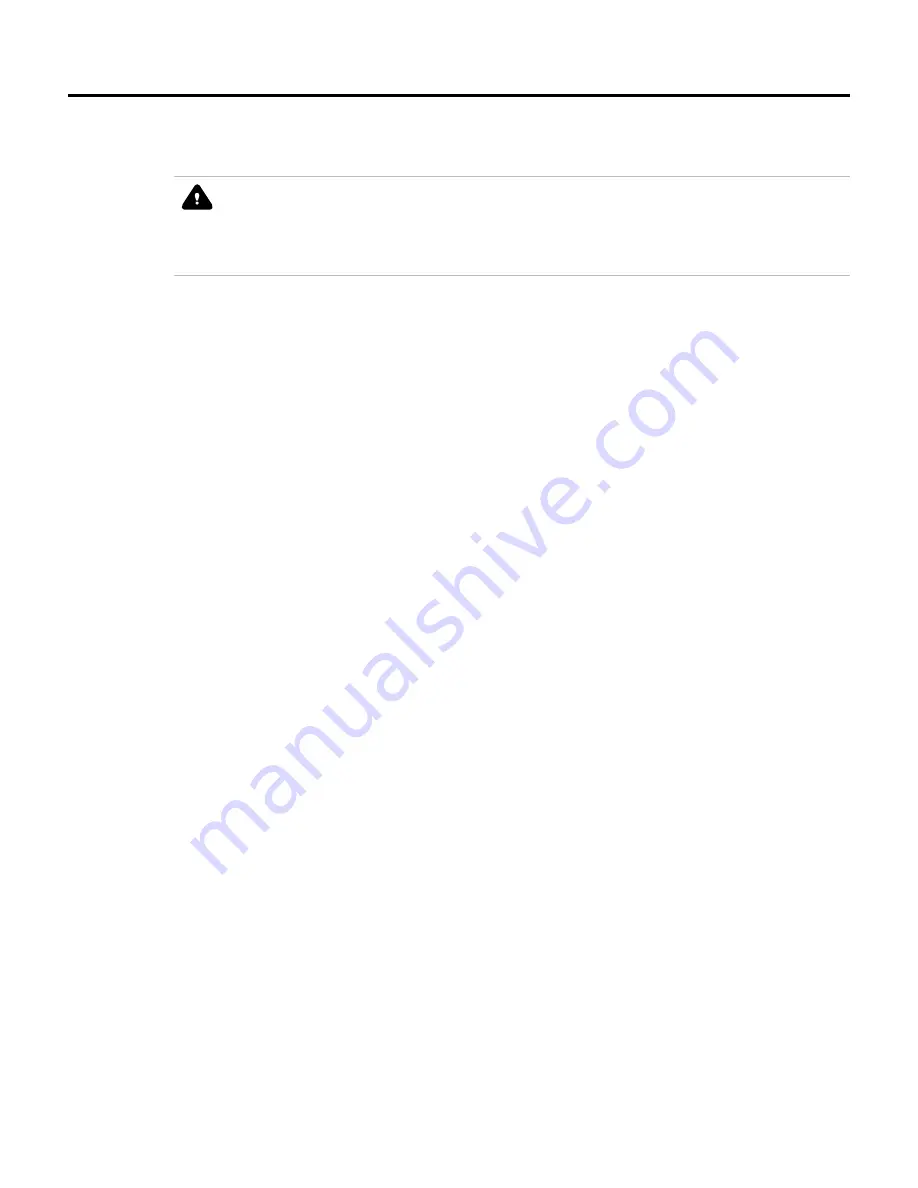
12.3 Replacing a redundant or secondary PGM
This procedure can be performed while on-process only if the module to be replaced is in the secondary role.
CAUTION
We recommend that you proceed with extreme caution whenever replacing any component in a control system. Be
sure the system is offline or in a safe operating mode.
Component replacements may also require corresponding changes in the control strategy configuration through
Control Builder, as well as downloading appropriate data to the replaced component.
Perform the following steps to replace a redundant or secondary PGM
1
In Control Builder, double-click the primary PGM and navigate to the
Redundancy
tab.
2
Click
Disable Synchronization
to set the Auto Synchronization State parameter to "Disabled."
3
Loosen screws at each side of the module cover that secures the PGM to the IOTA board.
4
Loosen the plastic screw on the front of the PGM cover. Be careful not to strip the plastic screw head.
5
Carefully remove the PGM from the IOTA board and connector.
6
Insert the new PGM onto IOTA board making sure that the PGM circuit board mates properly with the IOTA
board connector.
7
Secure the PGM to the IOTA board with two screws located at each side of the plastic cover.
8
Using a #2 Phillips screwdriver, tighten the plastic screw on the front of the module cover. Be careful not to
strip the plastic screw head.
9
Load the same version of the firmware which was running in the old PGM.
The new PGM boots up to ALIVE or BKUP. If the application image does not match the primary PGM, it is
not be synchronized.
10
Click the
Redundancy
tab from either the primary or secondary PGM.
11
Click
Enable Synchronization
to initiate synchronization and allow auto-synchronization.
12 PROFIBUS GATEWAY MODULE (PGM) MAINTENANCE
246
www.honeywell.com
Содержание Experion PKS
Страница 1: ...Experion PKS PROFIBUS Gateway Module User s Guide EPDOC XX88 en 431E June 2018 Release 431 ...
Страница 8: ...CONTENTS 8 www honeywell com ...
Страница 10: ...1 ABOUT THIS GUIDE 10 www honeywell com ...
Страница 32: ...4 PROFIBUS GATEWAY MODULE PGM INSTALLATION 32 www honeywell com ...
Страница 58: ...5 PROFIBUS GATEWAY MODULE PGM BLOCK 58 www honeywell com ...
Страница 69: ...6 PROTOCOL BLOCK 69 ...
Страница 103: ...5 Click OK 6 PROTOCOL BLOCK 103 ...
Страница 109: ...You can modify the following value from the Protocol Main tab detail display Alarming Enabled 6 PROTOCOL BLOCK 109 ...
Страница 110: ...6 PROTOCOL BLOCK 110 www honeywell com ...
Страница 181: ...7 20 3 Detail display tab Main tab Figure 4 Detail Display of Main tab 7 DEVICE SUPPORT BLOCK DSB 181 ...
Страница 182: ...Slave Status tab Figure 5 Detail Display of Slave Status tab 7 DEVICE SUPPORT BLOCK DSB 182 www honeywell com ...
Страница 183: ...PDC Details tab Figure 6 Detail Display of PDC Details tab 7 DEVICE SUPPORT BLOCK DSB 183 ...
Страница 184: ...DPV1 Details tab Figure 7 Detail Display of DPV1 Details tab 7 DEVICE SUPPORT BLOCK DSB 184 www honeywell com ...
Страница 185: ...Config Details tab Figure 8 Detail Display of Config Details tab 7 DEVICE SUPPORT BLOCK DSB 185 ...
Страница 186: ...7 DEVICE SUPPORT BLOCK DSB 186 www honeywell com ...
Страница 229: ...For a digital channel the detail display appears as follows 9 PROFIBUS I O MODULE PIOMB FUNCTION BLOCK 229 ...
Страница 231: ...9 PROFIBUS I O MODULE PIOMB FUNCTION BLOCK 231 ...
Страница 232: ...9 PROFIBUS I O MODULE PIOMB FUNCTION BLOCK 232 www honeywell com ...
Страница 236: ...10 PROFIBUS GATEWAY MODULE PGM CONFIGURATION EXAMPLE 236 www honeywell com ...
Страница 264: ...13 PROFIBUS GATEWAY MODULE PGM TROUBLESHOOTING 264 www honeywell com ...






























