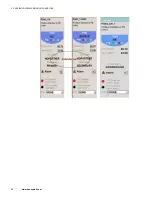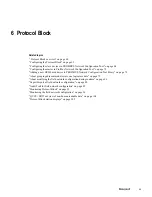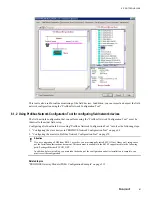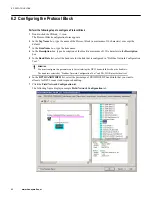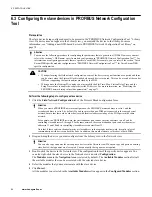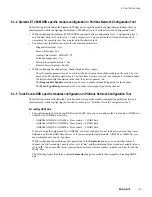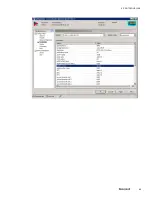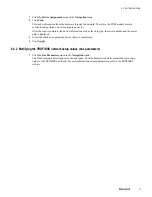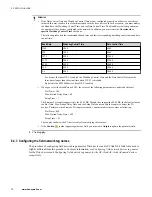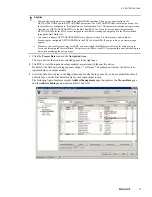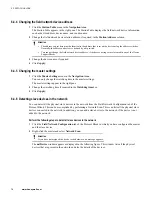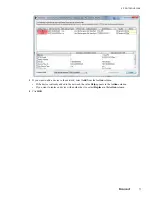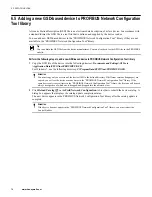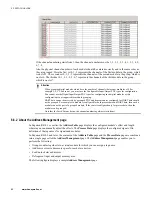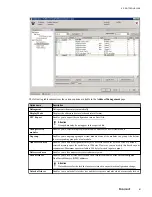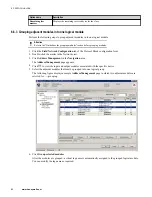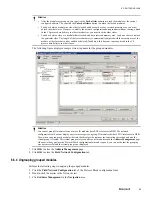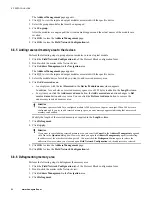Attention
•
If the Data Control Time and Watchdog Control Time are not configured properly, and there is a switchover
initiated, this may result in loss of communication with the slave devices. In such a scenario, you must modify
the Baud Rate, the Watchdog Control Time, and the Data Control Time. The Baud Rate is also dependent on
the number of slave devices configured in the network. In addition, you must select the
Override slave
specific Watchdog Control Time
check box.
The following table lists the recommended baud rates and their corresponding watchdog control time and data
control time.
Baud Rate
Watchdog Control Time
Data Control Time
1500
1000
6000
500
1000
6000
187.5
2000
12000
93.75
3000
18000
45.45
4000
24000
19.2
5000
30000
9.6
6000
36000
– For devices that have DP-V1 enabled, the Watchdog Control Time and the Data Control Time must be
three times longer than the actual time when DP-V1 is disabled.
– By default, the ET200M devices have DP-V1 enabled.
•
When you select the Baud Rate as 45.45, the values of the following parameters are updated by default.
– Slot Time = 100
– Max. Station Delay Time = 60
– Setup Time = 1
The Siemens PA coupler supports only the 45.45 BR. Though they support the 45.45 BR, the default values of
the Slot Time, Max. Station Delay Time, and the Setup Time do not enable the coupler to detect the PA
devices. Therefore, when Siemens PA couplers are used, you must modify these values as following:
– Slot Time = 640
– Max. Station Delay Time = 400
– Setup Time = 95
The coupler can detect the PA devices only after modifying these values.
•
If the
Caution
symbol appears against any field, you must click
Adjust
to update the particular field.
2
Click
Apply
.
6.4.3 Configuring the field network tag names
The procedure of configuring field network tag names for Drive devices and AS-I link/AS-I Link Advanced is
slightly different from this procedure. For more information, see
Configuring field network devices tag names
for the Drive devices and
Configuring field network tag names for the AS-i Link/AS-i Link Advanced devices
respectively.
6 PROTOCOL BLOCK
72
www.honeywell.com
Содержание Experion PKS
Страница 1: ...Experion PKS PROFIBUS Gateway Module User s Guide EPDOC XX88 en 431E June 2018 Release 431 ...
Страница 8: ...CONTENTS 8 www honeywell com ...
Страница 10: ...1 ABOUT THIS GUIDE 10 www honeywell com ...
Страница 32: ...4 PROFIBUS GATEWAY MODULE PGM INSTALLATION 32 www honeywell com ...
Страница 58: ...5 PROFIBUS GATEWAY MODULE PGM BLOCK 58 www honeywell com ...
Страница 69: ...6 PROTOCOL BLOCK 69 ...
Страница 103: ...5 Click OK 6 PROTOCOL BLOCK 103 ...
Страница 109: ...You can modify the following value from the Protocol Main tab detail display Alarming Enabled 6 PROTOCOL BLOCK 109 ...
Страница 110: ...6 PROTOCOL BLOCK 110 www honeywell com ...
Страница 181: ...7 20 3 Detail display tab Main tab Figure 4 Detail Display of Main tab 7 DEVICE SUPPORT BLOCK DSB 181 ...
Страница 182: ...Slave Status tab Figure 5 Detail Display of Slave Status tab 7 DEVICE SUPPORT BLOCK DSB 182 www honeywell com ...
Страница 183: ...PDC Details tab Figure 6 Detail Display of PDC Details tab 7 DEVICE SUPPORT BLOCK DSB 183 ...
Страница 184: ...DPV1 Details tab Figure 7 Detail Display of DPV1 Details tab 7 DEVICE SUPPORT BLOCK DSB 184 www honeywell com ...
Страница 185: ...Config Details tab Figure 8 Detail Display of Config Details tab 7 DEVICE SUPPORT BLOCK DSB 185 ...
Страница 186: ...7 DEVICE SUPPORT BLOCK DSB 186 www honeywell com ...
Страница 229: ...For a digital channel the detail display appears as follows 9 PROFIBUS I O MODULE PIOMB FUNCTION BLOCK 229 ...
Страница 231: ...9 PROFIBUS I O MODULE PIOMB FUNCTION BLOCK 231 ...
Страница 232: ...9 PROFIBUS I O MODULE PIOMB FUNCTION BLOCK 232 www honeywell com ...
Страница 236: ...10 PROFIBUS GATEWAY MODULE PGM CONFIGURATION EXAMPLE 236 www honeywell com ...
Страница 264: ...13 PROFIBUS GATEWAY MODULE PGM TROUBLESHOOTING 264 www honeywell com ...