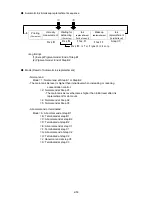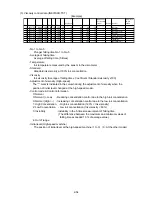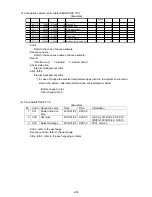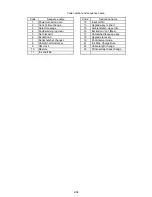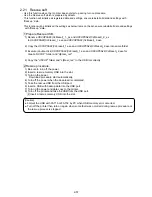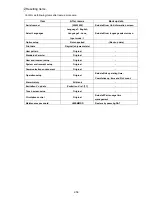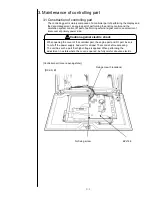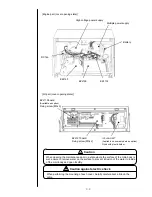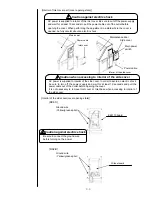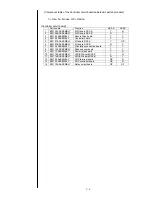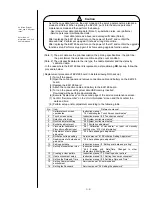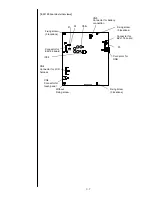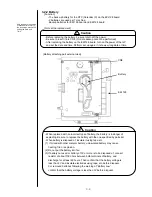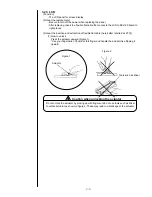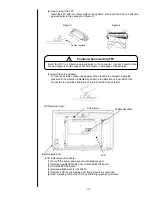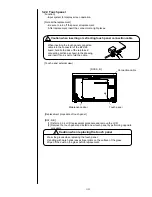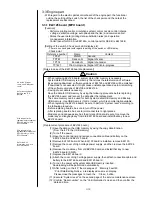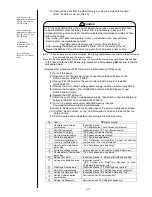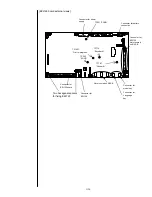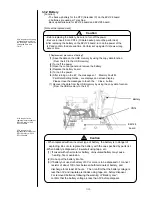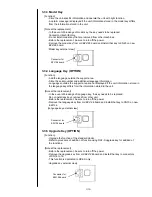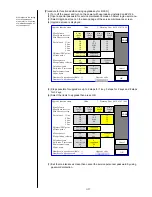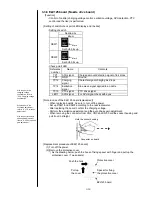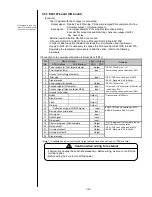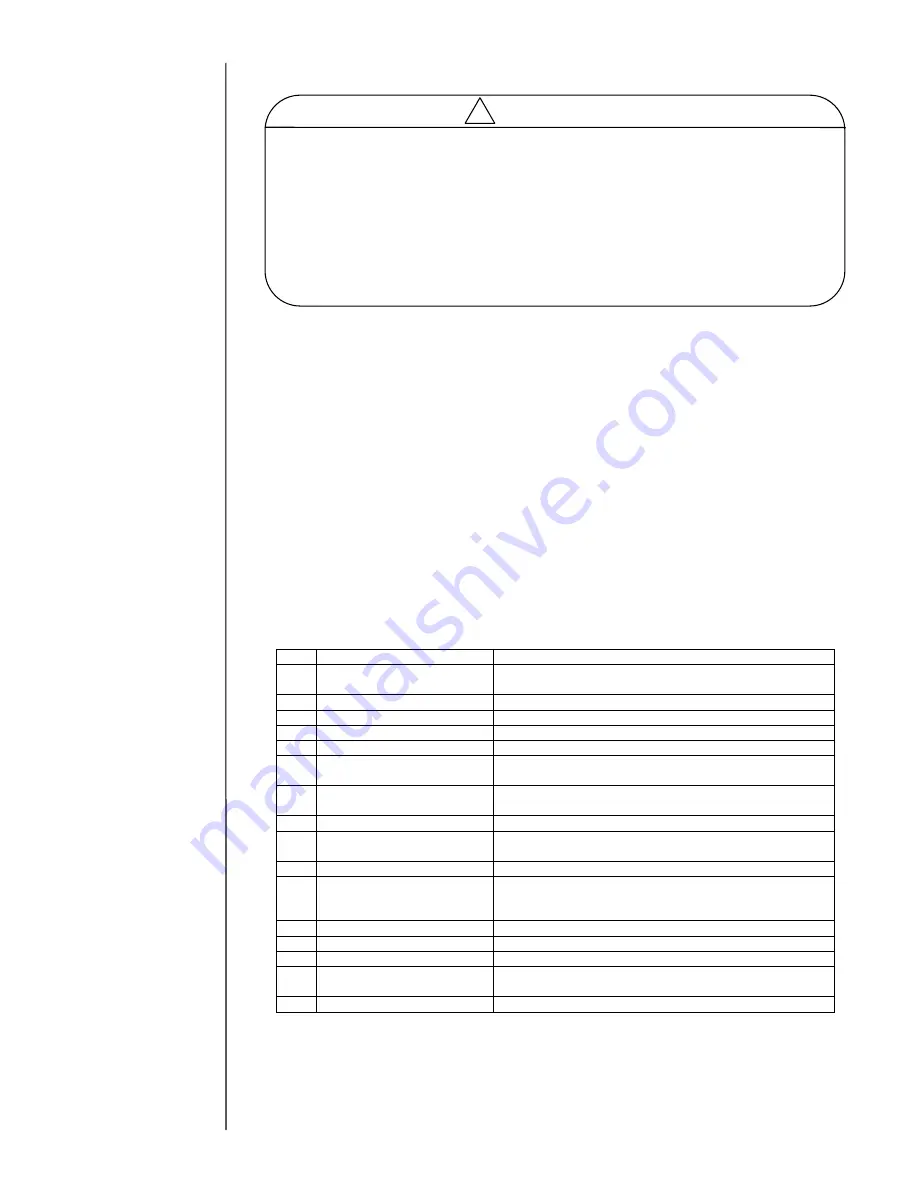
3-6
(Note. 1) The print data are the print description, the printing specifications, the print line,
the print format, the calendar condition and the count condition.
(Note. 2) The unit specific data are the ink type, the nozzle diameter and the viscosity
calibration data.
-
In the case where the EZJ128 board is replaced in a state allowing
NO
backup, follow the
procedure below.
[ Replacement procedure of EZJ128 board in a state allowing NO back up]
(1) Turn off the power.
(3) Open the control panel and remove connection cable and battery on the EZJ128
board.
(3) Replace the EZJ128 board.
(4) Attach the connection cable and battery to the EZJ128 board.
(5) Turn on the power with system data USB memory inserted.
Download will be performed automatically.
(6) Execute
“System reset” on the second page of the service maintenance screen.
(7)
Confirm “Serial number” on the “Unit information” screen and then confirm the
date and time.
(8) Perform setup and/or adjustment according to the following table.
No.
Item
Reference manual
1
Calibrate touch screen
coordinates
Instruction manual
“7.4 Calibrating the Touch Screen coordinates”
2
Touch screen setup
Instruction manual
“6.3 Touch screen setup”
3
Selection of ink type
“2.2 System environment setup”
4
Nozzle diameter setting
“2.2 System environment setup”
5
Excitation adjustment
“2.3.1 Excitation adjustment”
6
Viscometer calibration or
Viscosity coefficient input
“2.6.1 Calibration of viscometer” or input ink viscosity
coefficient on
“2.10 Unit information”
7
Adjustment of auto phase
gain value
“2.3.4 Auto phase gain adjustment”
8
Excitation voltage setting
Service manual
“6.10 Excitation Setting Adjustment”
9
Readjustment of auto phase
gain value
“2.3.4 Auto phase gain adjustment”
10
Editing print data
Instruction manual
“4. Editing print data and printing”
11
Setting of substitution rules
Instruction manual
“4.9.3 Printing with Date/Time Changed to other
Characters (Substitution rule)
”
12
Creating a User pattern
Instruction manual
“7.3 Creating a user pattern”
13
User environment setup
Instruction manual
“6.1 Setting the user environment”
14
Setting the Date and Time
Instruction manual
“6.2 Setting a Date and Time”
15
Setting Communication
environment
Service manual
“5 Communication”
16
Setting the Password
Service manual
“3.2 Setting the password”
As for the copy data function, the user mode and the service personnel maintenance
mode are different. When replacing the EZJ128, put it into the service personnel
maintenance mode and then perform the backup.
-User mode: User data (printing data (Note 1), substitution rules, user patterns)
-Service personnel maintenance mode:
User data (same as above) and unit-specific data (Note 2).
After replacing the EZJ128 board, turn on the power of the IJP
and confirm the
date and time. Perform set up again if it shows wrong date or time.
After replacing the EZJ128 board, turn on the power of the IJP
and confirm the upgrade
function setup. Perform set up again if it shows wrong upgrade function setup.
Caution
!
As for the Unit
Information, see
“2.10
Unit information
”.
As for the System
reset, see
“2.8 System
reset
”.
Содержание IJ RX2
Страница 1: ...Service Manual HITACHI Printer Model RX2 Revision Feb 2014 Version A ...
Страница 13: ...1 8 2 External views Rear side 1 2 2 Main body internal ...
Страница 14: ...1 9 1 2 3 Print head ...
Страница 101: ...3 26 Circuit diagram of EZJ127A ...
Страница 102: ...3 27 Circuit diagram of EZJ127B ...
Страница 116: ...3 41 Circuit diagram of EZJ129 ...
Страница 164: ...4 40 5 Reset the time of the R air filter to 0 on the Parts usage time management screen ...
Страница 247: ...7 Attached Drawing 7 1 Circulation System Diagram Circulation System Diagram 7 1 ...
Страница 248: ...7 2 Electrical Connection Diagram 7 2 1 Electrical Connection Diagram RX2 S Standard model 7 2 ...
Страница 249: ...7 3 7 2 2 Electrical Connection Diagram RX2 B Basic model 7 3 ...
Страница 252: ... Nozzle diameter 65μm 7 6 7 4 Dimensions around charge electrode and deflection electrode 循環系統図 ...