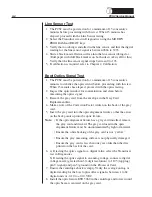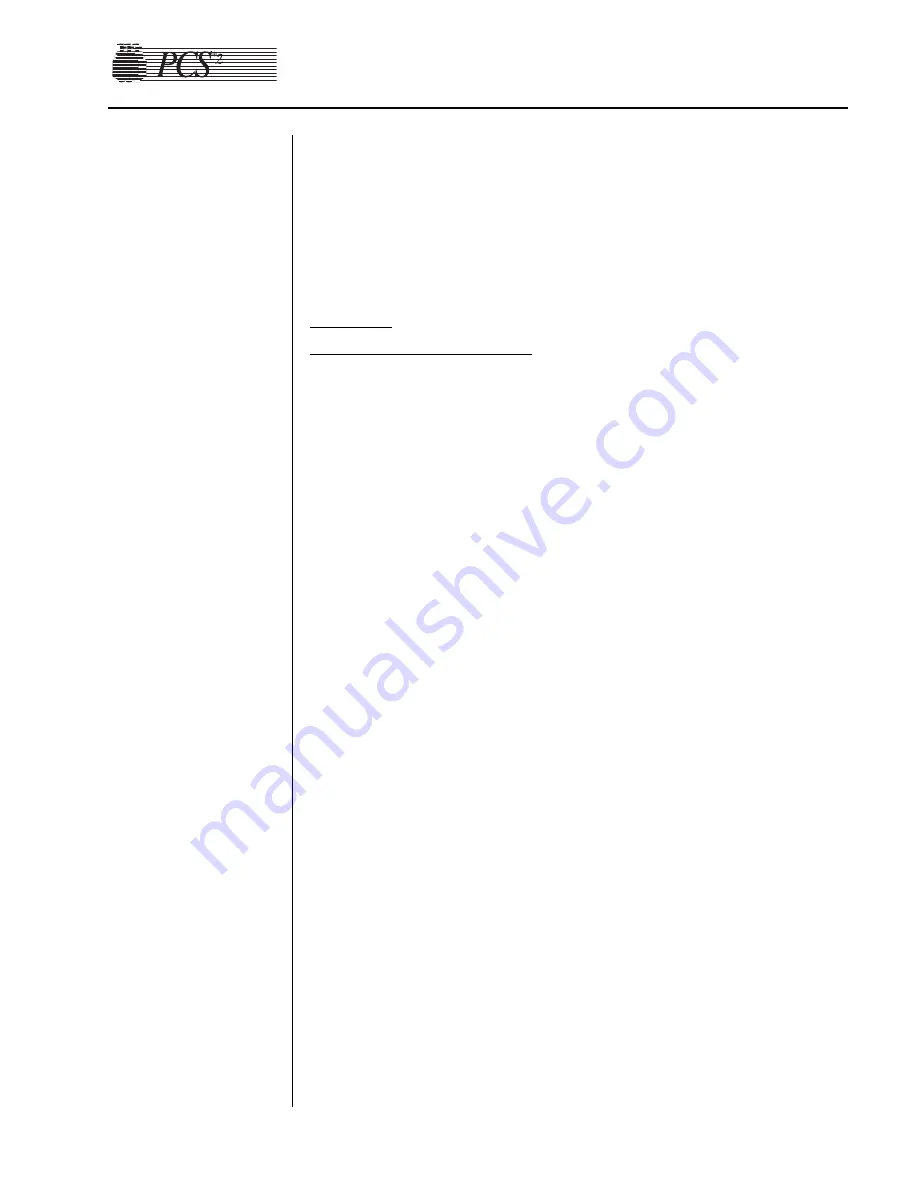
Chapter 4, Calibration
4-7
13. Exit A/D Calibration by pressing the STOP key, then exit Calibration
by pressing the STOP key again. Toggle the write protect switch on
the Processor Card when instructed to, then replace the rear access
panel. Pay particular attention to prevent disconnection or kinking of
the pneumatic lines around the compressor and the cuff connector.
14. Exit Utilities by pressing the STOP key.
Weigher
PN 36924-00 Weigher Arm
Note:
Use the following calibration procedure if the unit has a
PN 36924-00 Weigher Arm installed.
1. Power on the PCS2 into the Utilities mode of operation by pressing
and holding the PLASMA key during power up until the Utilities
menu appears.
2. Select the Calibration mode by pressing the DRAW key. Toggle the
“write protect” switch on the Processor Card when instructed.
(Remove rear panel access.)
3. Select the A/D Calibration by pressing the DRAW key.
4. Select the Weigher by pressing the MODIFY key once until the cursor
is pointing to Weigher.
5. Extend the weigher arm out until it is perpendicular to the machine’s
chassis. (Ensure no weight is hanging on the arm.)
6. After the weigher Input value stabilizes, press the DRAW key to store
the Offset value. (Now both Offset and Input values should be equal.)
7. Hang a calibrated 1000 gram weight on the weigher arm.
8. Once the Input has stabilized, press the RETURN key to store the
weigher Full Scale value. (With 1000 gram weight installed, the Full
Scale and Input values should be equal.)
9. Remove the 1000 gram weight from the weigher arm.
10. Exit A/D Calibration by pressing the STOP key, and then exit
Calibration by pressing the STOP key again. Toggle the “write
protect” switch on the Processor Card when instructed, and then
replace the rear access panel. Pay particular attention to prevent
disconnection or kinking of the pneumatic lines around the
compressor and cuff connector.
11. Exit Utilities by pressing the STOP key.
Содержание PCS 2
Страница 1: ...HAEMONETICS PCS 2 Service and Maintenance Manual...
Страница 79: ...Notes 6 4 PCS2 Service Manual...
Страница 112: ...7 2 PCS2 Service Manual...