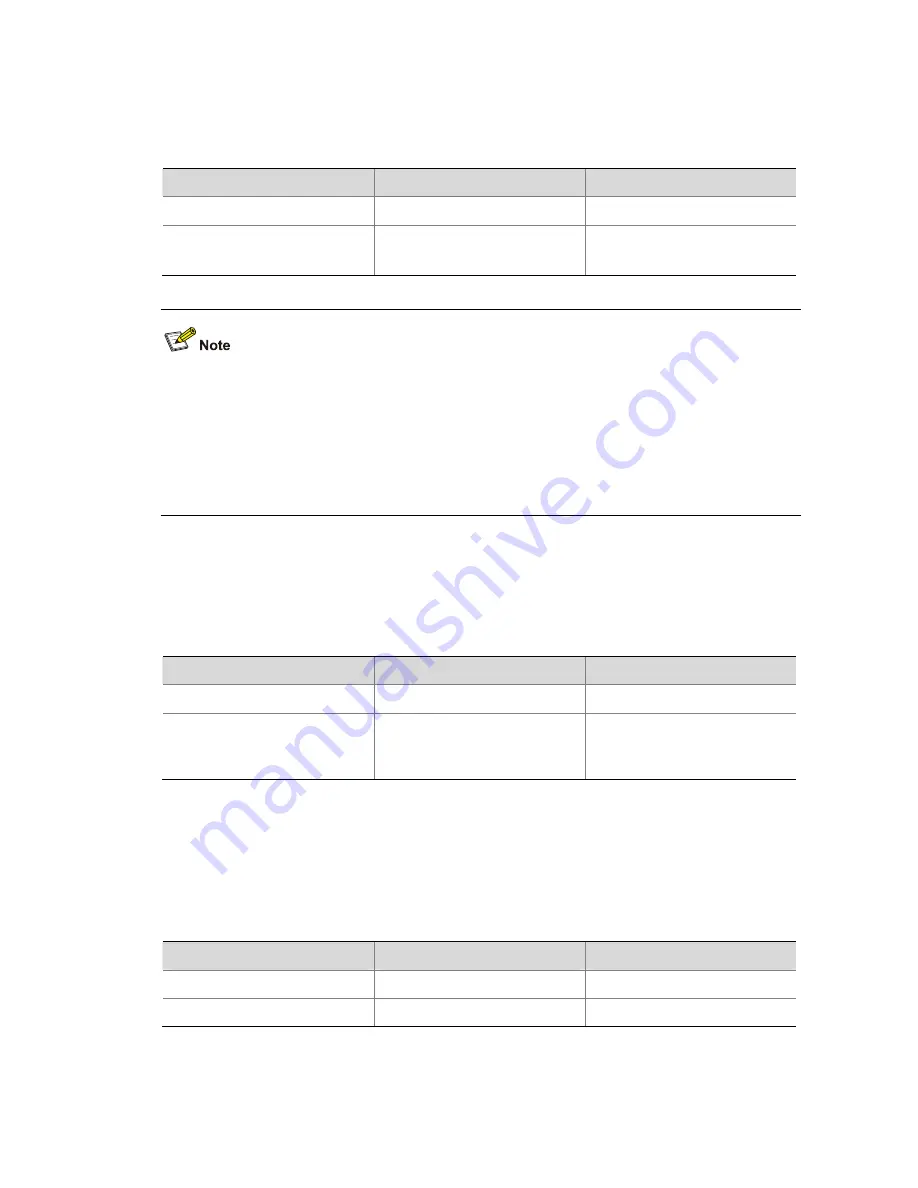
1-3
Configuring the Master Device of a Stack
Configuring a Private IP Address Pool for a Stack
Follow these steps to configure a private IP address pool for a stack:
To do…
Use the command…
Remarks
Enter system view
system-view
—
Configure a private IP address
pool for the stack
stack ip-pool ip-address
{
mask
|
mask-length
}
Required
Not configured by default.
z
If a device is already configured as the master device of a stack or is already a slave device of a
stack, you cannot configure a private IP address pool on the device.
z
When you configure a private IP address pool for a stack, the number of IP addresses in the
address pool needs to be equal to or greater than the number of devices to be added to the stack.
Otherwise, some devices may not be able to join the stack automatically for lack of private IP
addresses.
Configuring Stack Ports
On the master device, configure ports that connect to slave devices as stack ports.
Follow these steps to configure stack ports:
To do…
Use the command…
Remarks
Enter system view
system-view
—
Configure the specified ports as
stack ports
stack
stack-port
stack-port-num port
interface-list
Required
By default, a port is not a stack
port.
Creating a Stack
After you execute the
stack role master
command on a stack-capable device, the device becomes the
master device of a stack and automatically adds the devices connected with its stack ports to the stack.
Follow these steps to create a stack:
To do…
Use the command…
Remarks
Enter system view
system-view
—
Create a stack
stack role master
Required
Содержание S5810 Series
Страница 307: ...ii Configured Multicast Group Policy Fails to Take Effect 1 32...
Страница 648: ...1 8 Return to the upper directory Sysname cd Display the current working directory Sysname pwd flash...
Страница 812: ...1 7 Role Slave Sysname stack_3 DeviceD Device type S5810 50S MAC address 000f e200 1003...



























