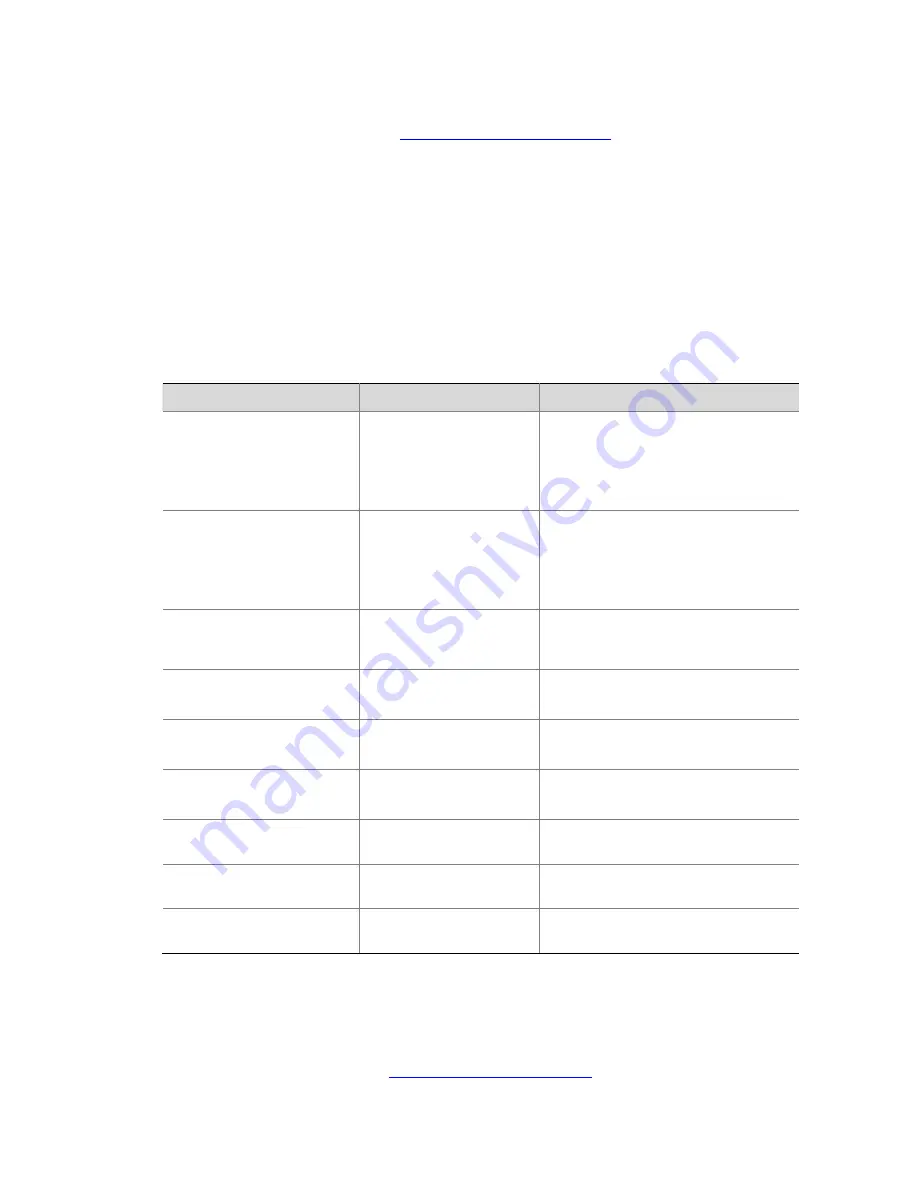
1-5
Operating the Files on an FTP Server
After the device serving as the FTP client has established a connection with an FTP server (For how to
establish an FTP connection, refer to
Establishing an FTP Connection
.), you can upload a file to or
download a file from the FTP server under the authorized directory of the FTP server by following these
steps:
1) Use
the
dir
or
ls
command to display the directory and the location of the file on the FTP server.
2) Delete useless files for effective use of the storage space.
3) Set the file transfer mode. FTP transmits files in two modes: ASCII and binary. ASCII mode
transfers files as text. Binary mode transfers files as raw data.
4) Use
the
lcd
command to display the local working directory of the FTP client. You can upload the
file under this directory, or save the downloaded file under this directory.
5) Upload or download the file.
Follow these steps to operate the files on an FTP server:
To do…
Use the command…
Remarks
Display detailed information
about a directory or file on
the remote FTP server
dir
[
remotefile
[
localfile
] ]
Optional
The
ls
command displays the name of
a directory or file only, while the
dir
command displays detailed information
such as the file size and creation time.
Query a directory or file on
the remote FTP server
ls
[
remotefile
[
localfile
] ]
Optional
The
ls
command displays the name of
a directory or file only, while the
dir
command displays detailed information
such as the file size and creation time.
Delete the specified file on
the remote FTP server
permanently
delete
remotefile
Optional
Set the file transfer mode to
ASCII
ascii
Optional
ASCII by default.
Set the file transfer mode to
binary
binary
Optional
ASCII by default.
Set the data transmission
mode to passive
passive
Optional
Passive by default.
Display the local working
directory of the FTP client
lcd
Optional
Upload a file to the FTP
server
put
localfile
[
remotefile
]
Optional
Download a file from the FTP
server
get
remotefile
[
localfile
]
Optional
Using Another Username to Log In to an FTP Server
After the device serving as the FTP client has established a connection with the FTP server (For how to
establish an FTP connection, refer to
Establishing an FTP Connection
.), you can use another username
to log in to the FTP server.
Содержание S5810 Series
Страница 307: ...ii Configured Multicast Group Policy Fails to Take Effect 1 32...
Страница 648: ...1 8 Return to the upper directory Sysname cd Display the current working directory Sysname pwd flash...
Страница 812: ...1 7 Role Slave Sysname stack_3 DeviceD Device type S5810 50S MAC address 000f e200 1003...
















































