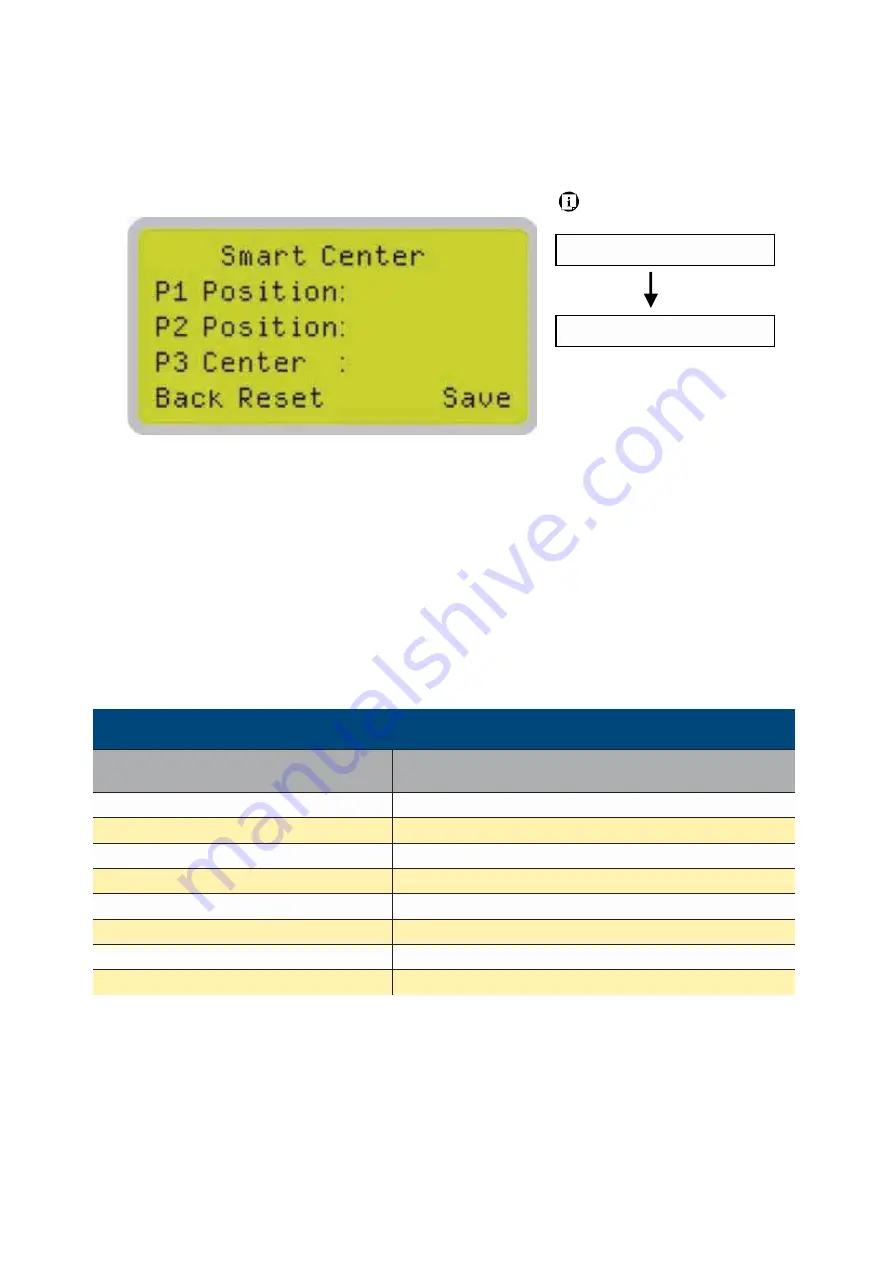
232001410G(10)
55
Main Work Page
SmartCENTER Page
Navigating to this page:
Main Work Page
press
F3
SmartCENTER Page
Under SmartCENTER mode the job will begin after the system positions the carriage to the center
position between two or four points indicated by the user. The SmartCENTER mode has to be
enabled through the driver.
Enter SmartCENTER page by pressing the F3 button. You will be prompted to indicate and store
the position points. The positions can be indicated by moving the carriage by hand and pressing
enter to save the positions indicated by the red pointer. After all points are set, the carriage will
move to the center of the two entered points and the job will begin.
SmartCENTER Page
Relevant Buttons
Function
F1 (Back)
Back to previous page
F2 (Reset)
Reset all saved positions
F4 (Save)
Save current lens carriage position
ː
/
˒
Directional
Manually adjust the Y-axis position of the laser carriage
Y
/
Z
Directional
Manually adjust the X-axis position of the laser carriage
Start / Stop
Back to Main Work Page
Auto Focus
Initiate the auto focus function
Ÿ
/
ź
Manual Focus Buttons
Manually adjust the height of the work table (Z-axis)
Содержание S290LS Series
Страница 1: ...www delinit by...
Страница 2: ......
Страница 4: ......
Страница 10: ...232001410G 10 6...
Страница 19: ...232001410G 11 15 Step 3 Use a flathead screwdriver to remove the brackets that secures the bars in place...
Страница 35: ...232001410G 10 31...
Страница 36: ...232001410G 10 32...
Страница 40: ...232001410G 10 36...
Страница 41: ...232001410G 10 37...
Страница 113: ...232001410G 10 109 8 Now you are ready to output the modified image by clicking File Print...
Страница 144: ...9 232001410G 10 140 Chapter 9 Basic Troubleshooting...
Страница 146: ...10 232001410G 1 1 142 Chapter 10 Appendix Glossary LaserPro S290LS Specification Sheet...
































