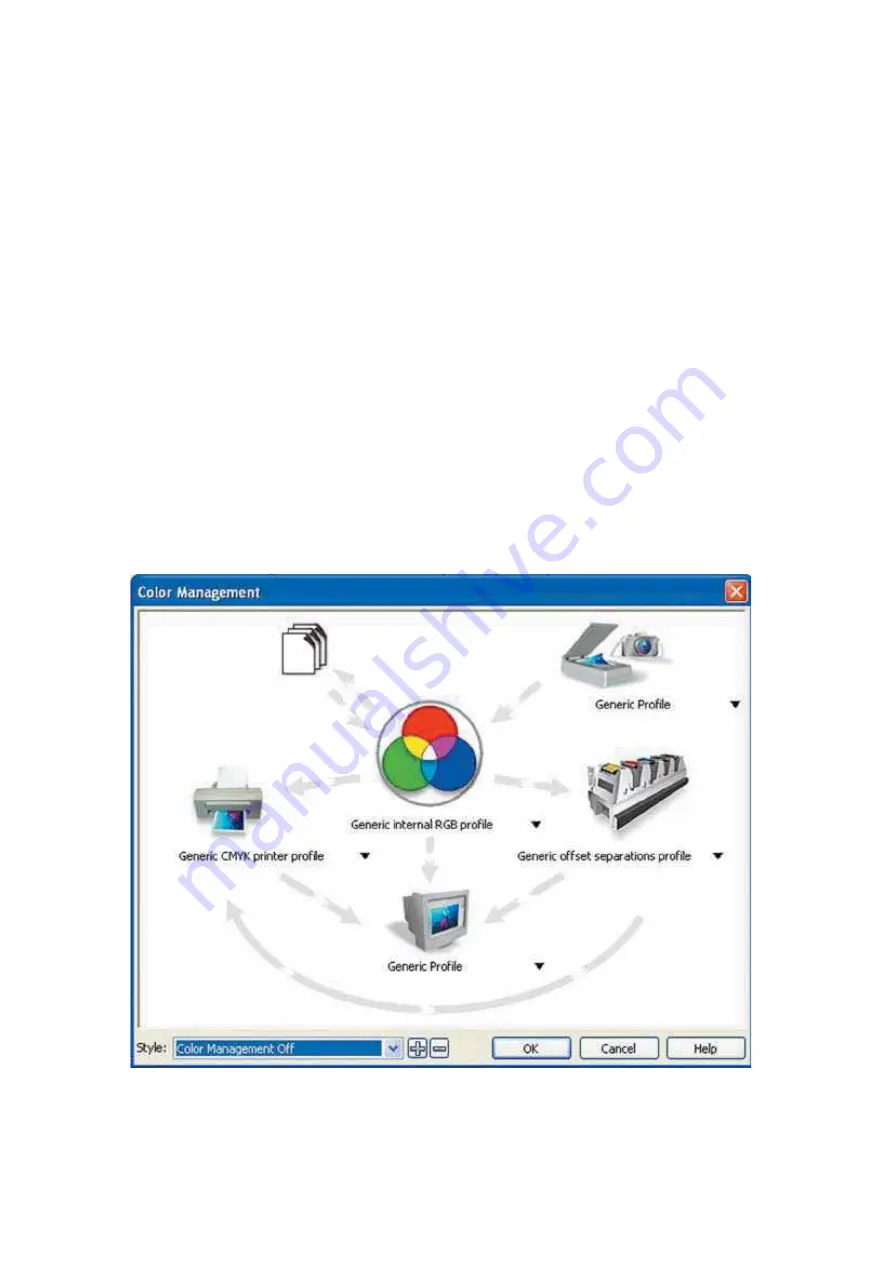
232001410G(10)
83
5.2.2 Color Management
The LaserPro driver uses pen color settings to control laser engraver’s engraving and cutting
parameters. In addition to having your Page Setup and Orientation properly set in your graphics
software, you will also need to make sure Color Management is DISABLED prior to working with
the LaserPro S290LS Print Driver.
From your graphic software’s Color Management page:
• Disable Color Management or set Color Management to Off.
CorelDRAW Example (Color Management)
The following is an example of how to properly disable Color Management in the graphics
software. CorelDRAW is the designated graphics software used for this example. For other graphics
software, you will need to access the corresponding Color Management page.
1) From the primary menu, click TOOLS
ĺ
COLOR MANAGEMENT and CorelDRAW’s
Color Management will appear.
2) Under the Style pull down menu, select COLOR MANAGEMENT OFF.
3) Click OK to complete the color management adjustments.
Содержание S290LS Series
Страница 1: ...www delinit by...
Страница 2: ......
Страница 4: ......
Страница 10: ...232001410G 10 6...
Страница 19: ...232001410G 11 15 Step 3 Use a flathead screwdriver to remove the brackets that secures the bars in place...
Страница 35: ...232001410G 10 31...
Страница 36: ...232001410G 10 32...
Страница 40: ...232001410G 10 36...
Страница 41: ...232001410G 10 37...
Страница 113: ...232001410G 10 109 8 Now you are ready to output the modified image by clicking File Print...
Страница 144: ...9 232001410G 10 140 Chapter 9 Basic Troubleshooting...
Страница 146: ...10 232001410G 1 1 142 Chapter 10 Appendix Glossary LaserPro S290LS Specification Sheet...






























