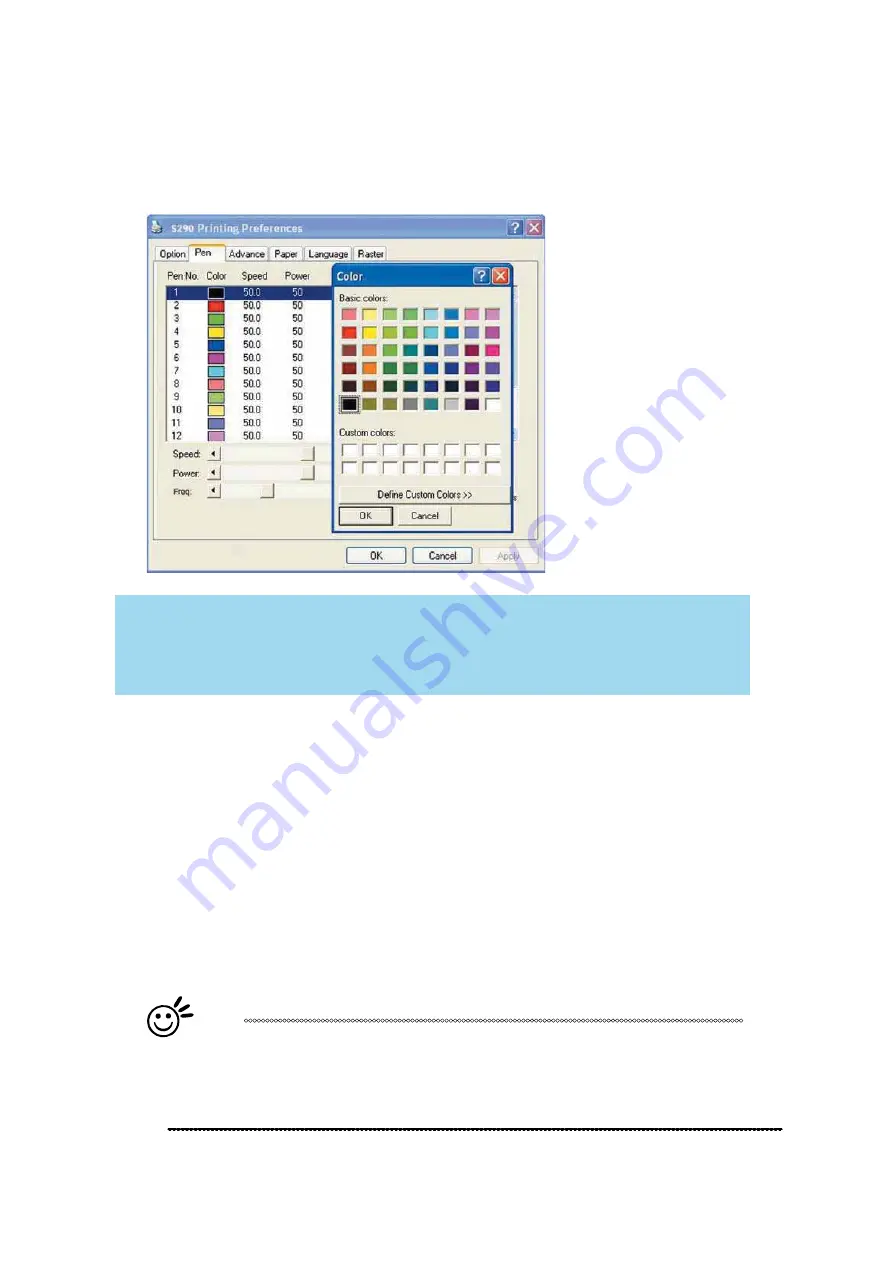
232001410G(10)
92
If you would like to specify your own colors to designate to a particular laser setting, then all you
have to do is to double-click on that particular pen color from the pen menu and a color manager
window will open where you can select “define custom colors” to define your own color (shown in
the picture below). This is useful when your image is composed of colors that are not part of the
pen menu’s default color selection, and instead of modifying your image, you simply assign the
laser settings based on the existing colors depicted from your current image.
NOTE
The LaserPro S290LS print driver cannot store more than 16 pen colors or different
laser parameter
Speed (Pen Page) [DEFAULT SETTING: 50]
The speed slider controls the laser’s speed during operation (engraving speed) with settings
ranging from 0.1 – 100%. The maximum laser processing speed of the S290LS is 80 inches per
second, therefore a setting of 100% speed is equivalent to 80 inches per second and a 10%
speed setting would be equivalent to 8 inches per second. Keep in mind, this is the speed the
laser moves at when cutting or engraving straight lines. The machine will automatically slow
down when processing curves.
Power (Pen Page) [DEFAULT SETTING: 50]
The power slider controls the laser’s power during operation (engraving power) with a range
setting from 1 – 100%. The percentage setting represents the power for each laser pulse
fired.
Tip
Cutting / engraving depth and quality are determined by a combination of power
and speed. Slower speeds at higher power will produce deeper cuts and
engravings, whereas higher speeds at lower power will produce more
shallow cuts and engravings.
Содержание S290LS Series
Страница 1: ...www delinit by...
Страница 2: ......
Страница 4: ......
Страница 10: ...232001410G 10 6...
Страница 19: ...232001410G 11 15 Step 3 Use a flathead screwdriver to remove the brackets that secures the bars in place...
Страница 35: ...232001410G 10 31...
Страница 36: ...232001410G 10 32...
Страница 40: ...232001410G 10 36...
Страница 41: ...232001410G 10 37...
Страница 113: ...232001410G 10 109 8 Now you are ready to output the modified image by clicking File Print...
Страница 144: ...9 232001410G 10 140 Chapter 9 Basic Troubleshooting...
Страница 146: ...10 232001410G 1 1 142 Chapter 10 Appendix Glossary LaserPro S290LS Specification Sheet...
































