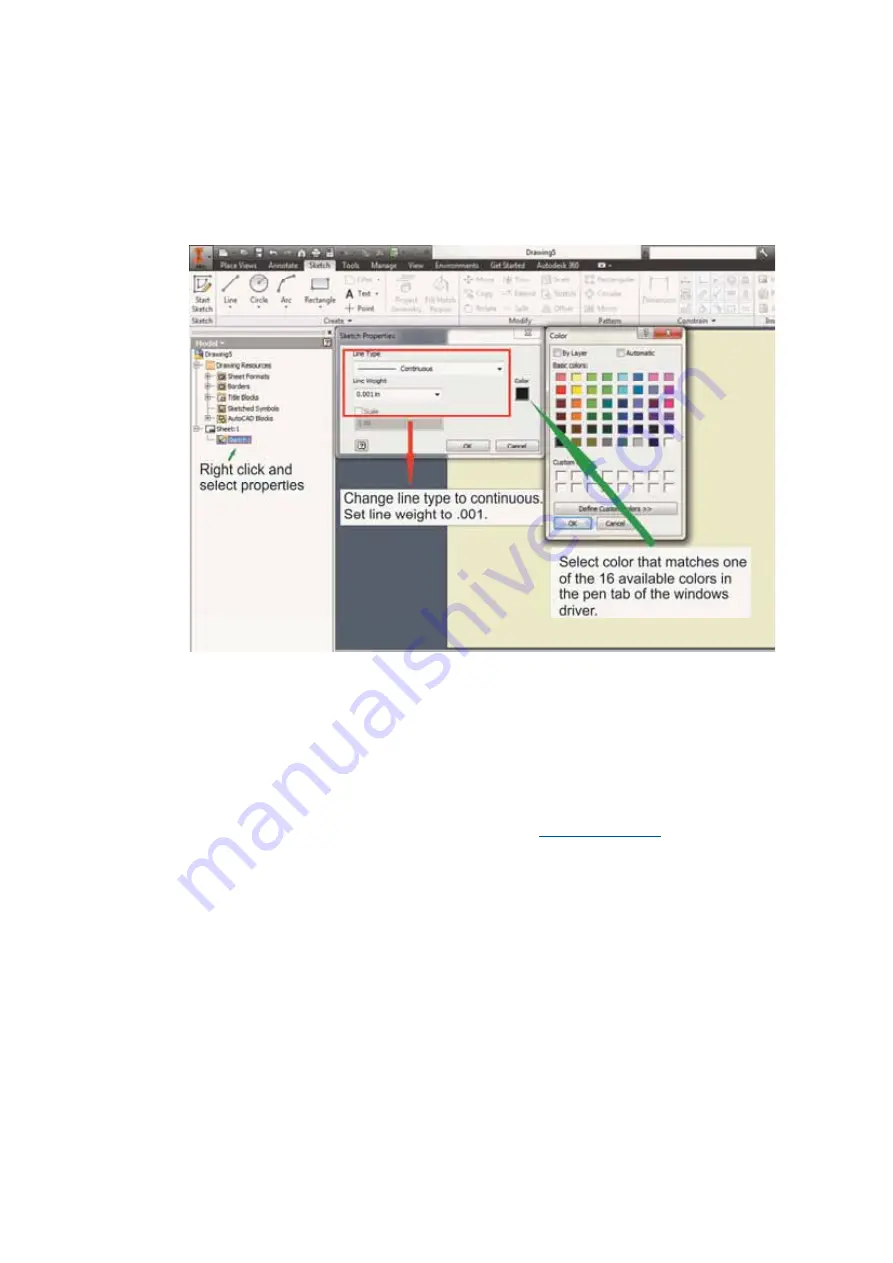
6. Cutting
a. Finish
sketch.
b. Right click on sketch and select properties.
c. Line
Type:
Continuous
d. Line
Weight:
.001
in.
e. Set color to match one of the 16 colors available in the pen tab of the windows
driver.
NOTE
: All objects created in one particular sketch will have the same properties meaning all will
engrave or all will cut. If you would like to engrave and cut in the same job you will need at least
two sketches, one with all the engravings and another with all the cuts, to do so properly.
4.2.8 Using eCut Plug-in with GCC LaserPro machine
eCut is an inexpensive and powerful plugin work under CorelDRAW or Illustrator software with GCC
laser systems. It increases the functions Corel Draw or Illustrators doesn’t have or simplifies the operations
workflow. eCut details and operation videos can be found on
http://eng.e-cut.ru/
eCut unique feature list:
y
Nesting
y
Puzzles
y
Material usage calculation
y
AutoText to import files including image, text, QR code, and barcode etc. to the linked variable
columns.
y
Slice/
Tile
function
y
CAD editing function
y
Sign box and packaging box aided design
y
2D
barcode
y
QR
code
Содержание S290LS Series
Страница 1: ...www delinit by...
Страница 2: ......
Страница 4: ......
Страница 10: ...232001410G 10 6...
Страница 19: ...232001410G 11 15 Step 3 Use a flathead screwdriver to remove the brackets that secures the bars in place...
Страница 35: ...232001410G 10 31...
Страница 36: ...232001410G 10 32...
Страница 40: ...232001410G 10 36...
Страница 41: ...232001410G 10 37...
Страница 113: ...232001410G 10 109 8 Now you are ready to output the modified image by clicking File Print...
Страница 144: ...9 232001410G 10 140 Chapter 9 Basic Troubleshooting...
Страница 146: ...10 232001410G 1 1 142 Chapter 10 Appendix Glossary LaserPro S290LS Specification Sheet...

































