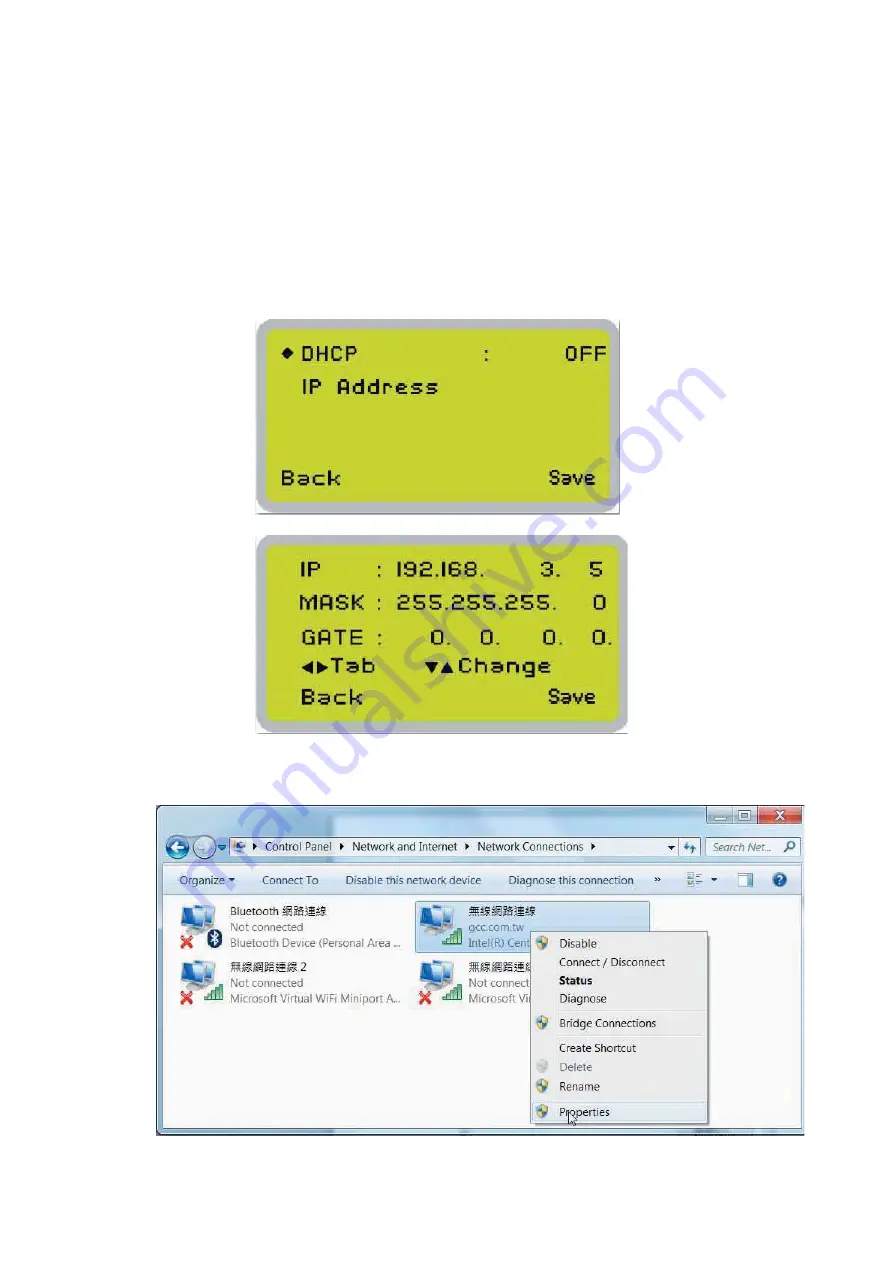
232001410G(10)
33
4.1.2.1 Ethernet Connectivity Setup
GCC laser engraver is built-in with LAN port to transmit data from PC to laser engraver with ease and
higher speed instead of USB port option.
Step 1. Connect LAN cable to the LAN port of GCC laser engravers and turn on machine
Step 2. Navigate the control panel through <F4> Function
Æ
<Machine Setting>
Æ
<LAN Setup
Wizard>
Æ
DHCP: OFF.
Step 3. Navigate the control panel through <F4> Function
Æ
<Machine Setting>
Æ
<LAN Setup
Wizard>
Æ
IP Address.
Step 4. Enter 192,168,3.X (X refers to 1~255 value which can’t be the same value with IP
address setting in PC or Notebook) for IP, and 255.255.255.0 for MASK with UP/ DOWN keys.
!!!!!!!!!!!!!!
Step 5. Go to <Control Panel
Æ
Network and Internet
Æ
Network Connections> of computer,
right click mouse on the connected internet device, and choose <Properties>
!
Содержание S290LS Series
Страница 1: ...www delinit by...
Страница 2: ......
Страница 4: ......
Страница 10: ...232001410G 10 6...
Страница 19: ...232001410G 11 15 Step 3 Use a flathead screwdriver to remove the brackets that secures the bars in place...
Страница 35: ...232001410G 10 31...
Страница 36: ...232001410G 10 32...
Страница 40: ...232001410G 10 36...
Страница 41: ...232001410G 10 37...
Страница 113: ...232001410G 10 109 8 Now you are ready to output the modified image by clicking File Print...
Страница 144: ...9 232001410G 10 140 Chapter 9 Basic Troubleshooting...
Страница 146: ...10 232001410G 1 1 142 Chapter 10 Appendix Glossary LaserPro S290LS Specification Sheet...






























