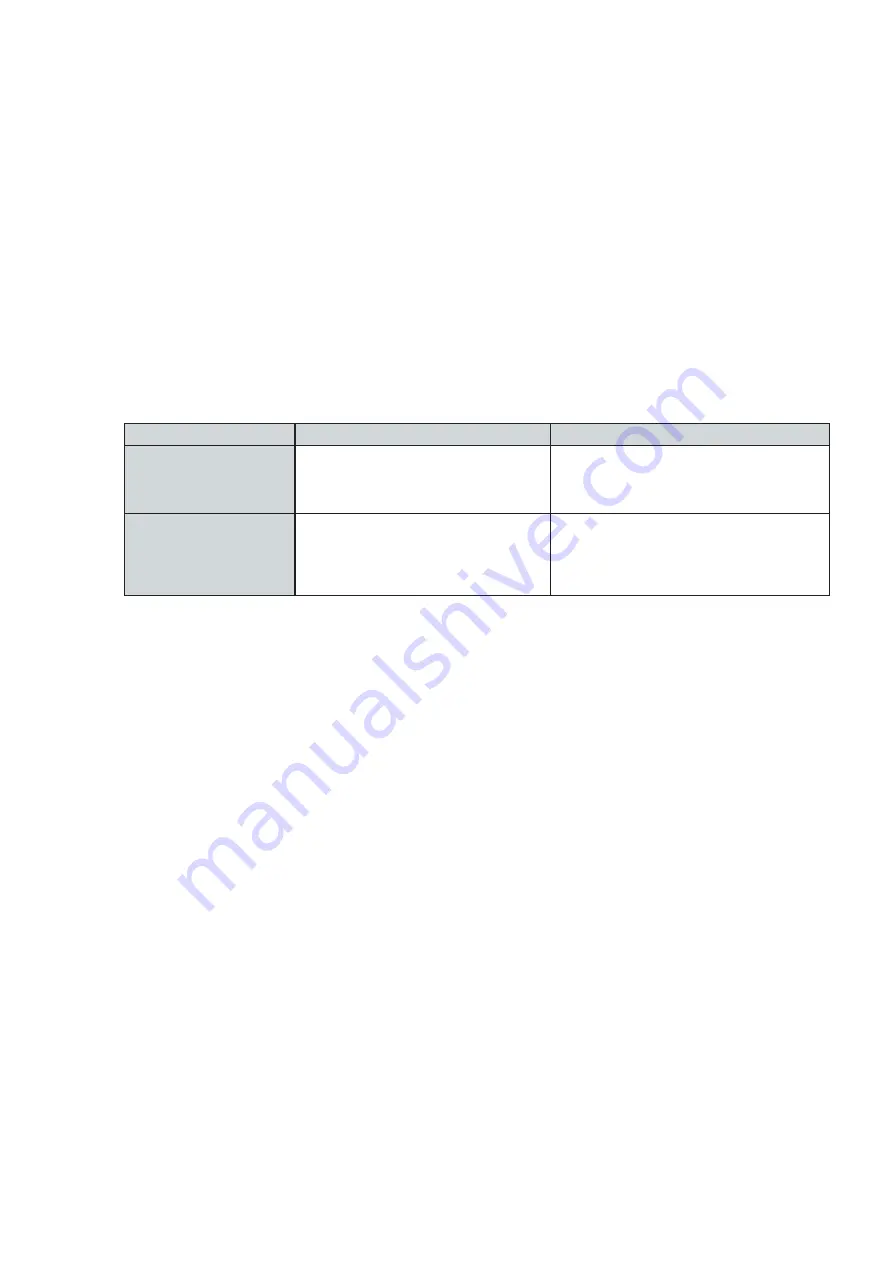
232001410G(10)
93
Freq (Pen Page)[DEFAULT SETTING: 30]
Freq (frequency) determines the peak power of the laser which affects the color variation and
depth of the laser marking. A lower frequency will produce a deeper marking. You can drag the
Freq. slider to the experiment the output.
Raster / Vector (Pen Page) [DEFAULT SETTING: Selected]
Checking the Raster checkbox will process only the raster functions for the areas of your
design that correspond to that particular “pen” color.
Checking the Vector checkbox will process the vector functions for the areas of your design
that correspond to that particular “pen” color.
As an example: a particular “pen” color may be assigned to areas in your design containing
color fills (raster engraving) and very thin lines (vector cutting). By checking / unchecking the
Raster and Vector will force the driver to process / ignore the color fills / thin lines.
Vector Checked
Vector Unchecked
Raster Checked
Processes both Vector and Raster
functions for that particular color
Processes only the Raster functions for
that particular color (Vector functions
ignored)
Raster Unchecked
Processes only the Vector functions
f o r t h a t p a r t i c u l a r c o l o r ( R a s t e r
functions ignored)
D o e s n o t p r o c e s s Ve c t o r o r R a s t e r
functions for that particular color
Air (Pen Page) [DEFAULT SETTING: Unselected]
This checkbox controls the SmartAIR air-assist function (if you have the optional air
compressor installed). By selecting a pen color and checking this box will enable the SmartAIR
air-assist function for that particular pen color. As an example, if you are performing a
combination of both surface raster engraving job and deep vector cutting on a material such as
acrylic, you may want to enable the SmartAIR air-assist for the vector cutting sections to get
the cleanest cuts. To do this, you would simply need to select the pen color that you have
assigned to the sections to be cut and select the Air checkbox for those particular pen colors.
Auto Focus (Pen Page) [DEFAULT SETTING: Unselected]
This checkbox sets the Auto Focus for that pen setting. With the Auto Focus button checked, the
LaserPro S290LS will automatically initialize the auto focus procedure before starting the job.
This will ensure the focal distance is properly set based on the particular material you are working
with and the focal lens you have installed.
Defocus (Pen Page) [DEFAULT SETTING: Unselected]
This checkbox sets the Defocus function for that pen setting. With the Defocus button checked, the
LaserPro S290LS will automatically initialize the auto-focusing procedure before starting the job.
The focal distance will be set based on distance entered by the user. A positive value sets the
focus distance above the working piece and a negative value sets the focal point to below the
working piece.
PPI (Pen Page) [DEFAULT SETTING: 400]
PPI (pulses-per-inch) represents the number of times the laser pulses (fires) per linear inch,
exclusive for vector cutting. Higher PPI settings will generate deeper, overlapping laser pulses,
resulting in cleaner cuts. Lower PPI settings (lower than 150) will result in the individual laser pulses
Содержание S290LS Series
Страница 1: ...www delinit by...
Страница 2: ......
Страница 4: ......
Страница 10: ...232001410G 10 6...
Страница 19: ...232001410G 11 15 Step 3 Use a flathead screwdriver to remove the brackets that secures the bars in place...
Страница 35: ...232001410G 10 31...
Страница 36: ...232001410G 10 32...
Страница 40: ...232001410G 10 36...
Страница 41: ...232001410G 10 37...
Страница 113: ...232001410G 10 109 8 Now you are ready to output the modified image by clicking File Print...
Страница 144: ...9 232001410G 10 140 Chapter 9 Basic Troubleshooting...
Страница 146: ...10 232001410G 1 1 142 Chapter 10 Appendix Glossary LaserPro S290LS Specification Sheet...






























