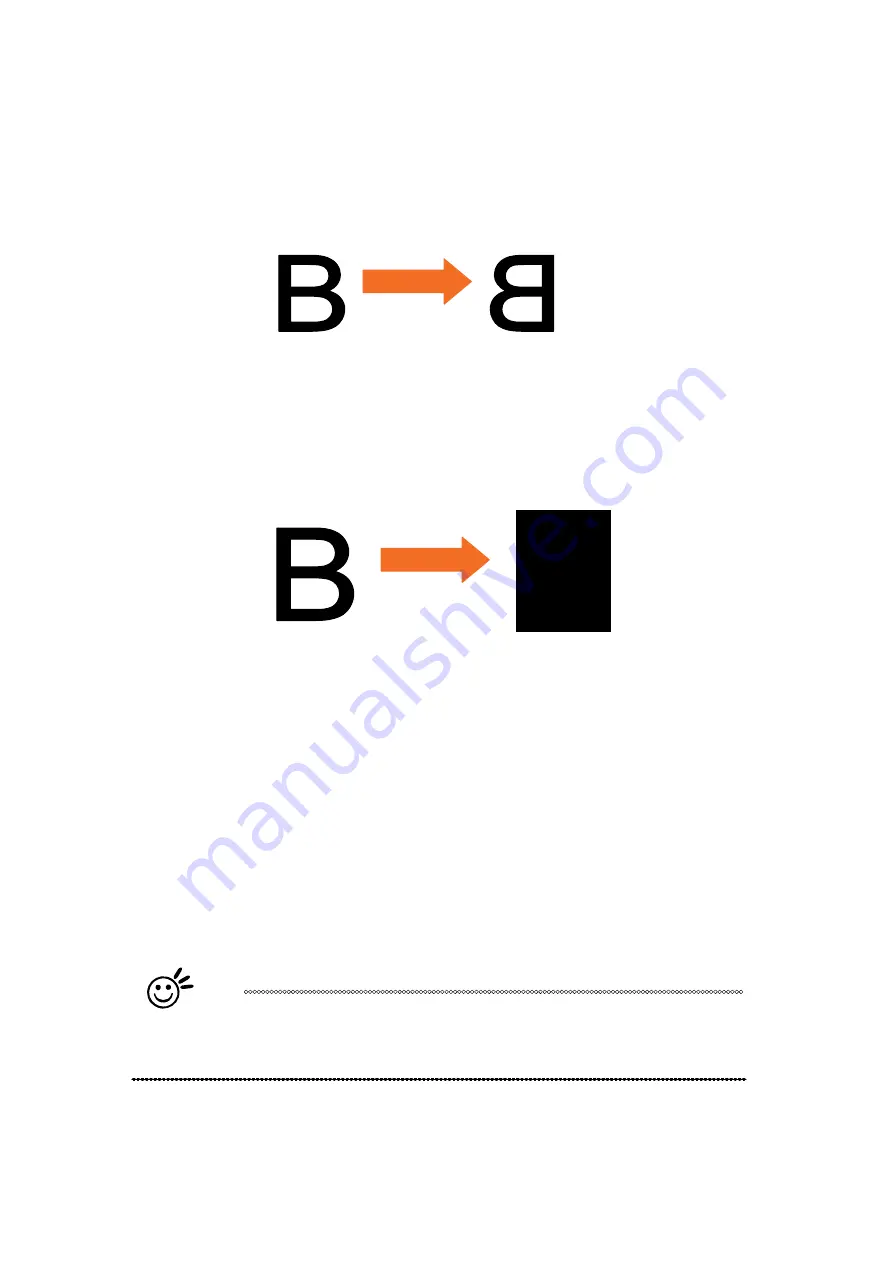
232001410G(10)
87
Mirror (Options Page) [DEFAULT SETTING: Unselected]
Checking this box will automatically engrave your image with a mirrored effect. This setting will
flip
the image along the Y-axis from left to right and vice-versa.
Mirror Effect
Invert
(Options
Page)
[DEFAULT
SETTING:
Unselected]
Checking this box automatically inverts / reverses the color of your image (the white areas
become black and vice versa). The Invert option is not available if disabled while Manual Color
File mode is selected.
Invert Effect
Print Immediately (Options Page) [DEFAULT SETTING: Unselected]
Checking this will instruct the LaserPro S290LS to immediately begin the laser engraving
process, when you select Print from your graphic software program. If Print Immediately is not
checked, then selecting Print will transfer the job file to the machine and will need to be
initialized from the LaserPro S290LS control panel.
SmartACT (Options Page) [DEFAULT SETTING: Unselected]
SmartACT reduces the amount of time it takes to process a job, by eliminating unnecessary
travel of the laser carriage at the expense of some quality. Usually the quality loss is minimal, but
will depend on the image or design you are working with; please take some time to experiment
with your particular design to determine whether the tradeoff is acceptable. When selected, the
working area will be extended as well.
Tip
There is a greater performance gain when enabling SmartACT for designs that
are vertically longer than they are horizontally wide, as the SmartACT optimization
modifies the movement of the X-axis of the laser carriage.
Preview (Options Page) [DEFAULT SETTING: Unselected]
Users can use the Preview function to check a simulated output of the job. An estimated
working time will also be shown. Please make sure to set the file printing option to “print to
B
Содержание S290LS Series
Страница 1: ...www delinit by...
Страница 2: ......
Страница 4: ......
Страница 10: ...232001410G 10 6...
Страница 19: ...232001410G 11 15 Step 3 Use a flathead screwdriver to remove the brackets that secures the bars in place...
Страница 35: ...232001410G 10 31...
Страница 36: ...232001410G 10 32...
Страница 40: ...232001410G 10 36...
Страница 41: ...232001410G 10 37...
Страница 113: ...232001410G 10 109 8 Now you are ready to output the modified image by clicking File Print...
Страница 144: ...9 232001410G 10 140 Chapter 9 Basic Troubleshooting...
Страница 146: ...10 232001410G 1 1 142 Chapter 10 Appendix Glossary LaserPro S290LS Specification Sheet...































