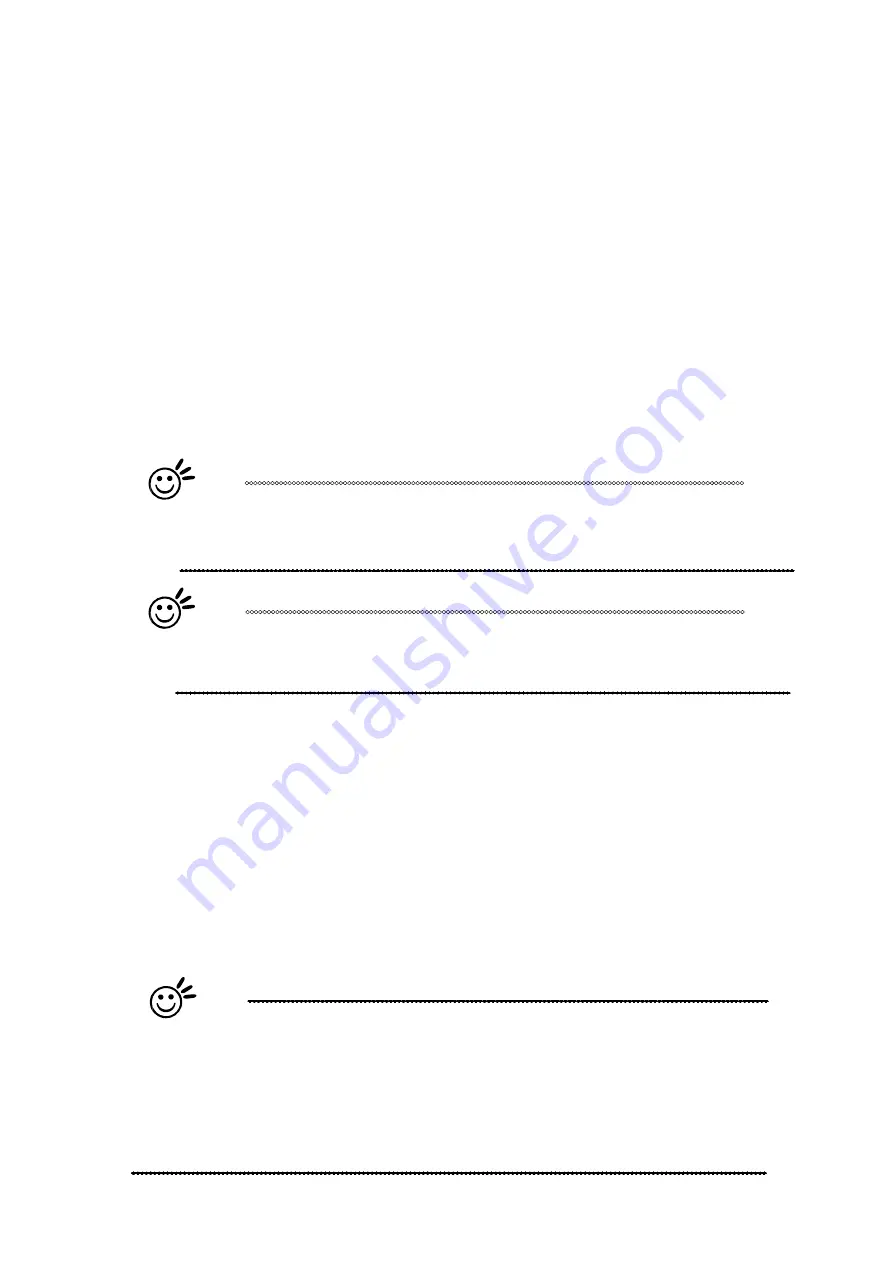
232001410G(10)
97
process the job from its current position relative to its setting in the graphics
software.
•
Center:
Sets the current position of the laser head as the center point for your
subsequent job. As an example, if the subsequent job is to vector cut a circle and
you have the Position Mode set to Center, then the LaserPro S290LS will vector cut
a circle around the initial position of the laser head.
•
SmartCENTER
: The SmartCENTER mode is an enhanced version of the center
mode and will determine the center point between two/four positions. User can
pinpoint and save two or four distinct points by moving the pen carriage and using
the red beam as a reference. When this mode is selected, the machine will prompt
the user to move the lens carriage to store the location of the first position and then
prompt the user to move the lens carriage again to store a second position or
continue to a 3
rd
and a 4
th
position depending on whether the 2-point mode is
selected or the 4-point mode is selected. Once the positions are stored, the pen
carriage will automatically position itself to the center of the saved positions.
Tip
The SmartCENTER function is a quick and easy way to precisely locate
the center point between two points. The SmartCENTER function is a great
tool for users whose jobs often require engraving on specific locations.
Tip
It is highly recommended you enable the red dot laser pointer when
setting / adjusting the Position Modes, as this will ease your job
positioning with enhanced accuracy.
Image Output Direction (Advanced Page) [DEFAULT SETTING: Top to Bottom]
These selections allow you to control the direction in which the system processes an
engraved image.
•
Top To Bottom:
Selecting this will force the system to process the current task by
moving the laser carriage from the top to the bottom of the image (rear end to front end
of the work table).
•
Bottom To Top:
Selecting this will force the system to process the current task by
moving the laser carriage from the bottom to the top of the image (front end to rear end
of the work table)
Normally, the LaserPro S290LS engraves from left to right, top to bottom. Selecting Bottom Up
will force the machine to start from the bottom and work its way to the rear of the working table.
Tip
In situations where the material you will be working with may produce a lot of dust
byproducts and you are utilizing the optional Fume Extraction system, it is
recommended that you select the Bottom To Top image output direction option. This
will minimize
the amount of dust byproducts lodged in the engraved sections as the Fume
Extraction system is vented from the rear of the machine, the same direction as
the image is processed.
Содержание S290LS Series
Страница 1: ...www delinit by...
Страница 2: ......
Страница 4: ......
Страница 10: ...232001410G 10 6...
Страница 19: ...232001410G 11 15 Step 3 Use a flathead screwdriver to remove the brackets that secures the bars in place...
Страница 35: ...232001410G 10 31...
Страница 36: ...232001410G 10 32...
Страница 40: ...232001410G 10 36...
Страница 41: ...232001410G 10 37...
Страница 113: ...232001410G 10 109 8 Now you are ready to output the modified image by clicking File Print...
Страница 144: ...9 232001410G 10 140 Chapter 9 Basic Troubleshooting...
Страница 146: ...10 232001410G 1 1 142 Chapter 10 Appendix Glossary LaserPro S290LS Specification Sheet...






























