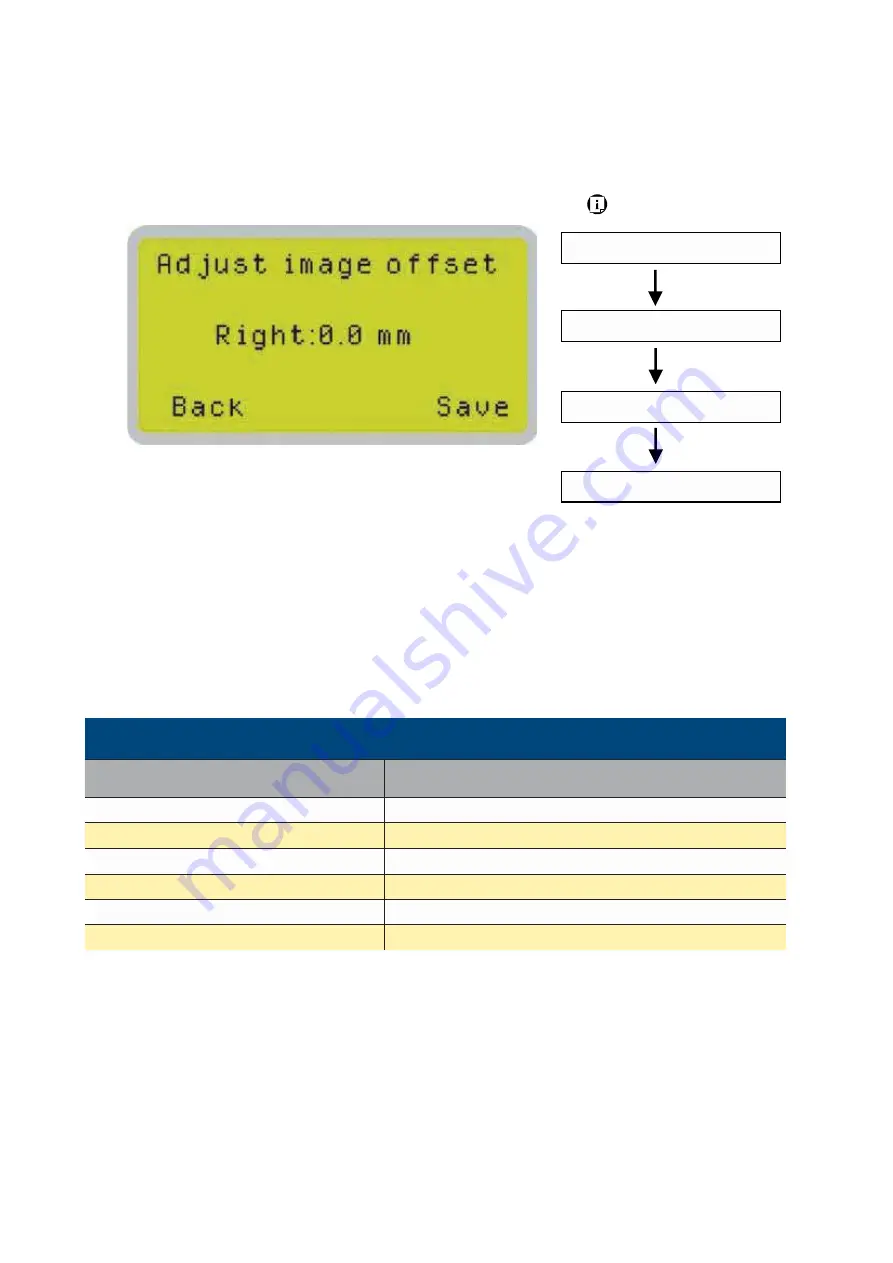
232001410G(10)
74
Navigating to this page:
Image Offset Tuning Page>>
Machine Setting Page
Main Work Page
press F4
Functions Page
Select<
Machine
Setting
>from the menu
Machine Setting Page
Select<
Image offset
tuning Mode
>from the
Image offset Tuning Page
The Adjust image offset function allows you to align the position of raster object against vector
outputs.
• Adjust Image Offset: 0.0 mm
Image Offset Tuning Page
Relevant Buttons
Function
F1 (Back)
Back to previous page
F4 (Save)
Save your current settings
Y
/
Z
Directional
Cycle Auto Standby between YES / NO
Start / Stop
Back to Main Work Page
Auto Focus
Initiate the auto focus function
Ÿ
/
ź
Manual Focus Buttons
Manually adjust the height of the work table (Z-axis)
Содержание S290LS Series
Страница 1: ...www delinit by...
Страница 2: ......
Страница 4: ......
Страница 10: ...232001410G 10 6...
Страница 19: ...232001410G 11 15 Step 3 Use a flathead screwdriver to remove the brackets that secures the bars in place...
Страница 35: ...232001410G 10 31...
Страница 36: ...232001410G 10 32...
Страница 40: ...232001410G 10 36...
Страница 41: ...232001410G 10 37...
Страница 113: ...232001410G 10 109 8 Now you are ready to output the modified image by clicking File Print...
Страница 144: ...9 232001410G 10 140 Chapter 9 Basic Troubleshooting...
Страница 146: ...10 232001410G 1 1 142 Chapter 10 Appendix Glossary LaserPro S290LS Specification Sheet...






























