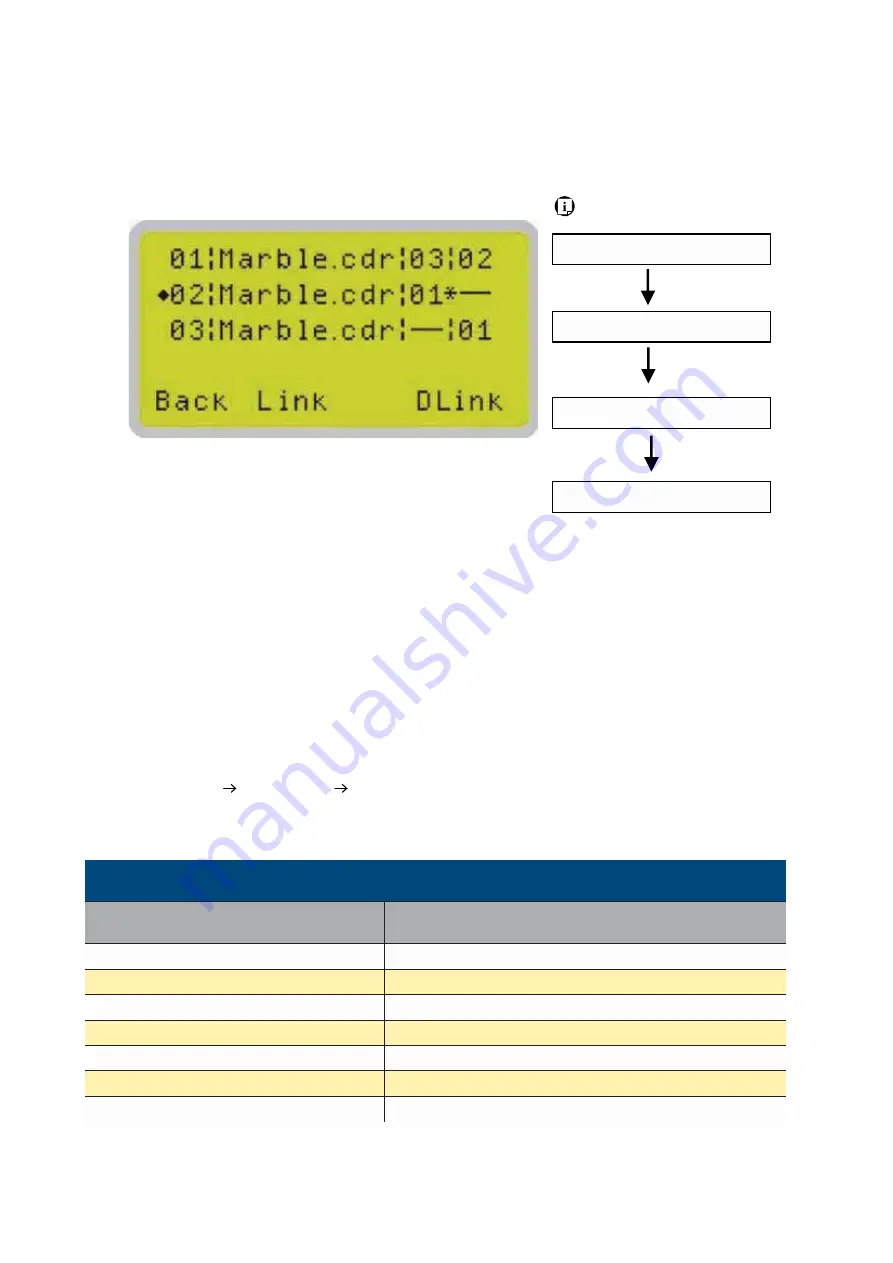
232001410G(10)
58
Link / DLink Page
Navigating to this page:
Main Work Page
press
F4
Functions Page
Select<
File Management
>from the menu
File Management Page
press
F2
Link / DLink Page
The Link / DLink Page allows you to set, arrange, and remove loaded jobs to and from a job queue
for processing. Use the directional keys to cycle through your loaded jobs, then simply press the
<F2 (Link)> key to add a file to the job queue. The job queue will be set in a sequential order based
on the order you link the files. To remove a job from your job queue, press the <F4 (DLink)> key.
The first column field (before the file name) displays the job number. The sequence for your job
queue is displayed in the two columns to the right of your file names. The first column to the right of
your job file name displays the job number of the previous file in the job queue sequence. The
second column after the file name displays that job’s next file in the job queue sequence. First and
last jobs in the job sequence you set will have a (---) in the first and second columns respectively. So
according to the image above, the job queue sequence has been set to be processed in this order:
03:Marble.cdr 01:Marble.cdr 02:Marble.cdr.
Link / DLink Page
Relevant Buttons
Function
F1 (Back)
Back to previous page
F2 (Link)
Add the currently-selected job to the job queue
F4 (DLink)
Remove the currently-selected job from the job queue
ː
/
˒
Directional
Scroll through the menu selections
Start / Stop
Back to Main Work Page
Auto Focus
Initiate the auto focus function
Ÿ
/
ź
Manual Focus Buttons
Manually adjust the height of the work table (Z-axis)
Содержание S290LS Series
Страница 1: ...www delinit by...
Страница 2: ......
Страница 4: ......
Страница 10: ...232001410G 10 6...
Страница 19: ...232001410G 11 15 Step 3 Use a flathead screwdriver to remove the brackets that secures the bars in place...
Страница 35: ...232001410G 10 31...
Страница 36: ...232001410G 10 32...
Страница 40: ...232001410G 10 36...
Страница 41: ...232001410G 10 37...
Страница 113: ...232001410G 10 109 8 Now you are ready to output the modified image by clicking File Print...
Страница 144: ...9 232001410G 10 140 Chapter 9 Basic Troubleshooting...
Страница 146: ...10 232001410G 1 1 142 Chapter 10 Appendix Glossary LaserPro S290LS Specification Sheet...






























