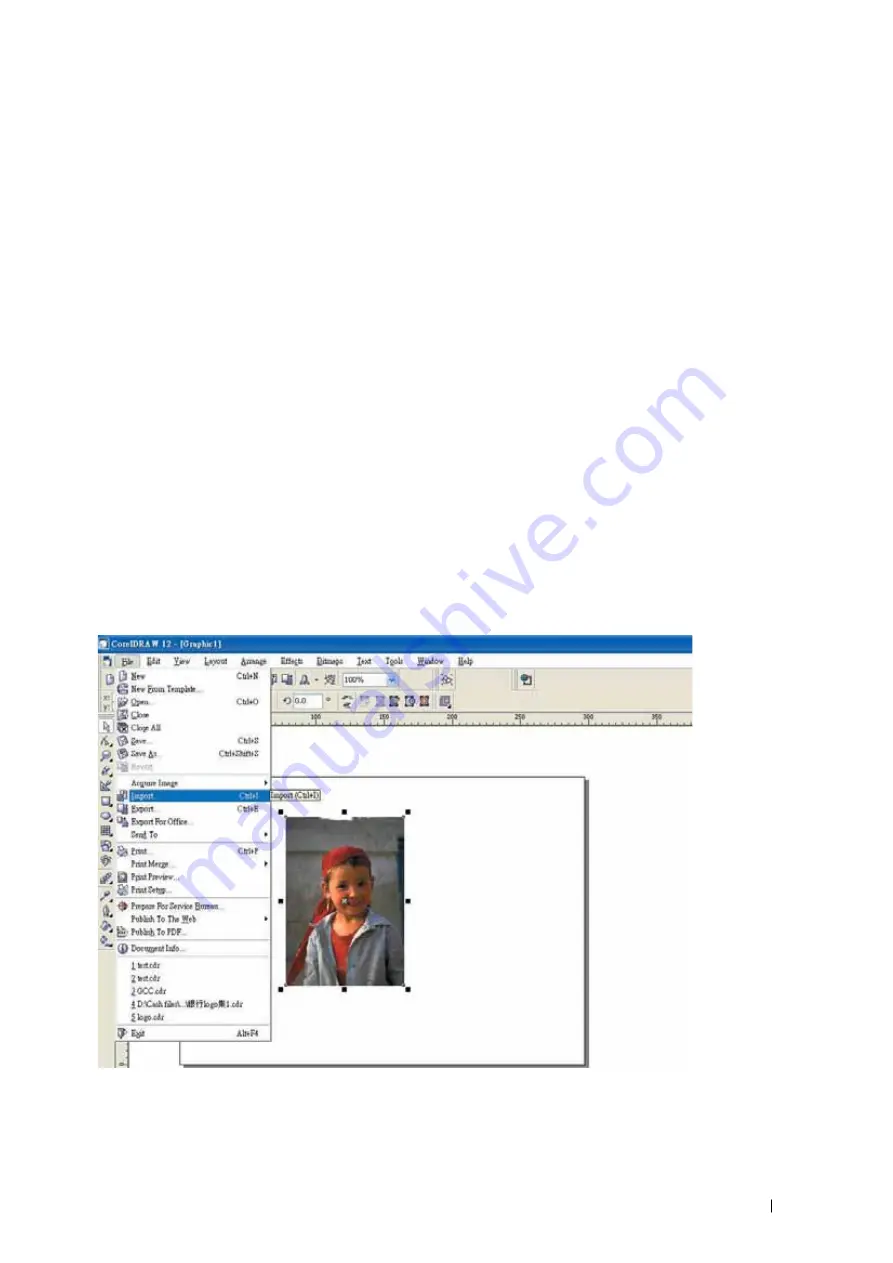
232001410G(10)
107
Below is an example of how to prep an area (in this case, we will use a section of text) for vector cutting.
CorelDRAW will be used as the selected graphics software.
1) With the text function, create a string of characters and select those characters by clicking
on the text.
2) Change the text fill color of the selected characters to white by left clicking on the white
color from the CorelDRAW Color Palette (located on the right hand side of the screen)
3) Change the outline color of the selected characters outline by right clicking on the desired
color from the CorelDRAW Color Palette.
4) Change the selected characters outline thickness to the thinnest width by right clicking on the
selected text select <Properties>
ĺ
Click on the <Outline> tab and change the Width to its
thinnest dimension. Click on “OK” to apply the changes.
5) Now your string of characters has been properly designated as an area to be vector cut.
Simply “print” your job (output the file to the LaserPro S290LS) and watch as your string of
characters is vector cut.
6.3 Modify Image Settings of a Picture for Better Engraving Quality
1.
Connect your digital camera to the computer by USB cable.
2.
Download the picture from the digital camera to the computer
3.
Select the picture that you want to engrave.
4.
Import the image from the folder where the picture is located by selecting File/Import
5.
Convert the image to Bitmap by selecting the image and click on Bitmaps/Convert to Bitmap
Содержание S290LS Series
Страница 1: ...www delinit by...
Страница 2: ......
Страница 4: ......
Страница 10: ...232001410G 10 6...
Страница 19: ...232001410G 11 15 Step 3 Use a flathead screwdriver to remove the brackets that secures the bars in place...
Страница 35: ...232001410G 10 31...
Страница 36: ...232001410G 10 32...
Страница 40: ...232001410G 10 36...
Страница 41: ...232001410G 10 37...
Страница 113: ...232001410G 10 109 8 Now you are ready to output the modified image by clicking File Print...
Страница 144: ...9 232001410G 10 140 Chapter 9 Basic Troubleshooting...
Страница 146: ...10 232001410G 1 1 142 Chapter 10 Appendix Glossary LaserPro S290LS Specification Sheet...






























