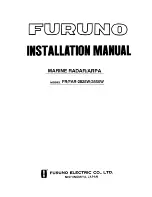7. Vector Chart Material
7-69
7.11 Chart Viewing Dates and Seasonal Features of the
Vector Chart
7.11.1 Introduction
Vector charts contain date-dependent features. Updating in general, including reissues, new editions and updates,
creates date dependency. In addition to the obvious date dependency, some features of the S57 charts create
additional date dependency. These features include "Date Start", "Date End", "Seasonal date start" and "Seasonal
date end". Hydrographic Offices use these features to publish Temporary and Preliminary Notices to Mariners, as
their paper chart equivalent updates are called. For further details see section 7.11.5 About chart viewing date
dependency of S57 standard.
You can efficiently use chart viewing date dependency to use the valid data for any given date applicable for your
navigation or planning purposes. For example, you can check for existence of changes and restrictions weeks before
they became valid. Date dependency is a part of the new electronic method to keep your chart up-to-date and valid
for your intended use. Normally you should set Display Until and Approve Until once per week to keep your chart
up-to-date.
Note:
When you load charts and their updates into your system, the Display Until date is set as current date of the
system. You must set the Approve Until date yourself. Make sure that you have set Display Until and Approve Until
dates to the current date or to your planning date, whichever is applicable to your current usage of charts. For details
on how to set Display/Approve date, see section 7.11.2 Approving and highlighting vector chart updates. If the
charts you are currently using have Display Until and/or Approved Until set more than 1 week from current system
date, you will you get the Permanent message on your chart display.
Permanent message
At least one of used charts has more than one week
between "Approved Until" and/or "Displayed Until" and
current system date. Use Chart Menu-Set Chart viewing
dates.
7.11.2 Approving and highlighting vector chart updates
Before you approve updates, you can display (highlight) updates which are included into S57 charts. Normally you
have chosen "Automatic Display Until" after the SENC conversion. In this case, after all the SENC conversions
have been finished, all updates are automatically highlighted and you can view and approve them after viewing. For
further details, see section 7.11.4 Setting "approve until" date.
If you want to review updates after the initial approval of the updates do the following:
1. Use Approve Until to set the begin date for the
update highlight. See section 7.11.4 Setting
"approve until" date.
2. Use Display Until to set the end date for the update
highlight. See section 7.11.3 Setting "display until"
date.
3. Review the changes. Added features are
highlighted with orange circles. Removed features
are highlighted with orange slashes. Changed
features are highlighted with both orange circles
and slashes. See the picture at right.
4. After reviewing, set Approve Until and Display
Until back to the current system date.
Содержание FCR-2107 series
Страница 42: ...1 Operational Overview 1 20 This page intentionally left blank...
Страница 73: ...2 Radar Operation 2 31 ROUGH SEA SHIP HARBOR COAST Picture setup options and default settings con t...
Страница 154: ...5 AIS Operation 5 28 This page intentionally left blank...
Страница 253: ...7 Vector Chart Material 7 81 More information is available in text More information is available as a picture...
Страница 255: ...7 Vector Chart Material 7 83 Recommended track defined by two beacons...
Страница 256: ...7 Vector Chart Material 7 84 Recommended track defined by a building and a beacon...
Страница 257: ...7 Vector Chart Material 7 85 Measurement mile tails tails...
Страница 279: ...8 Manual Updates 8 19 12 10 11 9 13 7 8 Set positions with cursor and push left mouse button Click Accept button...
Страница 298: ...9 Chart Alerts 9 14 This page intentionally left blank...
Страница 322: ...10 Route Planning 10 24 This page intentionally left blank...
Страница 368: ...14 Backup Operations 14 6 This page intentionally left blank...
Страница 404: ...16 Recording Functions 16 16 This page intentionally left blank...
Страница 406: ...17 NAVTEX Messages 17 2 This page intentionally left blank...
Страница 416: ...19 Parameters Setup 19 8 This page intentionally left blank...
Страница 456: ...Appendix 2 IHO ECDIS Chart 1 AP 4 Information about the chart display 1 Information about the chart display 2...
Страница 457: ...Appendix 2 IHO ECDIS Chart 1 AP 5 Nature and Man made features Port features...
Страница 458: ...Appendix 2 IHO ECDIS Chart 1 AP 6 Depths Currents etc Seabed Obstructions Pipelines etc...
Страница 459: ...Appendix 2 IHO ECDIS Chart 1 AP 7 Traffic routes Special areas...
Страница 460: ...Appendix 2 IHO ECDIS Chart 1 AP 8 Aids and Services Buoys and Beacons...
Страница 461: ...Appendix 2 IHO ECDIS Chart 1 AP 9 Topmarks Color test diagram...
Страница 462: ...Appendix 2 IHO ECDIS Chart 1 AP 10 Mariners navigational symbols...
Страница 464: ...Appendix 3 Interpreting S57 Charts AP 12 Plain or symbolized boundaries Limited or full light sectors...
Страница 467: ...Appendix 3 Interpreting S57 Charts AP 15 Land features Water and seabed features Traffic routes...
Страница 468: ...Appendix 3 Interpreting S57 Charts AP 16 Cautionary areas Information areas Buoys and beacons Lights...
Страница 469: ...Appendix 3 Interpreting S57 Charts AP 17 Fog signals Radars Services...
Страница 472: ...Appendix 3 Interpreting S57 Charts AP 20 Low accuracy Services and small craft facilities Special areas...
Страница 474: ...Appendix 3 Interpreting S57 Charts AP 22 Light descriptions Nature of seabed Geographic names etc...
Страница 476: ...Appendix 3 Interpreting S57 Charts AP 24 This page intentionally left blank...
Страница 511: ...Appendix 5 Digital Interface AP 59 NRX NAVTEX received data...
Страница 544: ...Appendix 6 Parts List and Parts Location AP 92 This page intentionally left blank...
Страница 550: ...This page is intentionally left blank...
Страница 556: ......