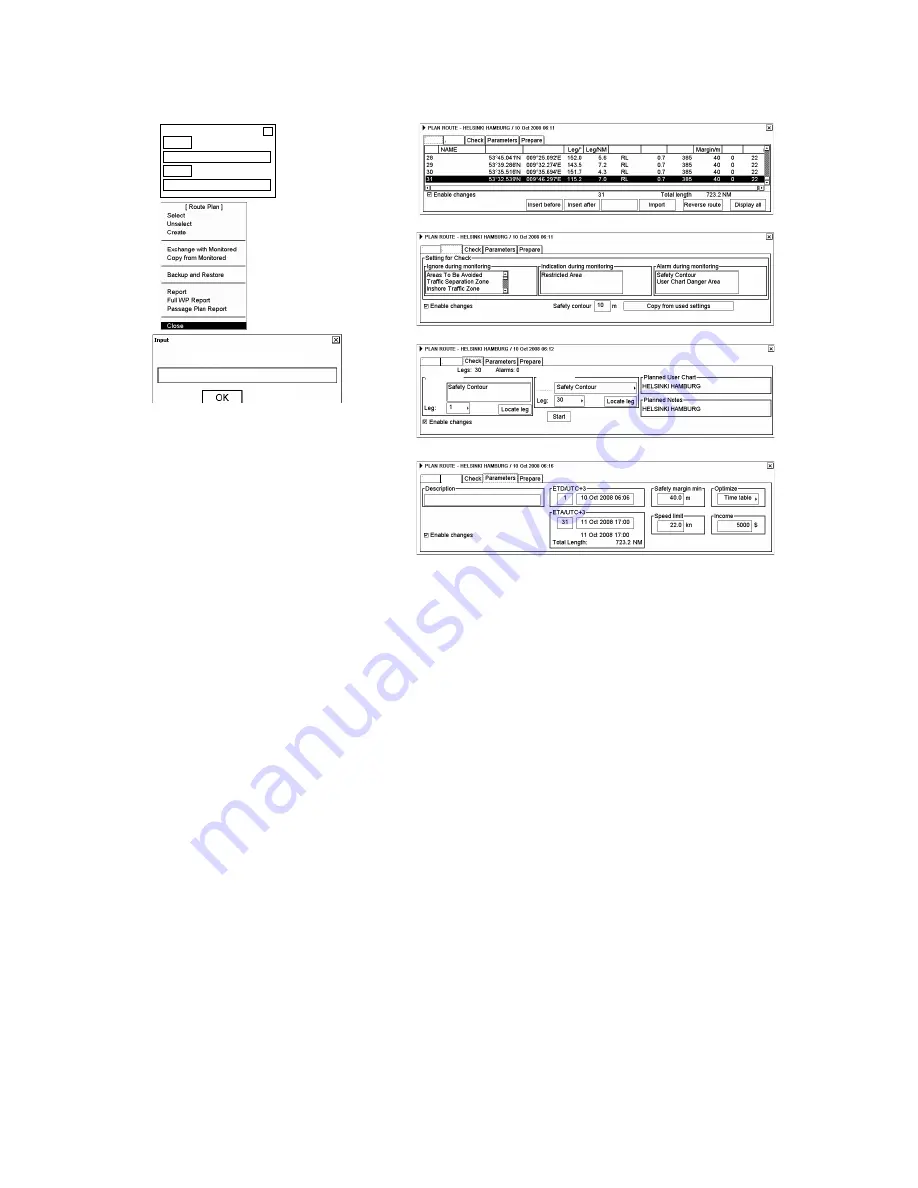
10. Route Planning
10-5
10.3 Creating a New Route
Mode
LAT
LON
RAD/NM CH LIM/m MIN/kn MAX/kn
2.
5.
6.
7.
8.
9.
Write name of new Route Plan
Select Route
Monitor
X
Plan
X
X
Delete WPT
WPT
WPT count
WPT
WPT Alerts
WPT Alerts
WPT Alerts
WPT Alerts
Alerts by Leg
Legs by Alert
Alert:
Alerts:
To make a complete route for a voyage, do the following:
1. Left-click Route in the information area.
2. Left-click
the
Plan
button to open the Plan Route dialog box.
3. Put the cursor on the triangle in the dialog box to show the Route Plan menu.
4. Choose
Create.
5. Enter a name (max. 30 alphanumeric characters) for the route by spinning the scrollwheel to choose character
desired and confirming desired character by pushing the scrollwheel. When name is ready, click the
OK
button.
6. Check Enable changes in the Plan Route dialog box. Choose position of a waypoint by placing the cursor on the
location desired on the electronic chart display then pushing the left mouse button. After entering a waypoint,
edit Name, Steering mode, Radius, Channel limit, Safety margin and Speed
(Min, Max) as appropriate in the
Plan Route dialog box. (Place the cursor on an item, spin the scrollwheel to change value then push the
scrollwheel.) Do this for all waypoints of your route.
7. Use the Alerts page to define safety contour and other specified conditions for checking the route. Choose item
from a list then click
Indication
(to get a visual indication),
Alarm
(to get the audio alarm) or
Ignore
(to remove
check item) button as appropriate.
8. Use the Check page to detect areas where depth is less than the safety contour or where specified conditions
exist. The ECDIS can examine chart database against planned route to make a list of alerts where a route crosses
a safety contour or specified areas used in chart alerts. To create a list of alerts, click the
Start
button.
9. Use the Parameters page to enter Estimated Time of Departure (ETD) and Estimated Time of Arrival (ETA), if
you are using Time table optimizing. Choose desired optimizing mode from the Optimize window.
To print a waypoint report, open the Plan Route dialog box, put the cursor on the triangle to show the Plan Route
menu, choose Report
or Full Report
from the menu then push the scrollwheel. Click the
Print Text
button. (If you
want to change the font size, put the cursor on the triangle, choose font size then push the scrollwheel, before
clicking the
Print Text
button.)
Содержание FCR-2107 series
Страница 42: ...1 Operational Overview 1 20 This page intentionally left blank...
Страница 73: ...2 Radar Operation 2 31 ROUGH SEA SHIP HARBOR COAST Picture setup options and default settings con t...
Страница 154: ...5 AIS Operation 5 28 This page intentionally left blank...
Страница 253: ...7 Vector Chart Material 7 81 More information is available in text More information is available as a picture...
Страница 255: ...7 Vector Chart Material 7 83 Recommended track defined by two beacons...
Страница 256: ...7 Vector Chart Material 7 84 Recommended track defined by a building and a beacon...
Страница 257: ...7 Vector Chart Material 7 85 Measurement mile tails tails...
Страница 279: ...8 Manual Updates 8 19 12 10 11 9 13 7 8 Set positions with cursor and push left mouse button Click Accept button...
Страница 298: ...9 Chart Alerts 9 14 This page intentionally left blank...
Страница 322: ...10 Route Planning 10 24 This page intentionally left blank...
Страница 368: ...14 Backup Operations 14 6 This page intentionally left blank...
Страница 404: ...16 Recording Functions 16 16 This page intentionally left blank...
Страница 406: ...17 NAVTEX Messages 17 2 This page intentionally left blank...
Страница 416: ...19 Parameters Setup 19 8 This page intentionally left blank...
Страница 456: ...Appendix 2 IHO ECDIS Chart 1 AP 4 Information about the chart display 1 Information about the chart display 2...
Страница 457: ...Appendix 2 IHO ECDIS Chart 1 AP 5 Nature and Man made features Port features...
Страница 458: ...Appendix 2 IHO ECDIS Chart 1 AP 6 Depths Currents etc Seabed Obstructions Pipelines etc...
Страница 459: ...Appendix 2 IHO ECDIS Chart 1 AP 7 Traffic routes Special areas...
Страница 460: ...Appendix 2 IHO ECDIS Chart 1 AP 8 Aids and Services Buoys and Beacons...
Страница 461: ...Appendix 2 IHO ECDIS Chart 1 AP 9 Topmarks Color test diagram...
Страница 462: ...Appendix 2 IHO ECDIS Chart 1 AP 10 Mariners navigational symbols...
Страница 464: ...Appendix 3 Interpreting S57 Charts AP 12 Plain or symbolized boundaries Limited or full light sectors...
Страница 467: ...Appendix 3 Interpreting S57 Charts AP 15 Land features Water and seabed features Traffic routes...
Страница 468: ...Appendix 3 Interpreting S57 Charts AP 16 Cautionary areas Information areas Buoys and beacons Lights...
Страница 469: ...Appendix 3 Interpreting S57 Charts AP 17 Fog signals Radars Services...
Страница 472: ...Appendix 3 Interpreting S57 Charts AP 20 Low accuracy Services and small craft facilities Special areas...
Страница 474: ...Appendix 3 Interpreting S57 Charts AP 22 Light descriptions Nature of seabed Geographic names etc...
Страница 476: ...Appendix 3 Interpreting S57 Charts AP 24 This page intentionally left blank...
Страница 511: ...Appendix 5 Digital Interface AP 59 NRX NAVTEX received data...
Страница 544: ...Appendix 6 Parts List and Parts Location AP 92 This page intentionally left blank...
Страница 550: ...This page is intentionally left blank...
Страница 556: ......






























